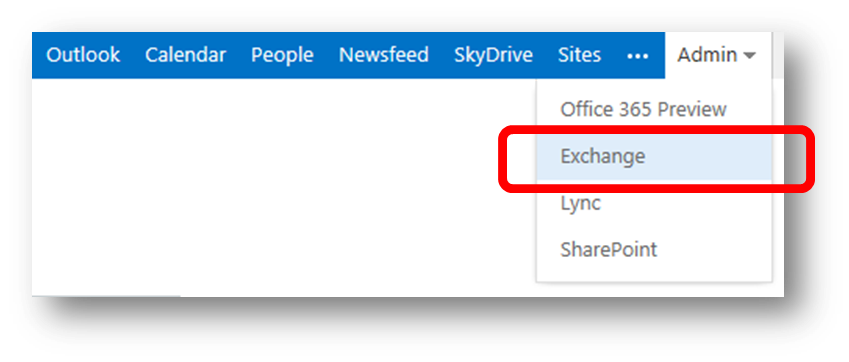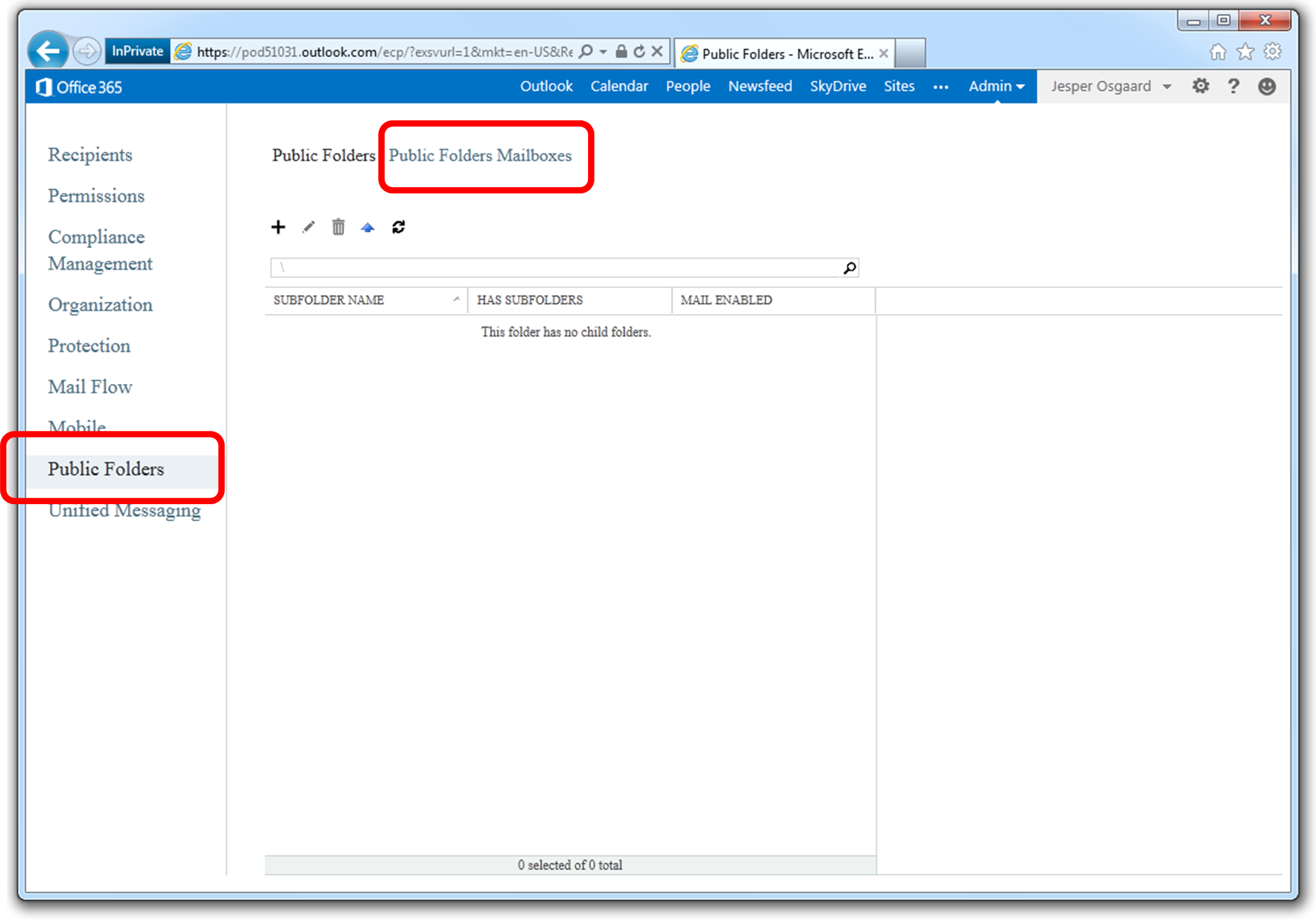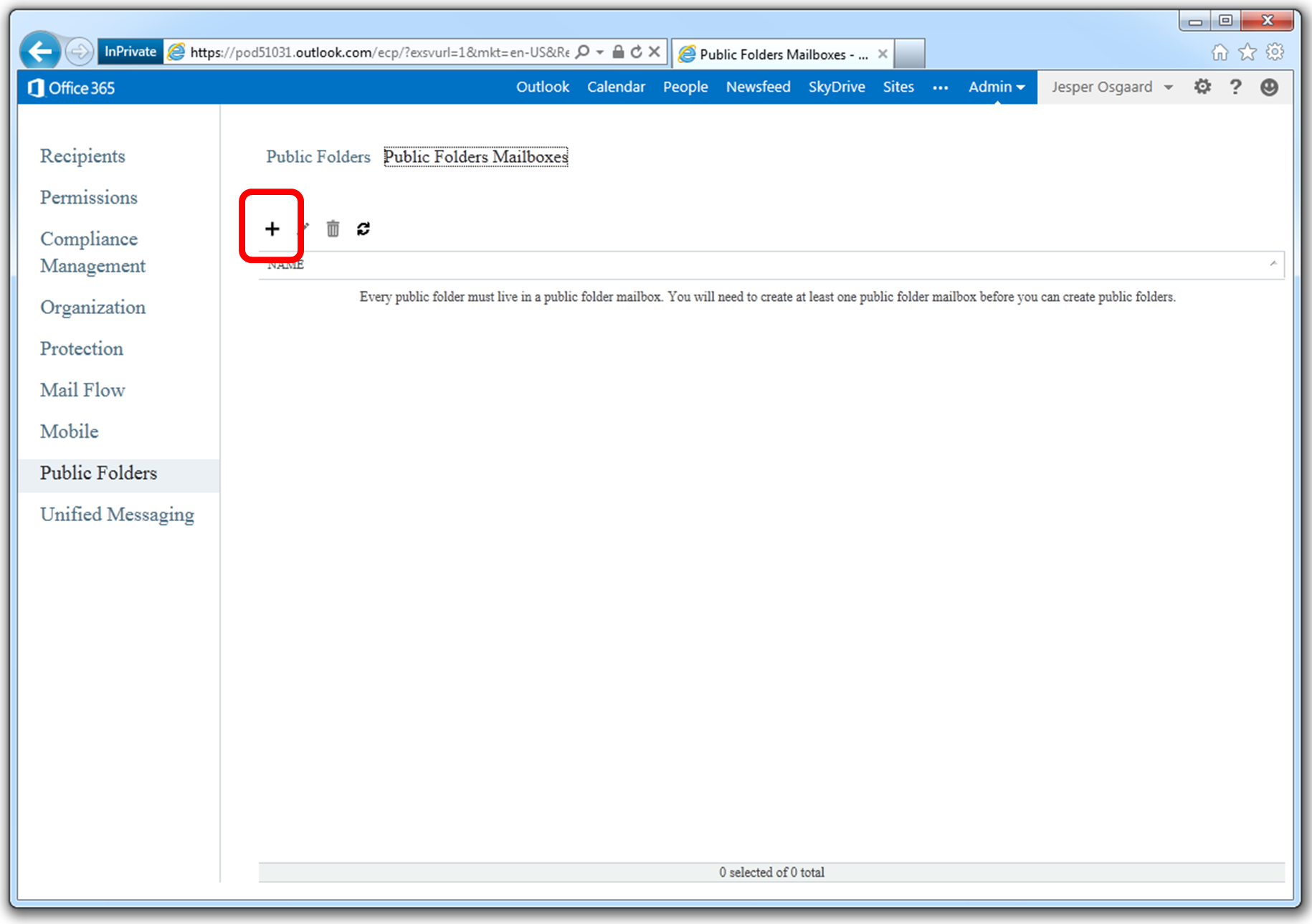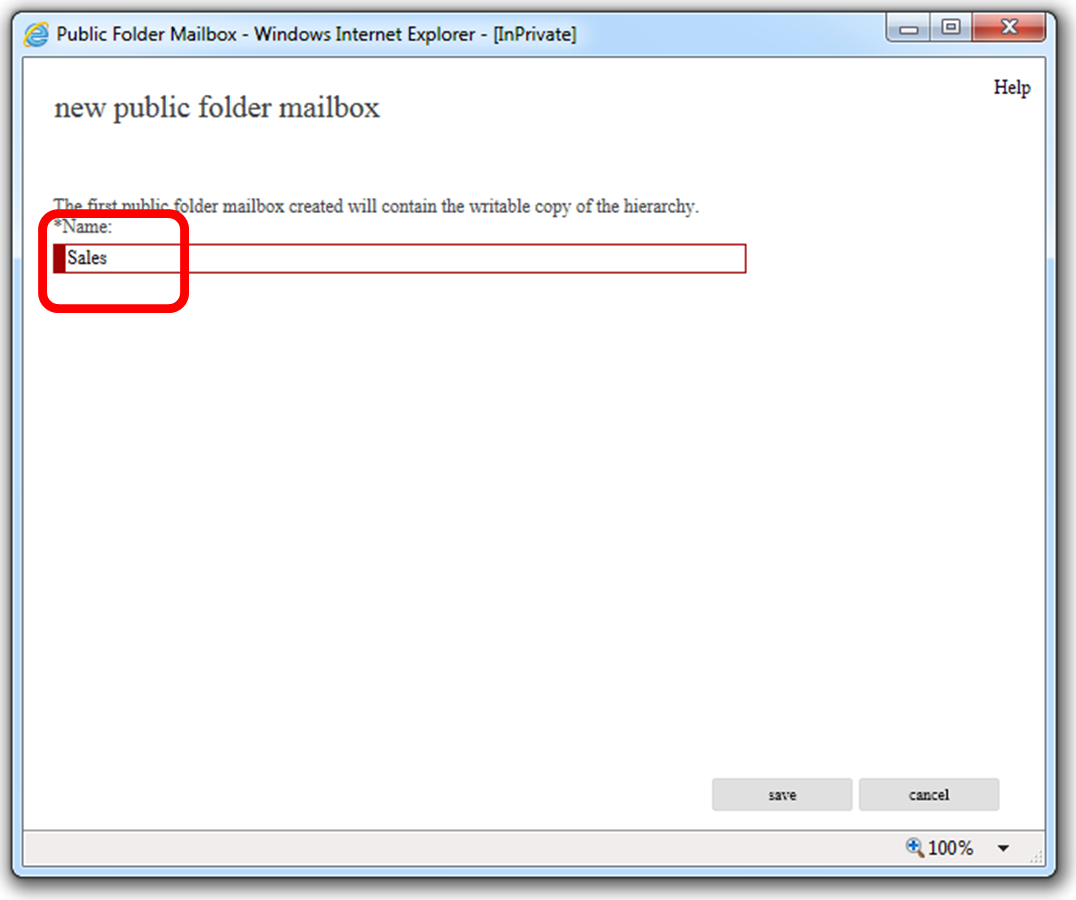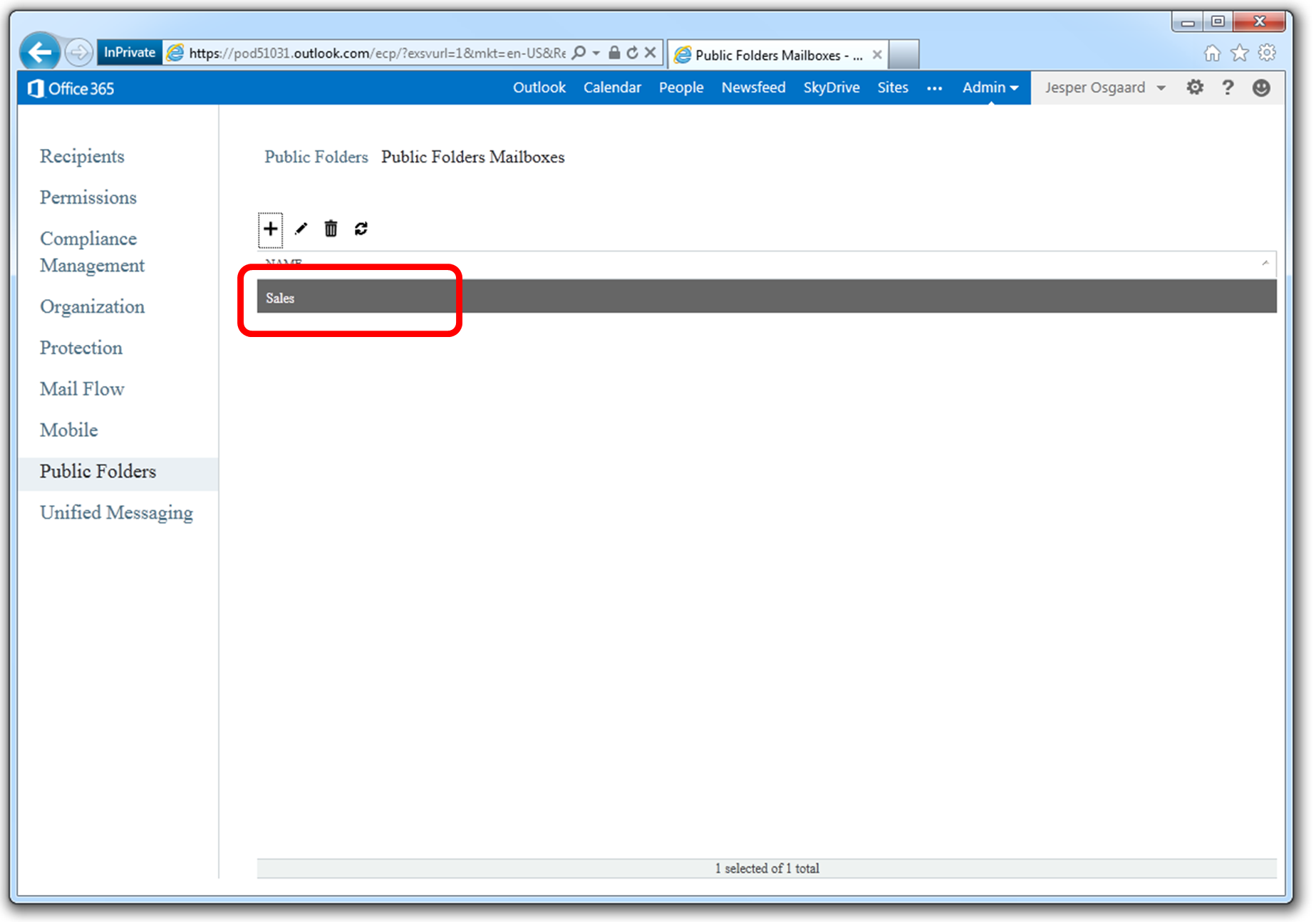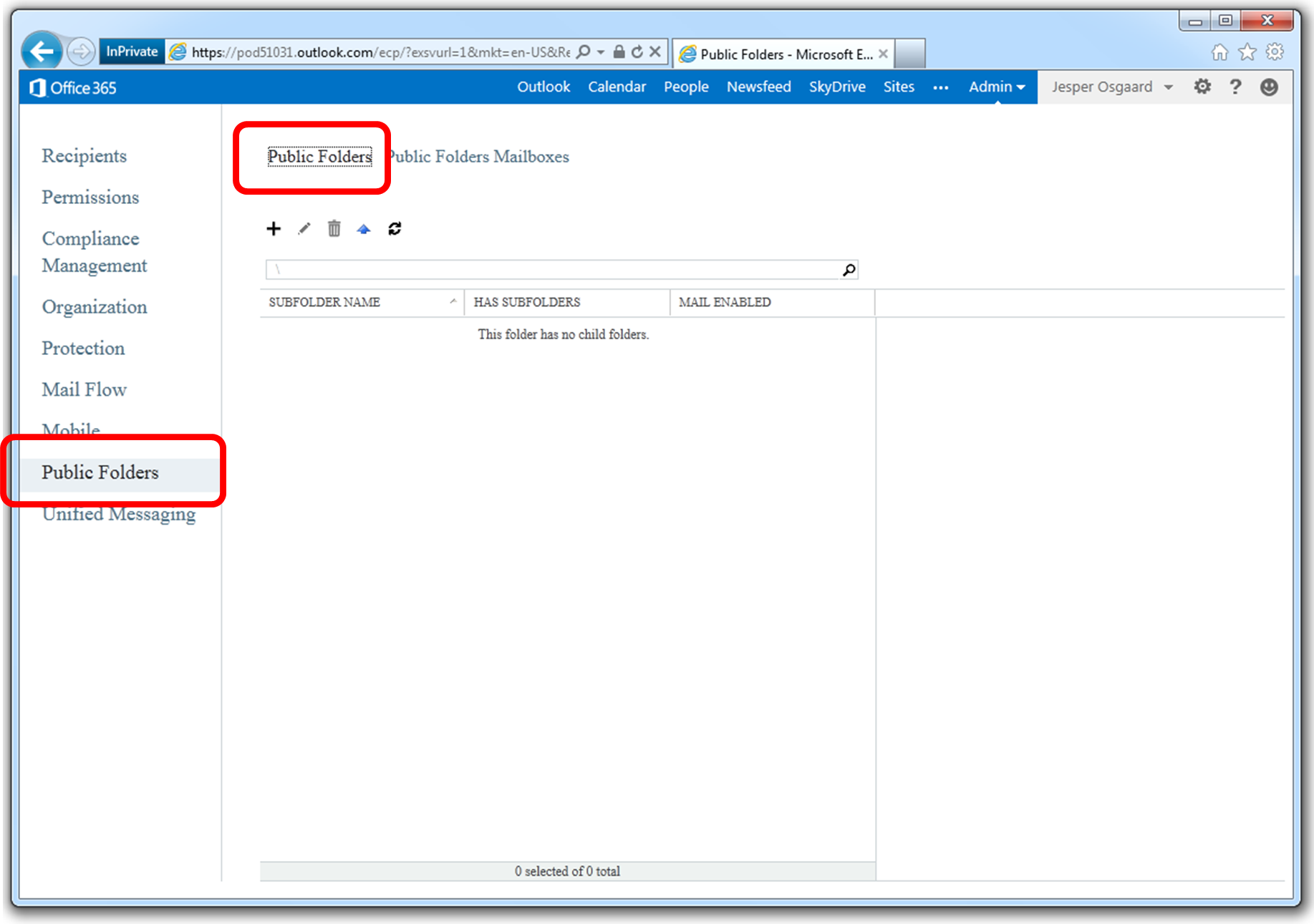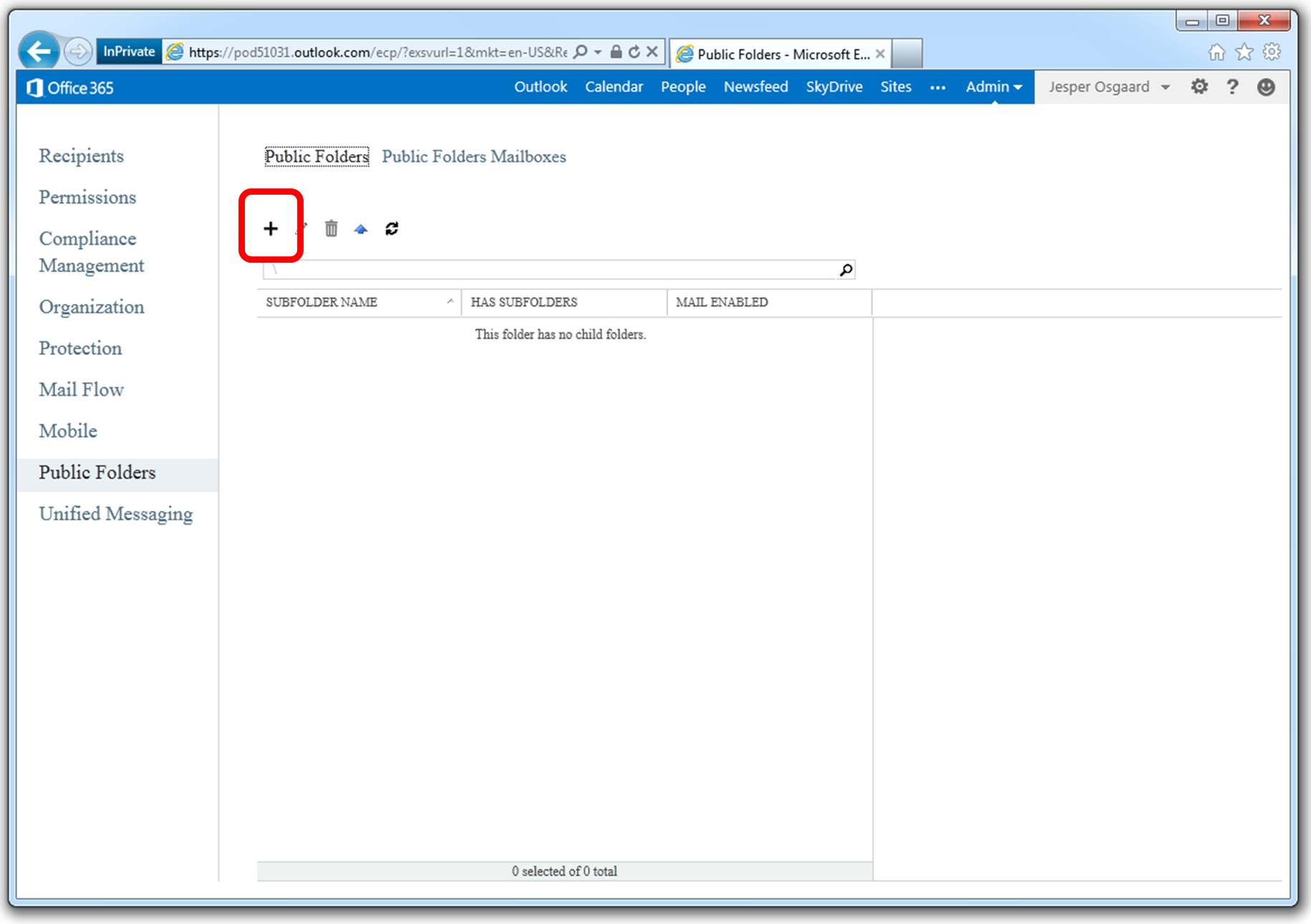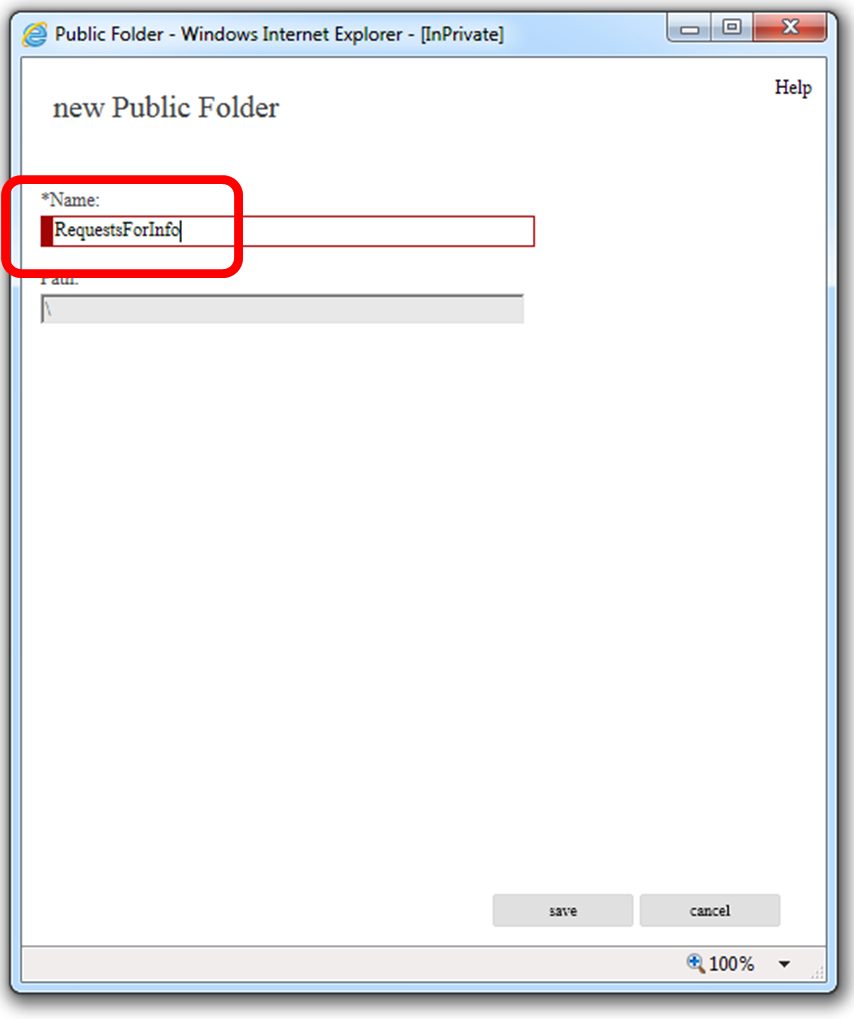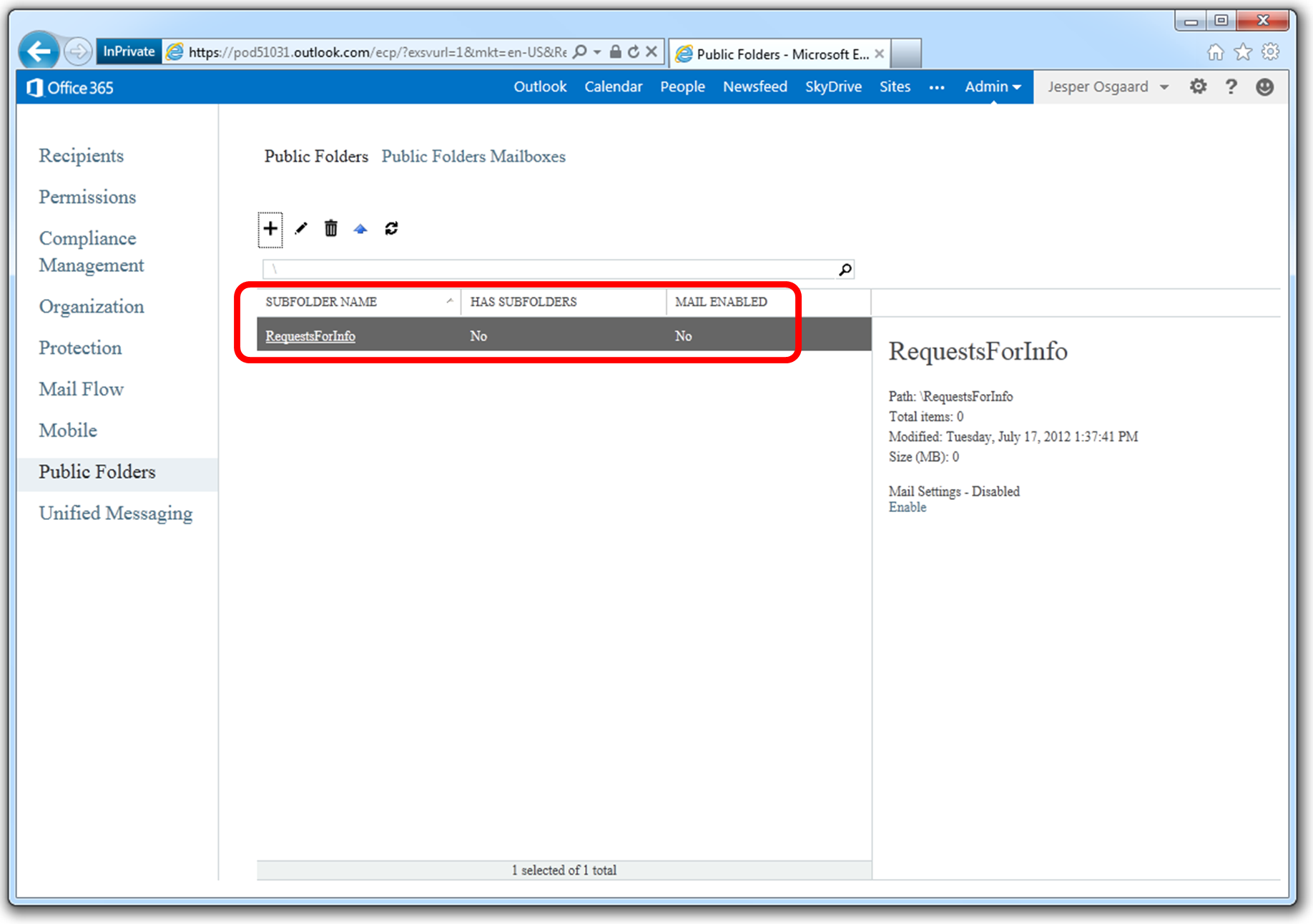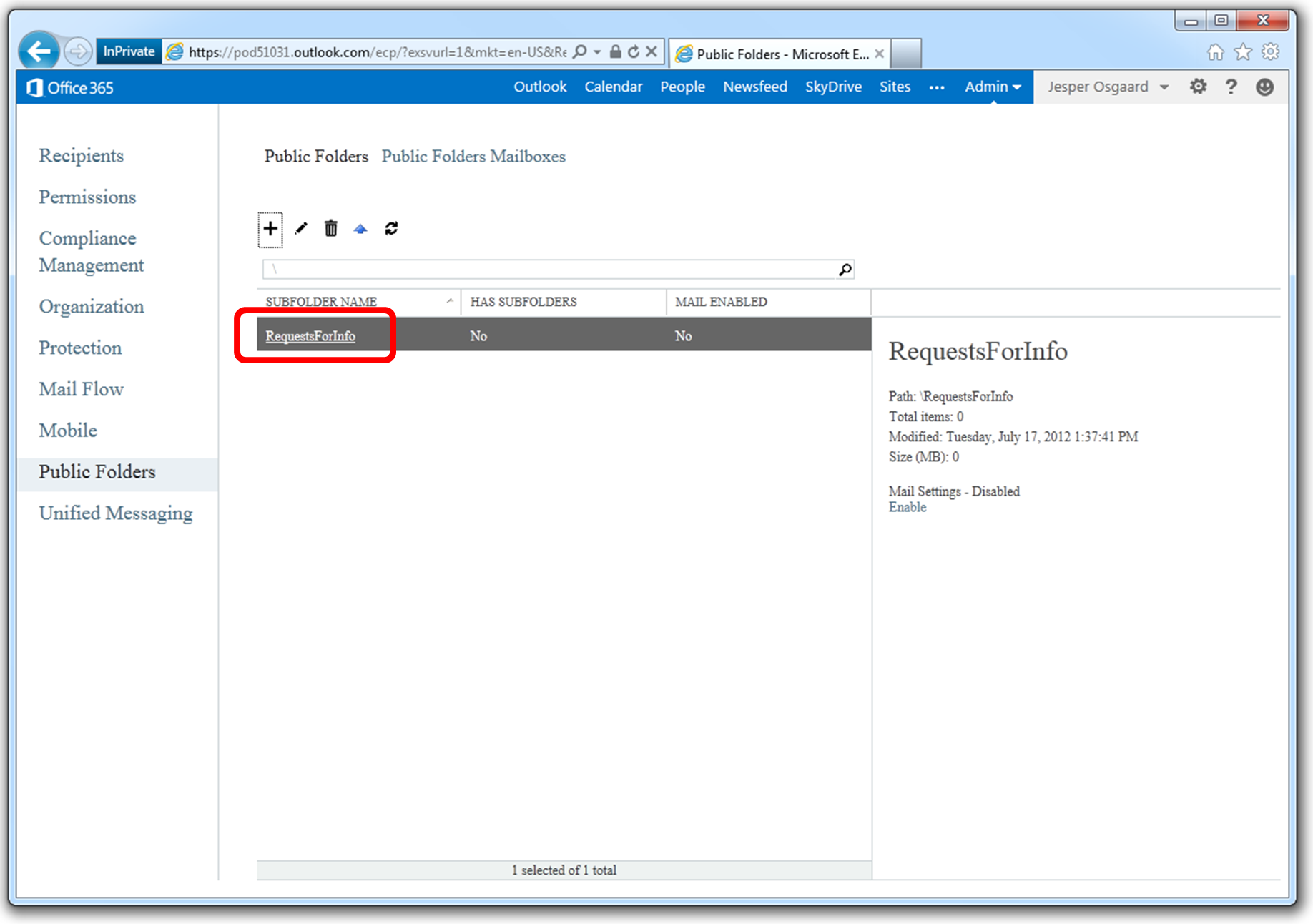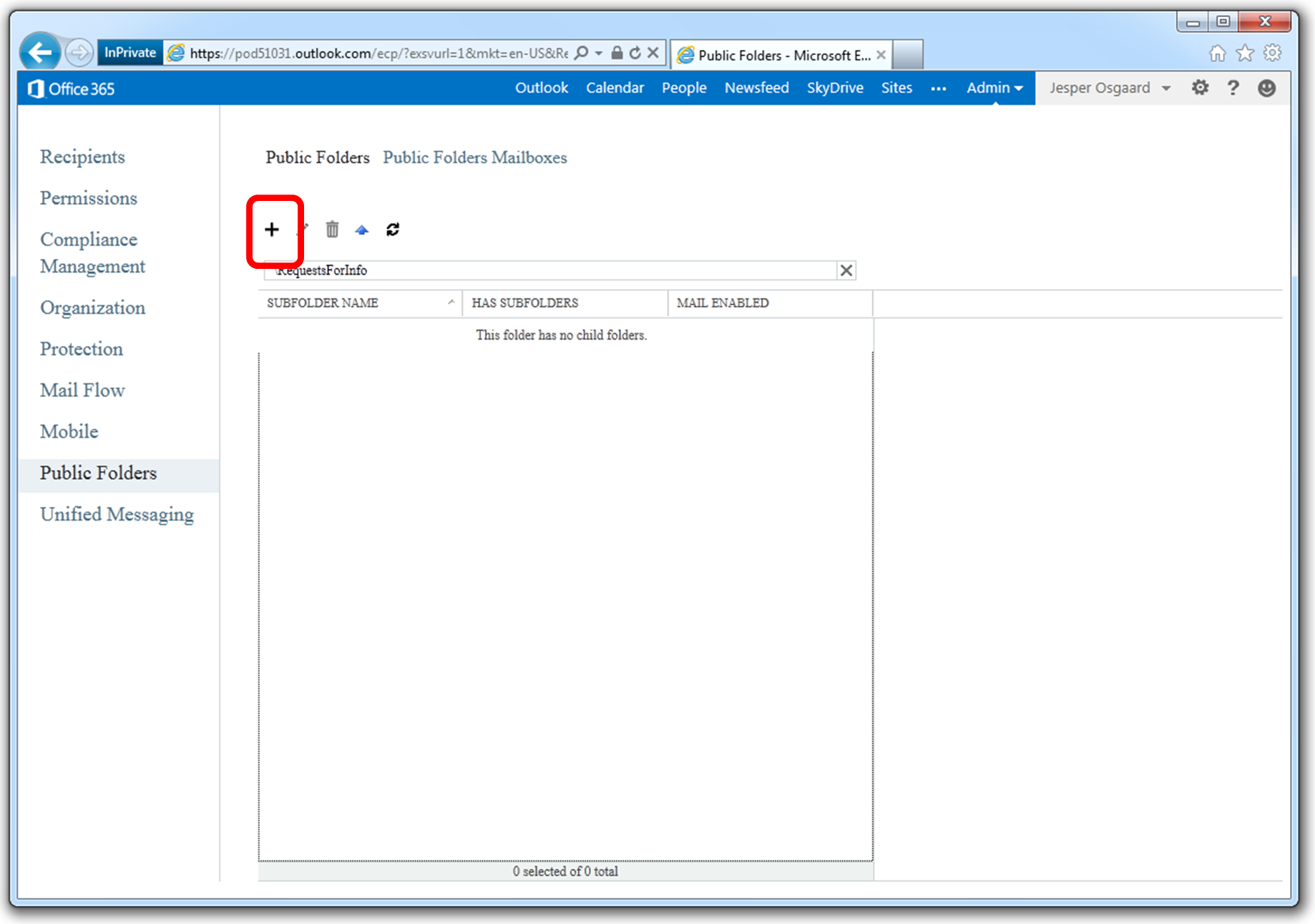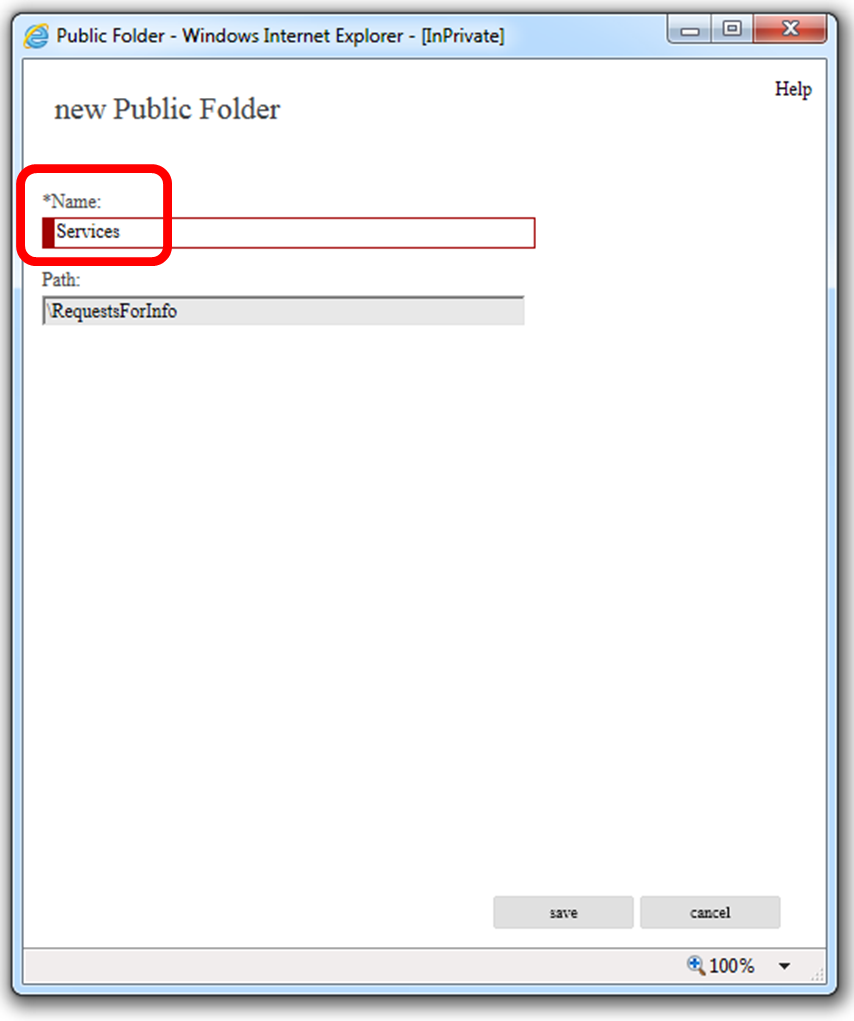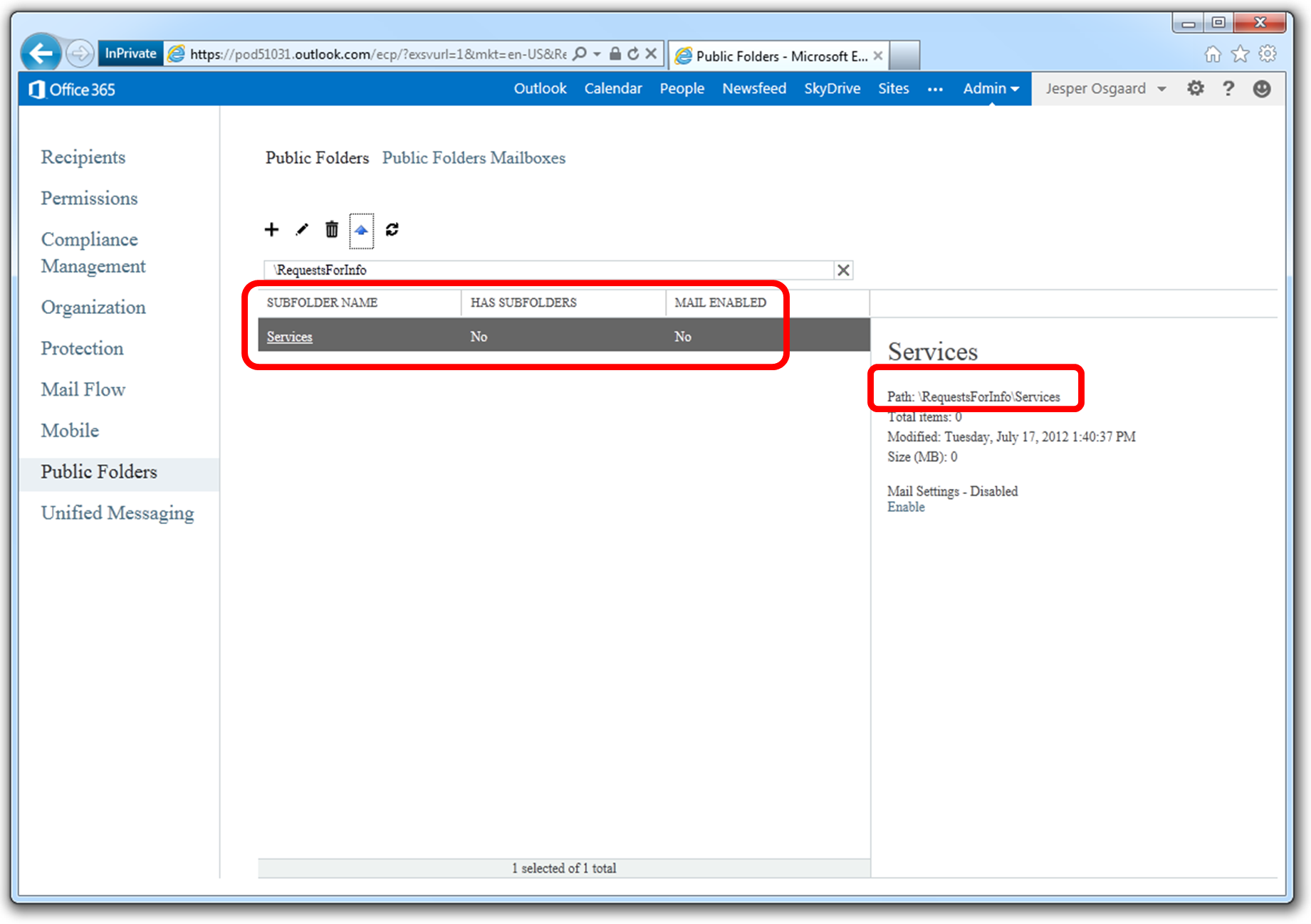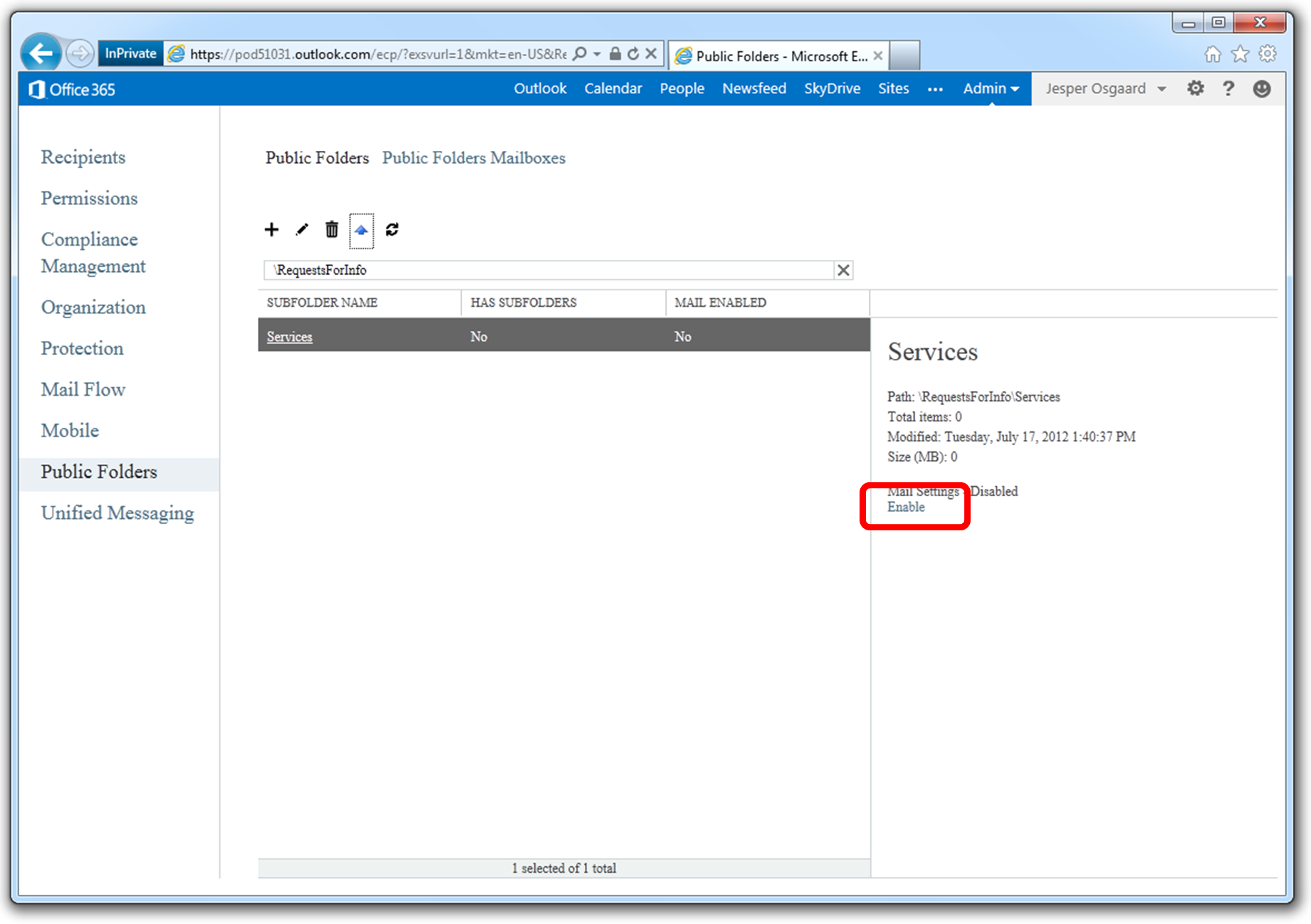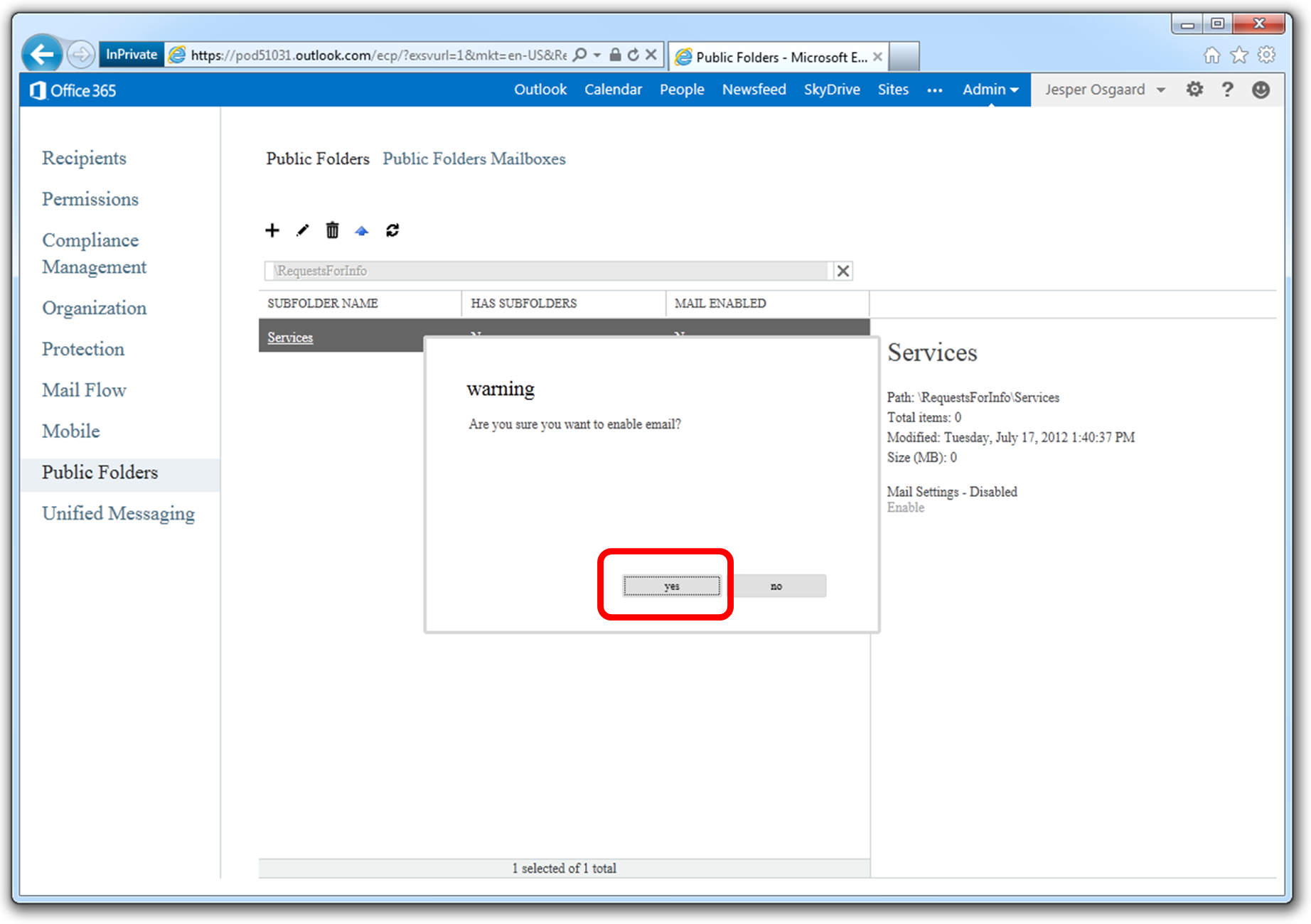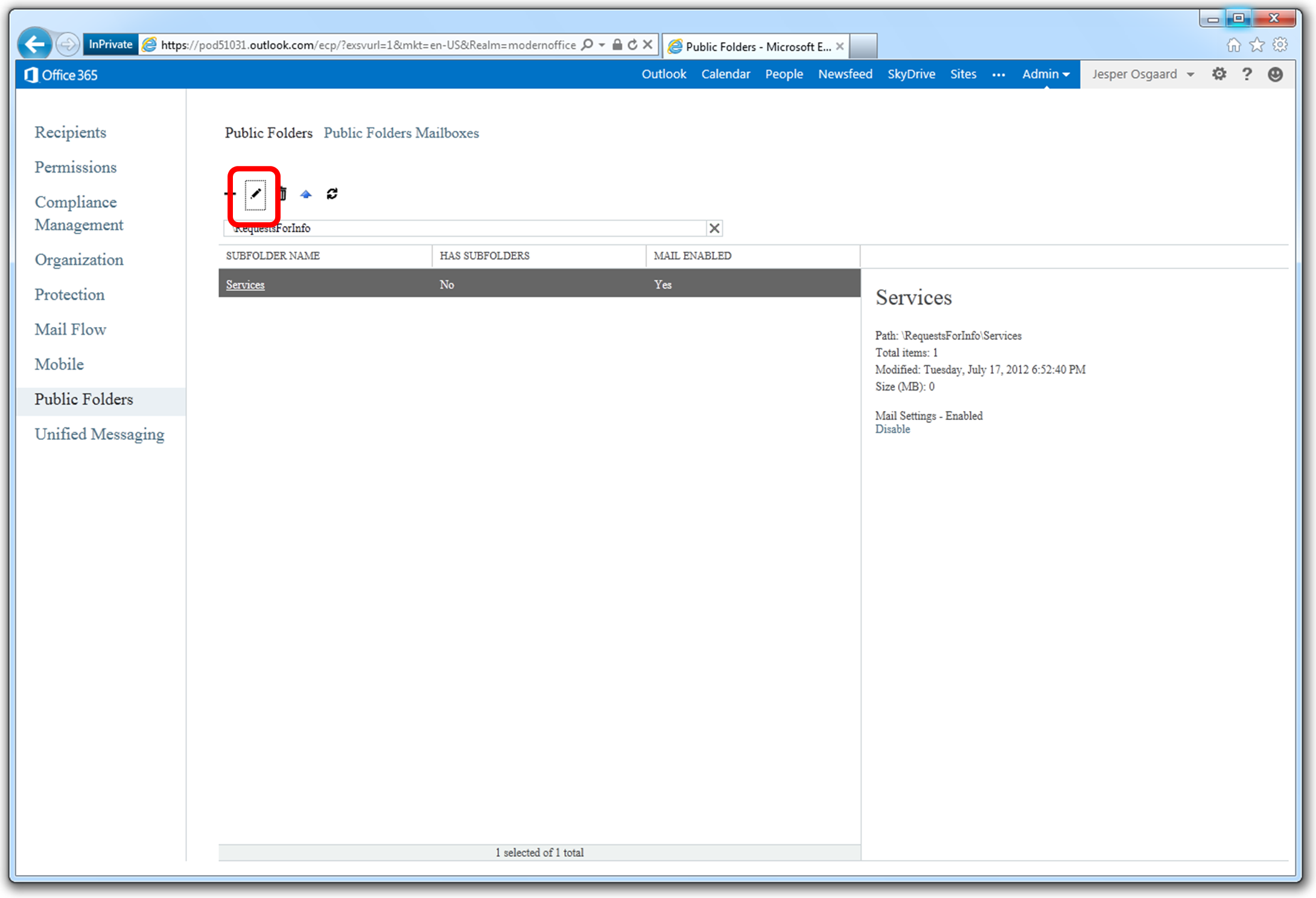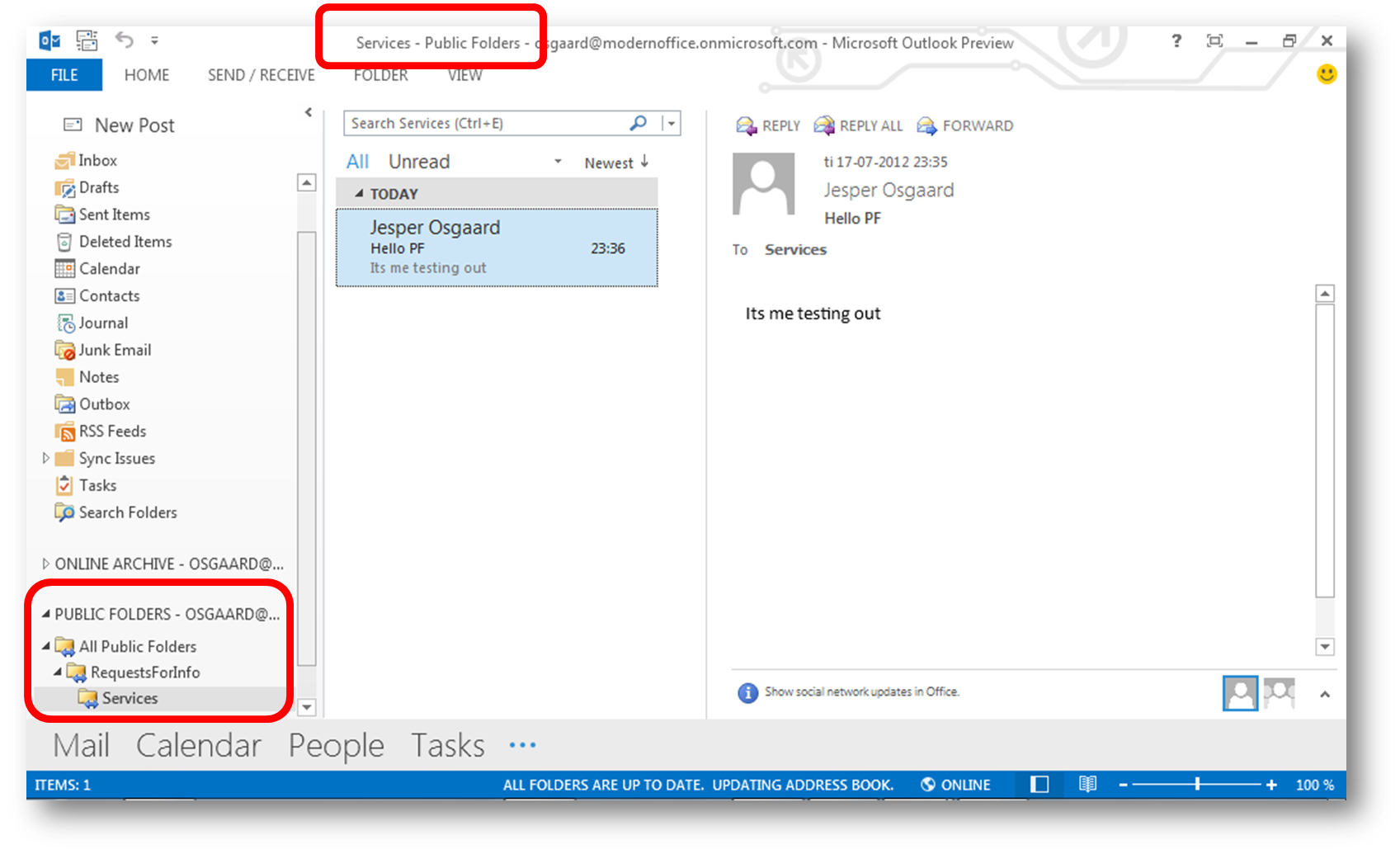New Feature - Public Folders in Office 365 Preview
This week Microsoft opened up for a customer preview of the next major update to Office 365 – called Office 365 Preview. You can try it out here.
The Public Folders page is a new feature for Exchange Online introduced with Office 365 Preview. It provides an easy and effective way to collect, organize, and share information with other people in your workgroup or organization. It is not designed for Archiving Data or Document sharing and Collaboration.
In Office 365 Preview every public folder must live in a Public Folder mailbox. You will need to create at least one Public Folder mailbox before you can create Public Folders.
To create a Public Folder Mailbox
Navigate to the Exchange Admin Center (EAC)
Click Public Folders > Public Folder Mailboxes
Click ( + ) New
Enter a Name and click Save
Check the list to ensure the new Public Folder Mailbox is available
To create a Public Folder
Click Public Folders > Public Folders
Click ( + ) New
Enter a Name and click Save.
Verify that the folder has been created (note - its has no subfolders and has not been mail enabled yet)
To create a Subfolder
Click on the name of the initial folder
Click ( + ) New
Enter a Name and click Save.
Verify that the subfolder has been created (note its location in the hierarchy)
To Mail Enable Public Folders
Select the public folder and click Enable under Mail Settings
Click Yes at the warning.
Once the setting is saved, you can click Edit to configure the Public Folder
In the Public Folder window, note that several new options will be available, e.g:
- General:Public Folder name etc
- Statistics: Count of Deleted Items etc
- Limits: Warning Quotas etc
- General mail properties: Edit Alias, Display Name, add custom attributes
- Emails Addresses: Add/Edit additional SMTP Addresses for the public folder
- Member Of: Add the public folder to distribution groups
- Delivery Options: Configure Send As, Send on behalf, and Forwarding on the public folder
- Mail Flow Settings: Enable/Edit delivery restrictions on for the public folder mailbox.
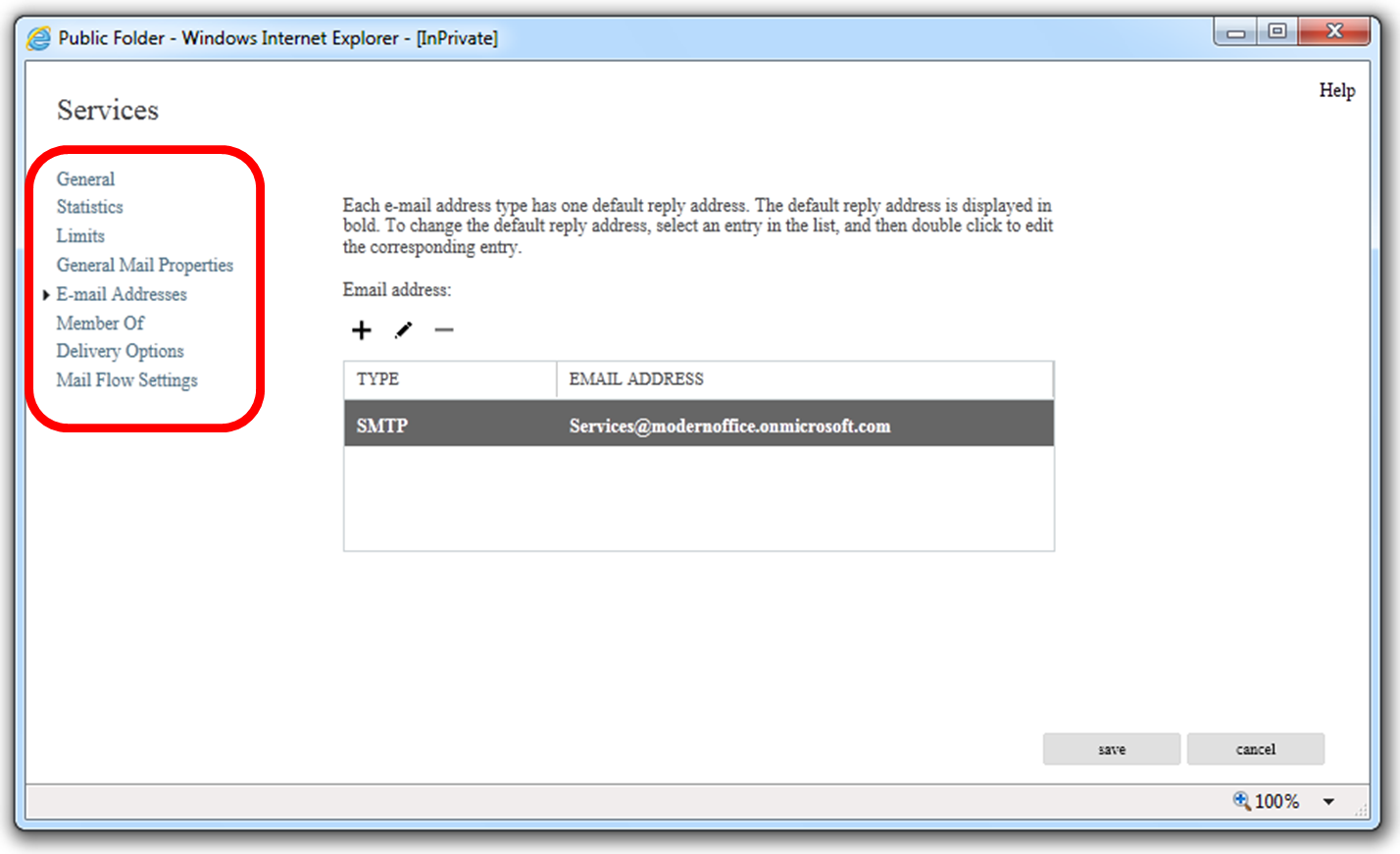
Working with Public Folders
Open Outlook 2013 and verify that the Public Folders are listed at the bottom of the Folder Explorer
Note
- Kiosk plan users are not licensed for public folders
- You are limited to 50 public folder mailboxes with a maximum size of 1.25 TB.
- See the Exchange Online Service Description for more
UPDATE MAY 2013: New TechNet Content: "Migrate Legacy Public Folders to Exchange Online" - link
See also