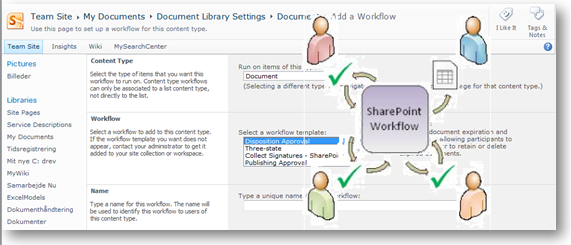Workflows in SharePoint Online
SharePoint workflows are pre-programmed mini-applications that streamline and automate a wide variety of business processes — from collecting signatures, feedback, or approvals for a plan or document, to tracking the current status of a routine procedure.
Built-in workflows
The following five workflows are pre-programmed (built-in) in SharePoint Online for Enterprises.
- Approval (route a document or item for approval or rejection). An Approval workflow routes a document or other item to designated people for their approval or rejection. You can also use an Approval workflow to control content approval in a list or library.
- Collect Feedback (route a document or item for feedback) A Collect Feedback workflow routes a document or other item to designated people for their feedback. The Collect Feedback workflow consolidates all of the feedback from participants for the workflow owner and provides a record of the review process.
- Collect Signatures (route a document, workbook, or form for digital signatures). The Collect Signatures workflow routes a Microsoft Office document to designated people for their digital signatures. Please note that the Collect Signatures workflow functions only with Word documents, Excel workbooks, and InfoPath forms.
- Disposition Approval (manage document expiration and retention). The Disposition Approval workflow is designed to support records management needs within an organization. This workflow manages the document expiration and retention process by allowing participants to decide whether to retain or delete expired documents or items. When a Disposition Approval workflow starts, it creates Disposition Approval workflow tasks for specific documents and items in the tasks list for the workflow. Because it is likely that the Disposition Approval workflow may generate a high volume of tasks (especially if it is configured to start automatically when items expire), The Disposition Approval workflow offers support for bulk task completion, so that records managers or other authorized individuals can process a large number of items for deletion in a single step. You can configure your Disposition Approval workflow to operate in collaboration with the Expiration policy feature of an information management policy, so that the workflow starts automatically each time a document or item on a site expires.
- Three-State (track an issue, project, or task through three states or phases). The Three-state workflow is designed to track the status of a list item through three states (phases). It can be used to manage business processes that require organizations to track a high volume of issues or items — customer support issues, sales leads, or project tasks, for example. With each transition between states, the workflow assigns a task to a person and sends that person an e-mail alert about the task. When this task is completed, the workflow updates the status of the item and progresses to the next state. The Three-state workflow is designed to work with the Issue Tracking list template, but it can be used with any list that contains a Choice column that has three or more values.
Customize workflows using SharePoint Designer
If you need more flexibility with a built-in workflow, you can customize it further with a tool like SharePoint Designer (SPD). You can also create your own original workflow from scratch. Using the Workflow Designer, you create rules that associate conditions and actions with items in SharePoint lists and libraries. Changes to items in lists or libraries trigger actions in the workflow. Read more in the article "Workflow actions in SharePoint Designer 2010: A quick reference guide" - link
Comparing workflows in the E plans and the P1 plan
Workflows are supported in the P1 plan (Office 365 for professionals and small businesses) as well. Some differences exists when comparing workflows to the E plans to the P1 plan:
- Only one workflow is built-in to the P1 plan; the Three State workflow.
- P1 subscribers can build and extend workflows in SPD - but the following workflow actions are not supported: Start Document Set Approval Process, Capture a Version of a Document Set, Send Document Set to Repository, Set Content Approval Status of the Document Set, Start Approval Process, Start Feedback Process, Start Custom Task Process, Declare Record, Undeclare Record, Lookup Manager of a User, End Task Process, Set Content Approval Status (as author), Wait for Change in Task Process Item, Set Task Field, Rescind Task, Append Task, Delegate Task, Escalate Task, Forward Task, Insert Task, Reassign Task, Request a Change, Send Task Email (source)
See also