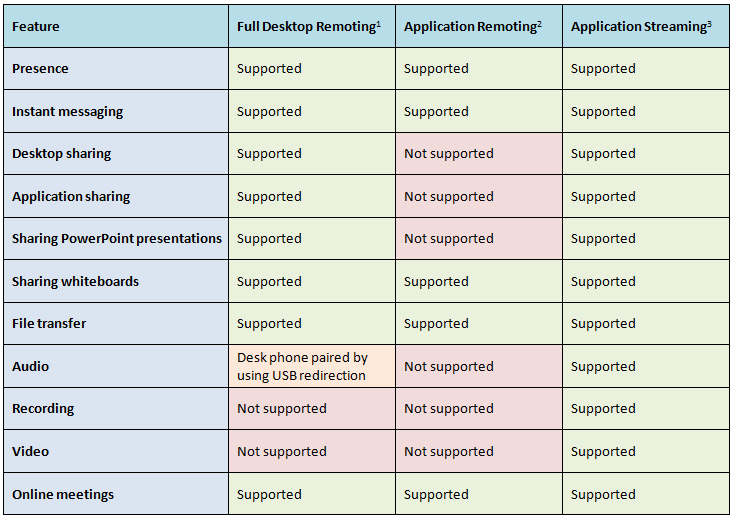Comparing features of the Lync Client in a virtualized environment
if you want the full enterprise voice experience as well as the benefits of the public cloud, then the Office 365 E4 service plan might be the right plan for you. In plan E4 Microsoft will provide the online versions of SharePoint and Exchange for you, but you must run your Lync Server either on-premises or have it hosted by a partner.
In case you plan to run your Lync Client in a virtualized environment, you might be interested in which features are supported by Microsoft for the Lync 2010 client in a virtualized environment.
In the below table Supported means “A configuration has been explicitly validated, or follows the industry best practice standards and is supported by Microsoft” and Not supported “Typically validation may or may not have been performed and, based on the results or lack of validation, this configuration is not supported by Microsoft” (Citrix will support Audio in a XenApp 6.5 scenario and all features in a XenDesktop 5.5 (and newer) scenario)
1 - Full Desktop Remoting: In this mode, the entire desktop is remotely accessed by using either session virtualization or VDI.
2 - Application Remoting: In this mode, a given application or a set of applications that run on a remote server and are accessed without remoting the entire desktop.
3 - Application Streaming: In this mode, an application is virtualized by sequencing it, and deploying the sequenced version in the data center, in such a way that users can access and run the application on their local device without installing the application.
See also