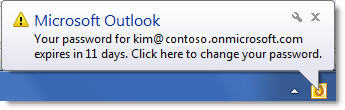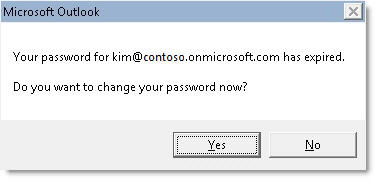Password expiration notice in Outlook
Password expiration notifications in rich clients in Office 365
If you've read the Microsoft Support article: "Access Denied" error, or the user is repeatedly prompted for credentials, when the user tries to access an Office 365 resource from a rich client application, you will know that you must download and install the latest version of the Microsoft Online Services Sign-in Assistant to enable password expiry notification. However in the same article you may also have noticed the below paragraph:
For users of Office 365 rich client applications (However, this does not include Microsoft Outlook), a notification balloon is displayed on user's desktops 14 days before the 90-day password expiration time-out to notify users that they have to change their password. Users are prompted every day after that until the user changes his or her password
What about Outlook?
Office 365 customers using managed (OrgID Based) accounts will not know when passwords will expire (if enabled for expiration). Further, Outlook’s behavior when the password expires is to go into a disconnected state, without notifying the user of what the problem is or what is required to resolve it. Opening Outlook and providing an expired password will continually prompt the user just as if they had mistyped the password.
Two hotfixes can be downloaded here:
- Description of the Outlook 2007 hotfix package (Outlook-x-none.msp): August 28, 2012 - link
- Description of the Outlook 2010 hotfix package (Outlook-x-none.msp): August 28, 2012 - link
After the hotfix is installed, Office 365 users who use Outlook receive a pop-up message in the notification area on the right side of the taskbar if their password is about to expire in a certain time period. The time period is set by administrators (default is 14 days).
For Office 365 users whose passwords have already expired, Outlook displays the following message to notify the user:
In either scenario, Outlook provides a URL for Office 365 users to update their passwords through their web browser. When a user clicks the link, he or she is redirected to the Office 365 portal to update his or her password..
See this Support article for more.
See also: