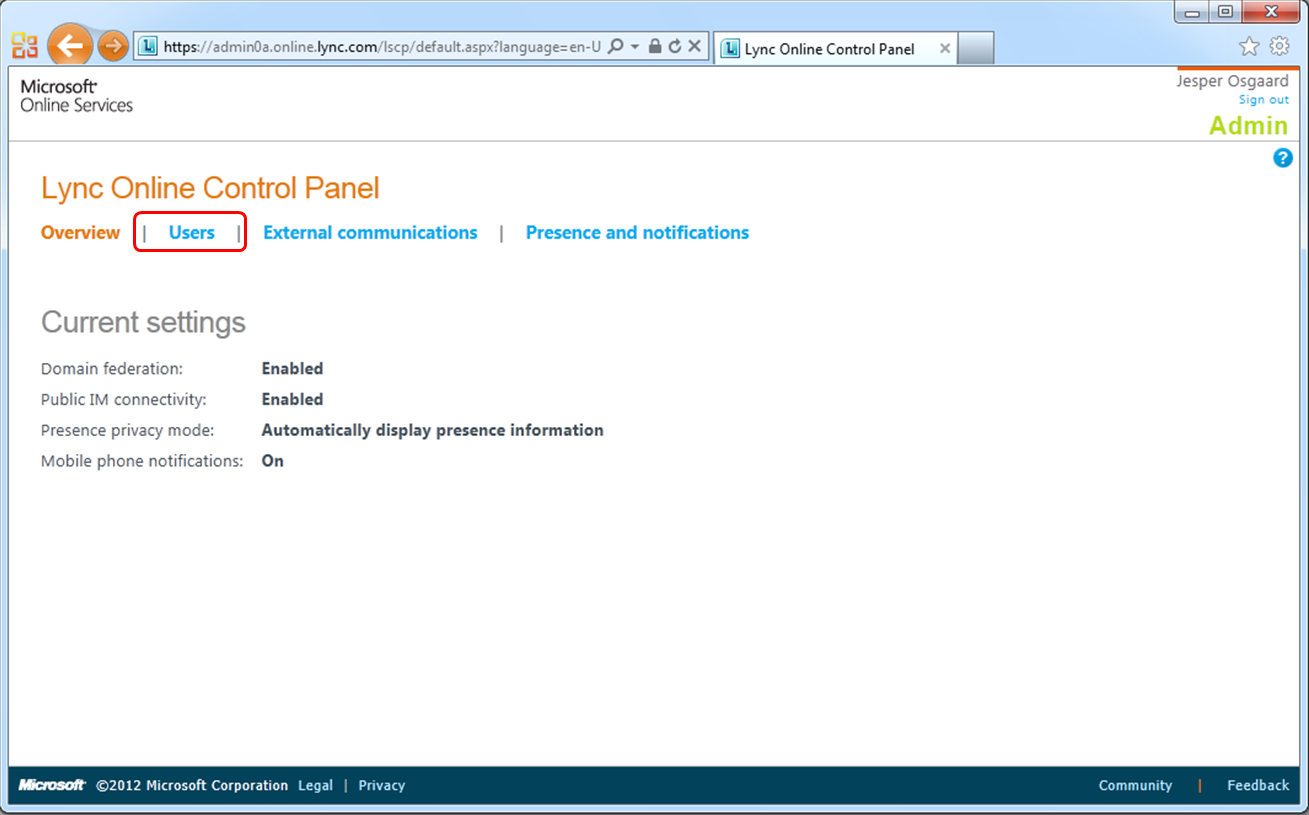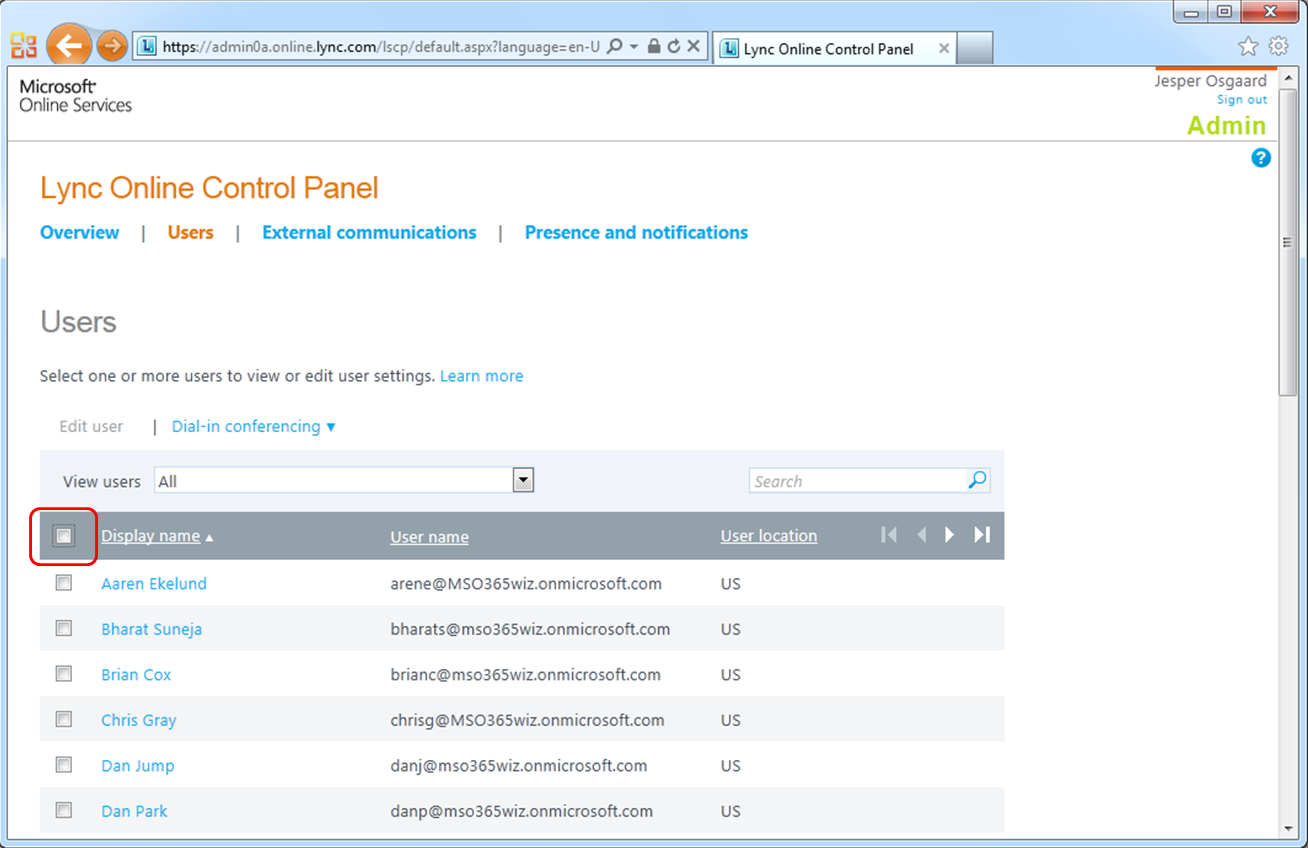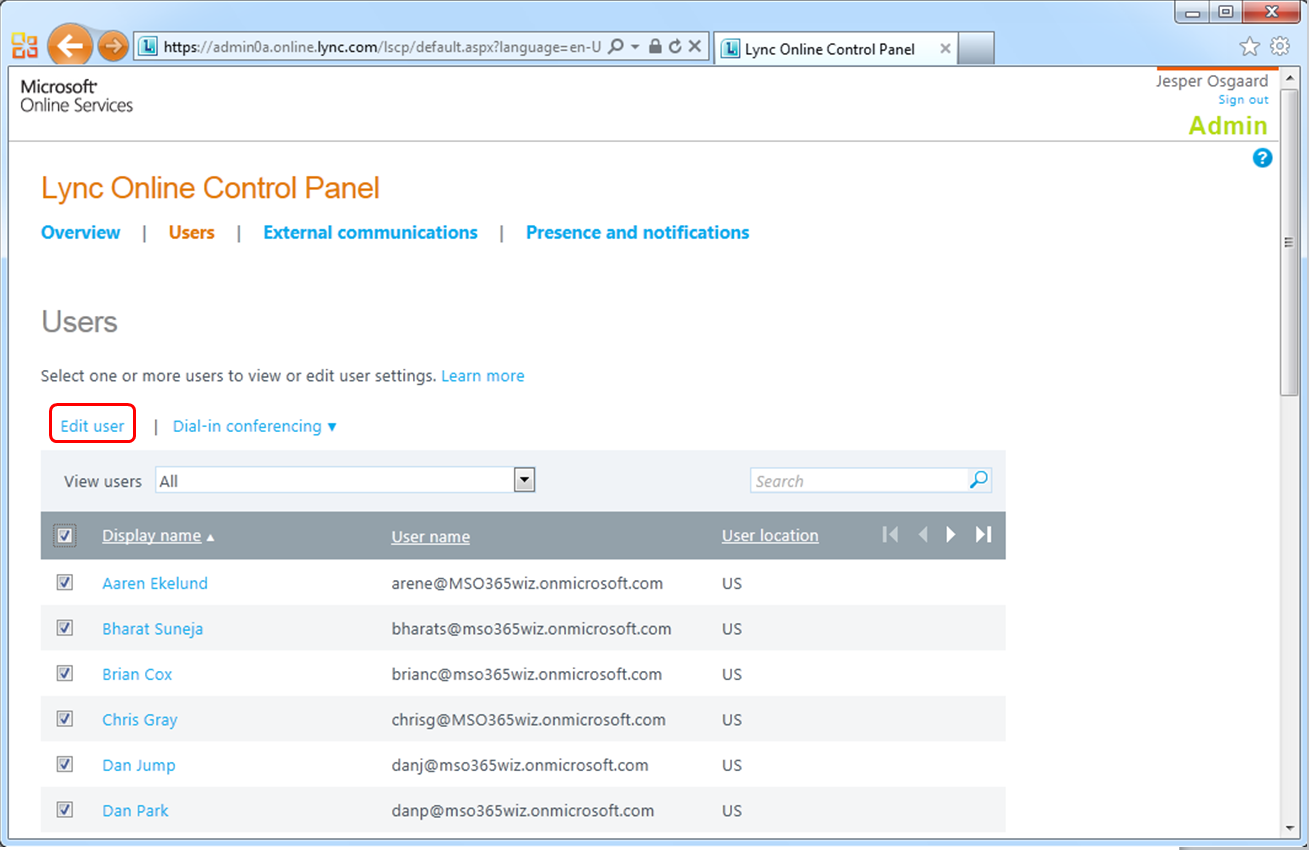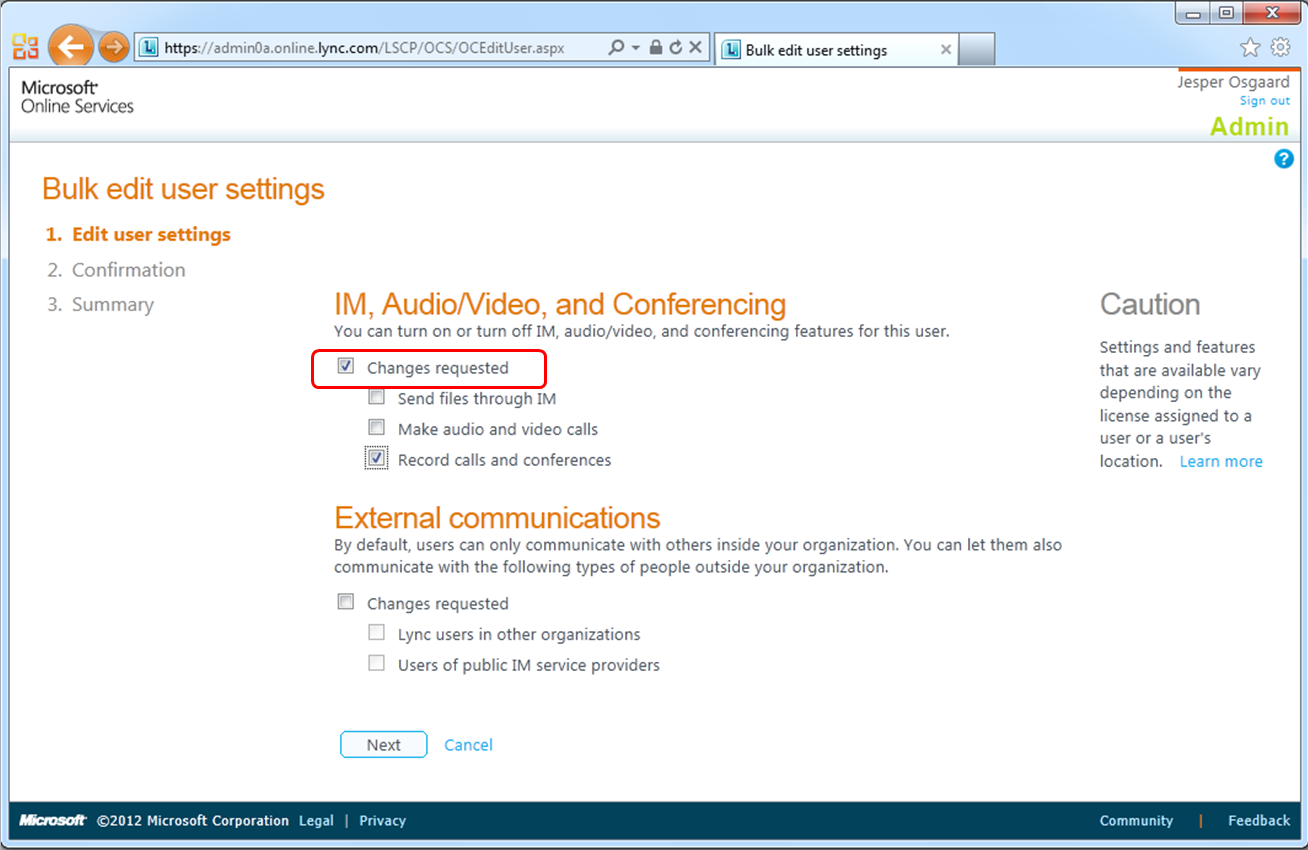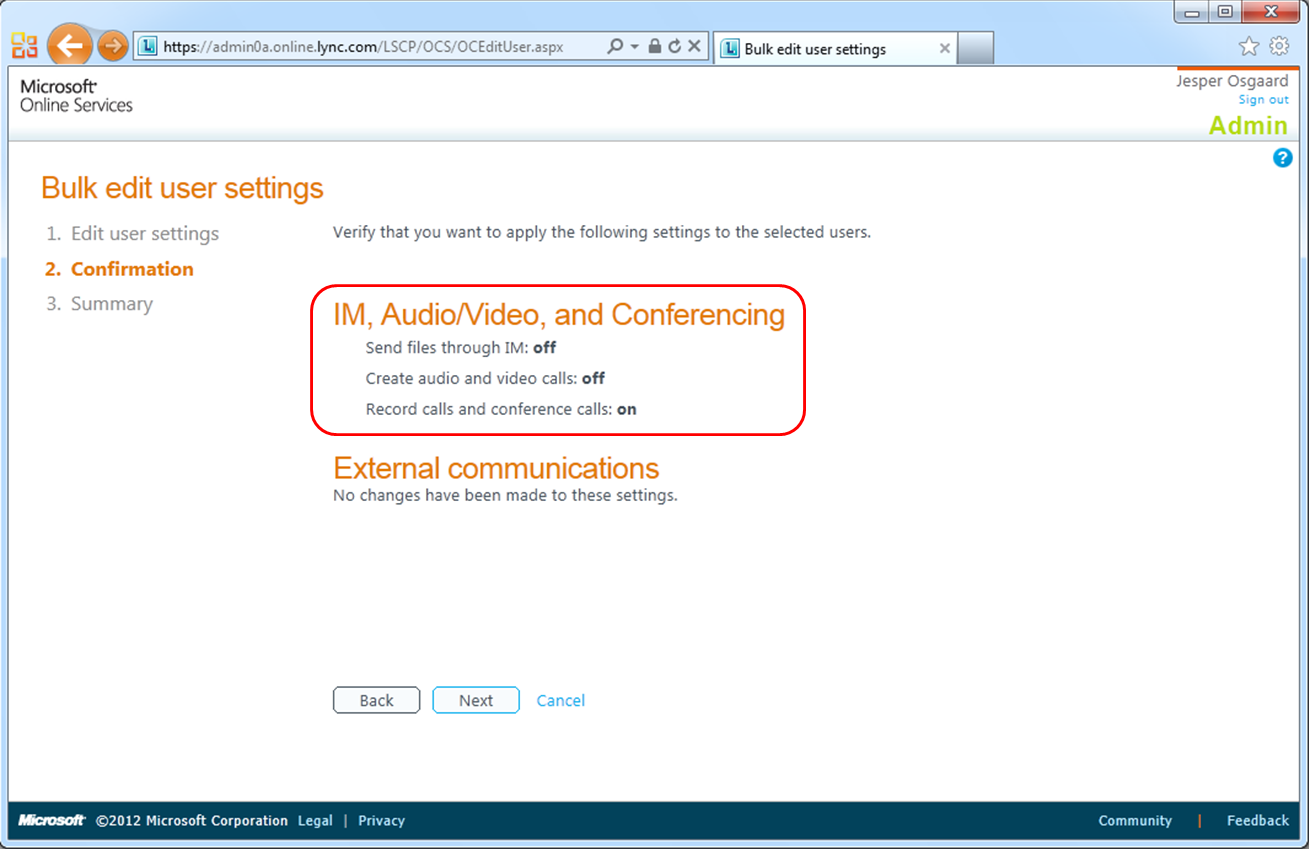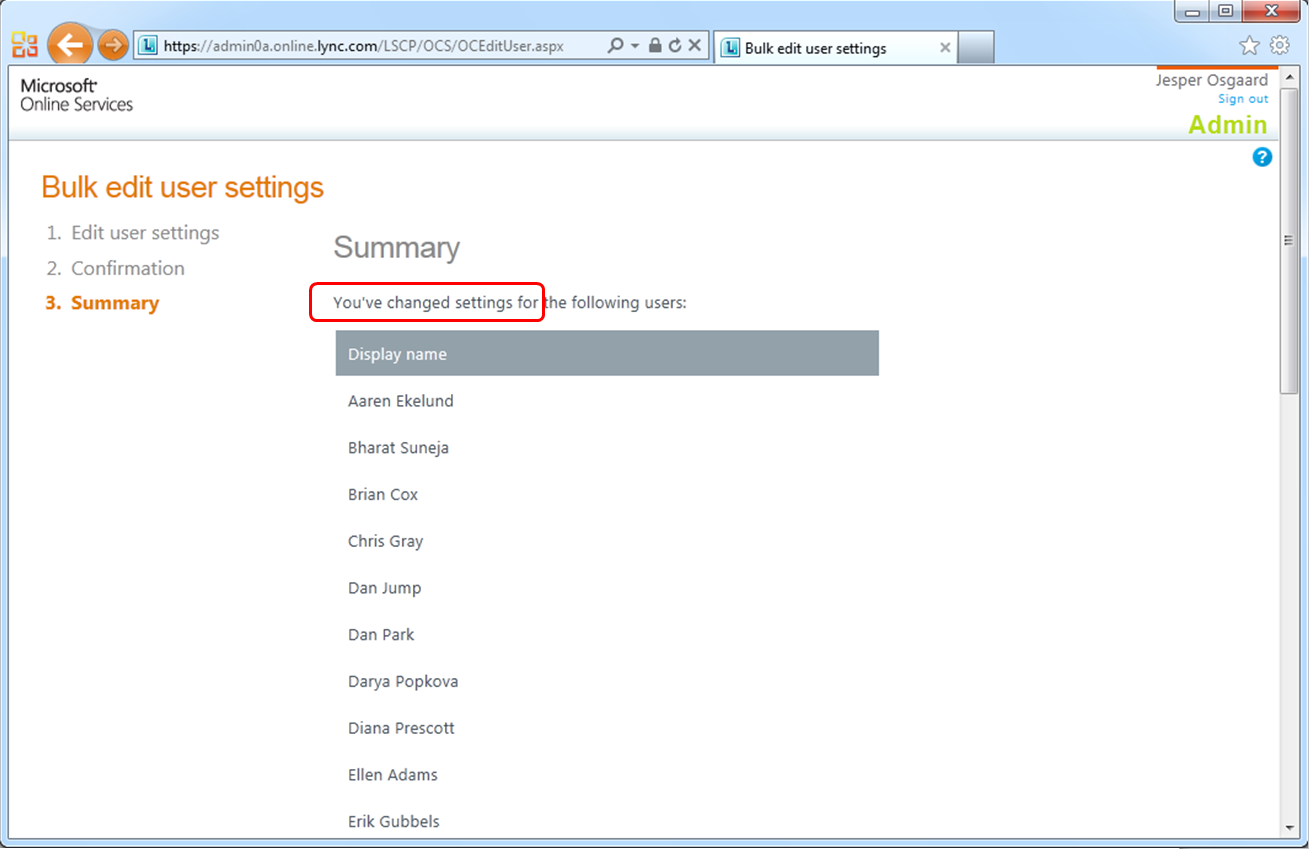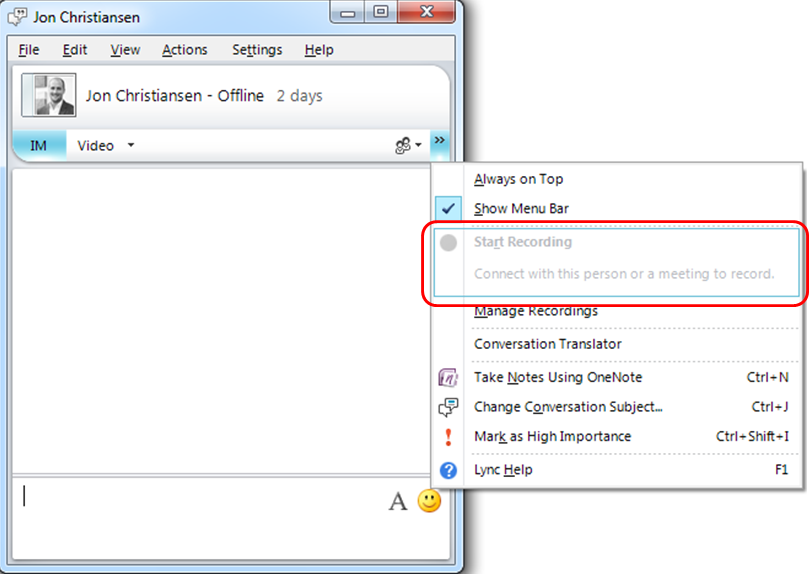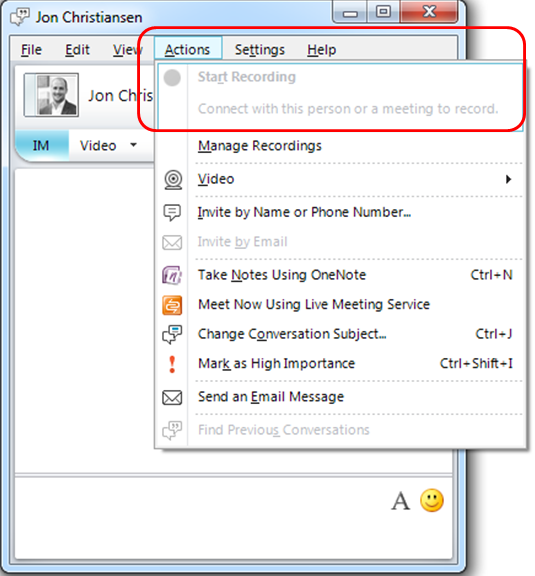How to Enable Recording in Lync Online
By default, the following features are available to all your Lync Online users:
- Sending files to another contact during a Lync instant messaging session
- Audio and video conferencing
- Recording of calls and meetings
These features are not enabled by default. So how do you enable e.g. the "Recording of calls and meetings"?
Typically you make changes to these settings for all users, rather than individual users:
1. In the "Lync Online Control Panel", click "Users"...
2. In the title row of the list of users, check the box next to "Display name", and then click "Edit user"...
3. On the "Bulk edit user settings" page, under "IM, Audio/Video, and Conferencing", check the box next to "Changes requested" and then check the box next to "Record Calls and Conferences"...
(To enable a feature for all users, check the box next to the feature -- and to disable a feature for all users, leave the box next to the feature unchecked)
4. Verify the settings and click Finish...
So the next time you need to record a meeting, you just click "More Options" and then "Start Recording"...
or "Actions" and then "Start Recording" (see note below)
Note
Users who have started a two-person conversation or A/V chat will not have recording features available to them until they invite a third participant. This converts the peer-to-peer conversation to a Lync Online meeting where recording is allowed - see scenario 3 in this support article for more.
See also