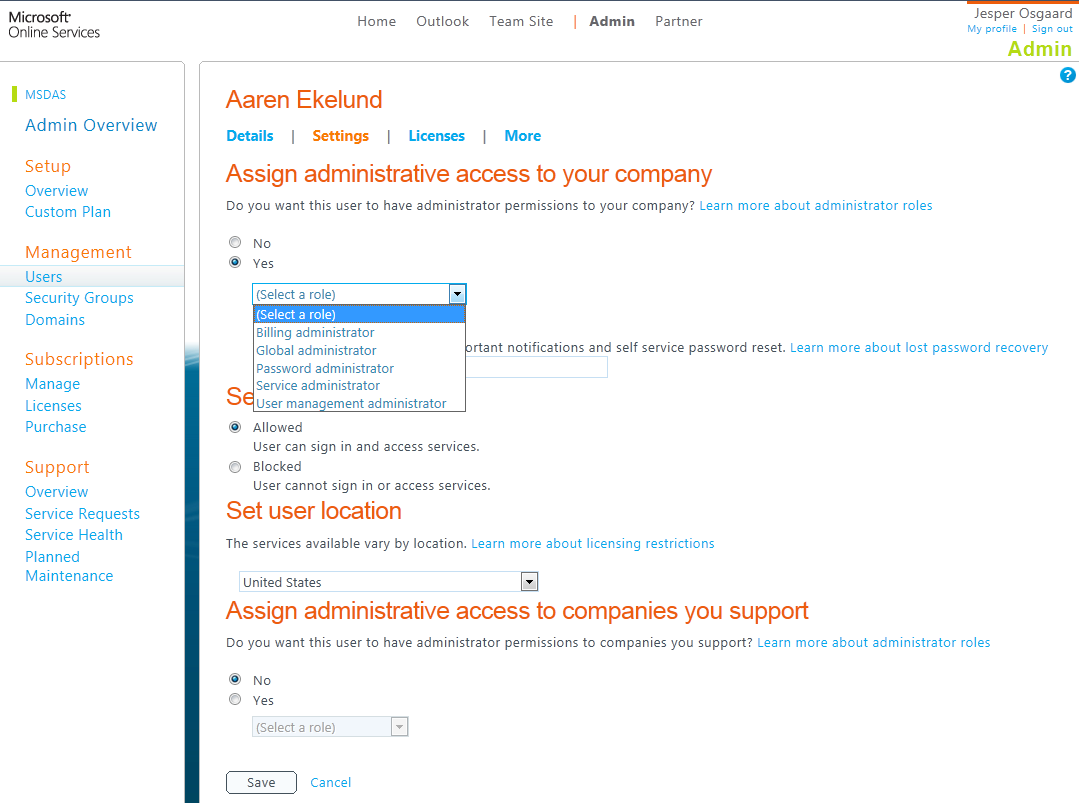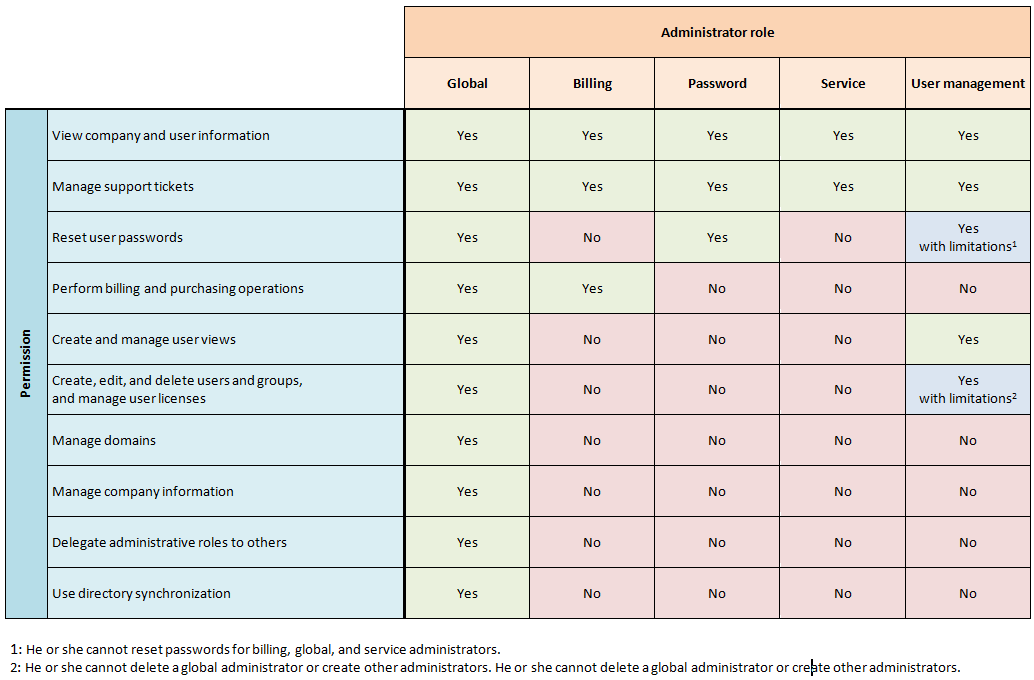Administrator roles in Office 365
As an Office 365 global administrator you can help yourself by delegating some of the administrative tasks to other users.
To assign administration permissions to a user
- Log in to your tenant
- Click the "Admin" tab and select "Users" under "Management" in the left side of the portal
- Select a user or create a new user
- For the user in question click the "Settings" tab
- Click "Yes" under "Assign administrative access to your company" section to display a list of five possible administration roles
- Click the desired role, e.g. "Password administrator"
Now this user can help reset other users passwords in case they've forgotten it or if it has expired - and you can concentrate on other administrative tasks.
The permissions listbox shown above lists five administrator roles. Understanding which of these administrator roles can do what in Office 365 of course is important. You'll most likely want to maintain the highest level of control yourself (global administator), and only delegate a subset of permissions to certain users. The following table shows the administrator roles and their associated permissions.
Caution
As you can read in this article "Manage Licenses" the User Management Administrator can remove licenses. Please make sure that the implications of removing a license are well understood before doing so:
"When you remove a license, all data associated with that service for that user is deleted and cannot be recovered (with the exception of documents that they saved on Microsoft SharePoint Online). For example, if you remove a license for Microsoft Exchange Online from a user, that user’s mailbox and all messages contained in it are deleted. We recommend that you instead either purchase more licenses or delete user accounts for users who no longer work at your company"
See also