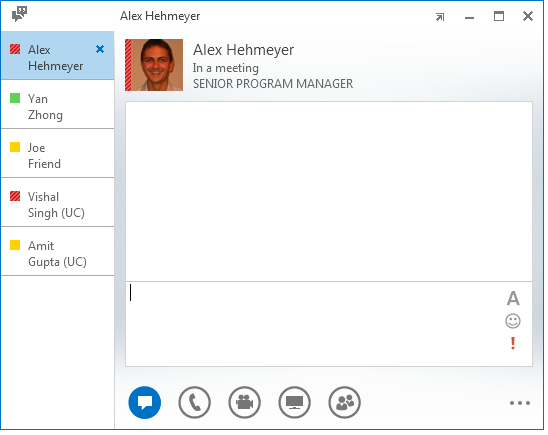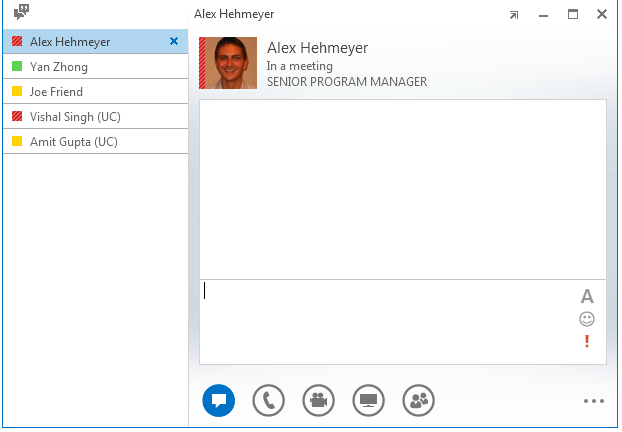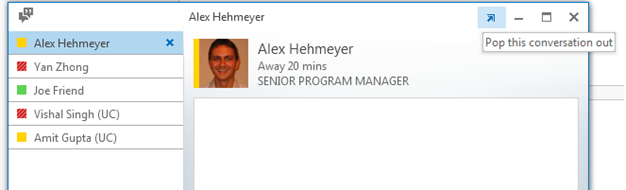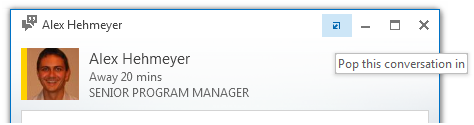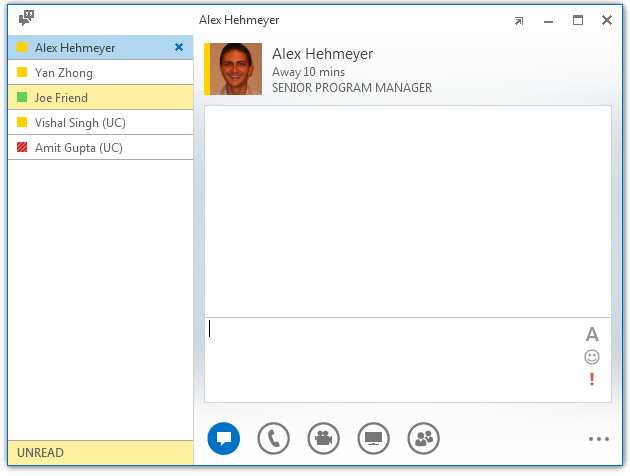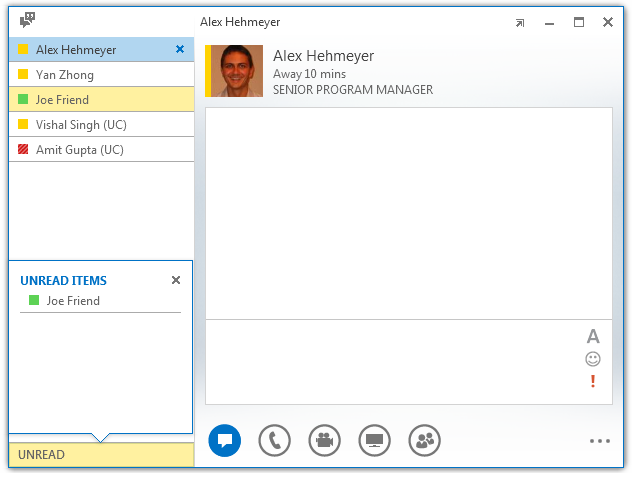Lync 2013: Keeping tabs on your conversations!
I’m happy to blog about one of my favorite features in Lync 2013 – TABBED CONVERSATIONS. Tab conversations have definitely improved my Lync and Windows experiences, and I want to share with you how tabs can improve yours……
1. Customize the tab view.
Tab conversations offer two different views: tile view which is the default, and one line view. These 2 tab views are optimized for different usage patterns so depending on how you use the product, one may work better than the other. If you’re someone like me who typically have 5 or 6 active conversations going on, the tile view works great! I can glance and see all my active conversations in a single window. For those who have many conversations opened, the one line view is the way to go. The one line tab view is compact and can display many conversations within the window before you get a vertical scroll.
Tile tab view:
One line tab view:
Another customization you can make is re-order the tabs in the list. Tabs can be re-arranged via drag and drop, or by right clicking on an individual tab and selecting “move tab up”/”move tab down”. If your tab list is long and has a scrollbar, moving the most frequently used tabs to the top will make them easy to locate.
After spending the time and effort of organizing the tab list, you might want to save the tab set up so it gets restored next time you sign in. Lync provides an option to “reopen my conversations when I sign in to Lync” (under the options dialog->general tab). I love this setting because I chat with 4-5 people on a regular basis and this setting saves my frequently used tabs between sign in sessions. I never need to go to the main Lync window to start conversations with my favorite contacts anymore. I go directly to the tab window and the chats are opened. Definitely try this feature and see how your Lync experience changes…
2. Simplified window management experience
The obvious benefit to tab conversations is conversation windows no longer clutter your desktop. But in addition to that, you have more control over your conversation windows. For example, tab conversations provide you the controls to pop in and out conversations. By clicking on the “pop this conversation out” button in the title bar, the selected conversation (Alex’s conversation in the example below) gets opened in its own window. This is extremely useful if you want to have two or more simultaneous conversations at one time. You can reposition to conversations on the screen such that they are all visible at the same time. When you’re done, simply click on the “pop this conversation in” button and the conversation gets reinserted back into the tab window.
Another advantage to tab conversations is the ability to perform batch window sizing operations. You can resize the tab window, and any conversation you pop out adopts the tab window size. This is nice because your window customizations are persisted.
3. Stay on top of new incoming messages
The Windows taskbar has always been the place to look when there are new incoming messages. With tab conversations, there are other alert mechanisms so you can be sure never to miss an IM.
When there is an incoming message from a non-selected tab, you’ll see the following:
- The tab with the new message (Joe’s tab in the example below) glows orange to get your attention.
- An unread message notification appears at the bottom of the tab list. Hovering over the unread message notification opens a “peek” that lists all tabs with new messages. This notification is convenient for users who have a long tab list with a scrollbar. Because not all the tabs are visible, the unread peek notification alerts users whenever there are new messages below the fold and lets them triage the notifications in one place.
The goal of tab conversations is to provide you flexibility and control over your Lync conversations experience. I hope you’ll have a chance to play around with tabs, and love it as much as I do! I’ve been using tab conversations for a while now, and I can’t imagine Lync without it :)
I look forward to hearing your comments and feedback….Happy tabbing!
Cindy
Senior Program Manager, Lync Client Team