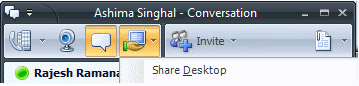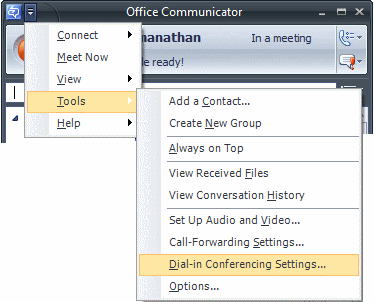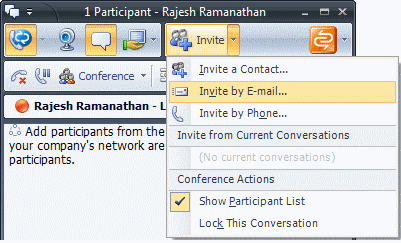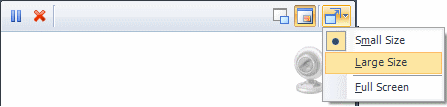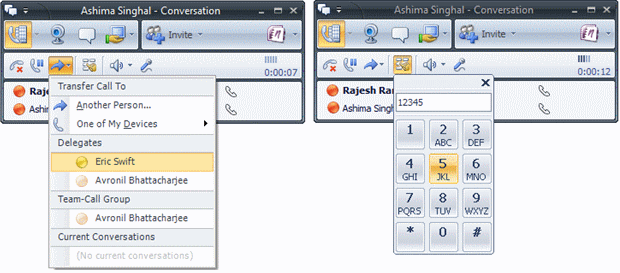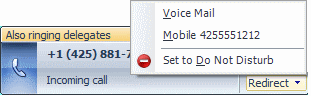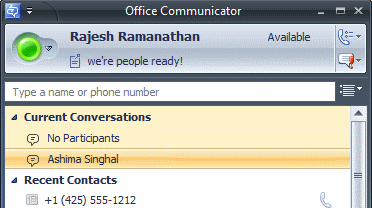R2 packs more than its name!
It’s here! About a year and a half after delivering Office Communicator 2007, we proudly completed the development on Office Communicator 2007 R2 recently. But just don’t go by the name. R2 really does pack a lot of punch and excitement over its predecessor. I’ll provide a brief overview of some of the features and where you will find them. As we go forward you will find other posts cover more details about these features.
Delegation
The delegation features allows a boss to add one or more delegates who can then make and receive calls on their behalf. We have made configuring delegates easy and integrated with the Call Forwarding settings. The call forwarding settings allows the user to select various features (Ring me, me and team-call group, forward, me and delegates and delegates only).
Delegates are expected to use Office Communications Server 2007 R2 Attendant, which is a brand new client that is geared towards meeting the necessities of a secretary or an attendant. It is a feature packed client that allows additional useful features for assistants such as taking notes during a conversation, quick transfer to boss, having templates for conferences and calls and a rich contact list view that allows delegates to quickly view a tiled list of contacts with their presence, and provides the Busy Lamp Field (BLF) equivalent of what PBX consoles provide. It is also designed to handle large call volumes.
Team Call
Team Call lets users set one or more team members to pick up the call when he is not able to answer. You can add a Team member to your call routing from the Call Forwarding dialog. Team Call is similar to delegation, but is more lightweight since team members can use Communicator and need not have a special Attendant Console. It also does not provide the way to make a call on behalf of the team leader. Office Communicator incoming call notification allows you to notice whether the call is for you or for a team member.
Desktop Sharing
This feature is immediately visible in the new conversation window. R2 allows users to quickly get into a collaboration/desktop sharing session with a single click. The new desktop sharing feature is based off the Remote Desktop Protocol (RDP). It allows for sharing multiple monitors, and also allows for conference escalation from two party to multi-party, and sharing control with all participants or with specific participants.
Pairing Office Communicator Phone Edition (Tanjay) to Communicator
With R2, the Tanjay phone can be paired with Communicator, providing the user with click to call and click to answer calls on Tanjay from the desktop! All you need to have is a USB cable connect the Tanjay phone to the desktop, and you get some really cool features. For example, you no longer need to set your password in the Tanjay phone screen, you can use Communicator to configure this. You can click to call anyone from the Tanjay phone, and even add people to conference. Once you unlock the desktop, the Tanjay unlocks itself as well. And you can use the same Tanjay phone as a speakerphone device for Live Meeting. Very cool.
A new way to look at Hunt Groups
OCS 2007 R2 provide a feature called Response Group Service, which has functionality equivalent of what hunt groups used to provide in PBX world. Response Groups are prominently visible in Office Communicator user interface using the gear and person icon. They are searchable and you can add them to the contact list. Once you open the contact card for a response group, you will also see that you have more information about what the Response Group is really meant for. This allows people to find more about these groups before calling them.
From the screenshot above, you will notice the presence say something like Available – Voice Only. This is another improvement to presence where you can see what modes you can communicate with someone at this point. If a user is active on Communicator Mobile then the availability would change to Available – Mobile.
Conferencing
Communicator 2007 R2 provides several improvements with conferencing. With OCS 2007 R2, scheduled meetings have dial in numbers where attendees can join from outside. To start, you can find your corporate PIN that you can use to join the PSTN conferences from the File menu, just select ‘Dial in Conferencing Settings’.
You will also notice something new in the File menu. This is ‘Meet Now’. This feature allows users to create a conference and then add other users to it. We also have a new way to invite external users into a conference: Invite by Email! This option actually launches an email form from Microsoft Outlook and contains the URL to join the conference. If the person receiving the email cannot join the conference using Communicator, there is an anonymous join link included in the email which will allow the user to join the conference anonymously using Communicator Web Access.
In addition to the Meet Now and Invite by Email, we have also made dialing out to specific phone numbers in a conference easier. In a phone conference, you can now select Invite a Contact, and pick a particular phone number of the Outlook contact (let’s say a mobile number)
HD/VGA Video
R2 makes VGA and HD video available at every desktop. Once you are in a Video conversation, all you need to do is to change the size of the image to ‘Large’ to get VGA quality video, and to ‘Full Screen’ to get HD. Depending on your available network bandwidth, and CPU capabilities R2 automatically adjusts the video quality. We have also made other nice tweaks to video experience, such as double clicking on the video surface immediately takes you to full screen.
Call Controls have never been better
We have made a bunch of changes to call controls, and you can now transfer to your delegates or team members easily. In addition, we have improved the dial pad experience in a conversation so that it doesn’t close on you when you minimize and restore the window, or you can copy/paste conference pass codes into it.
Voice infrastructure
Wireless users on fickle network links will find the media resiliency feature in R2 especially useful because their voice calls will remain connected even if Communicator loses registration connectivity with OCS. In addition, we have enabled a feature known as early media, which basically is about ensuring that the voice path is set up when the phone is ringing so that you can hear the first hello as soon as someone answers the call.
Toast/Notifications
With both Team Call and Delegation, you will notice some changes in the incoming call toast. A third line in the toast indicates that the delegate phones are ringing as well. Similarly, if the incoming call was meant for a team leader, the toast would show the same information as well.
From the figure above, you will also notice that the redirect menu has changed. You can now set yourself to Do Not Disturb or other options from the toast in a single menu. We have also made the toast appear for calls if you were in an Instant Messaging session and were not particularly paying attention to the conversation window.
History
No Communicator feature would be complete without having Communication History accounted for! R2 records whether an incoming call was on behalf of someone, was transferred by someone, or whether a delegate or team member answered you call on your behalf. It’s all history of course!
And More...
Besides these, we have packed a lot more in the product. From Click to Call, you can now leave Voice mails to someone directly without calling them. This helps you get through someone’s assistant to leave a voicemail directly. You can change your own voicemail greeting from Communicator directly. If you ever receive multiple voicemails, the notification in Communicator can be reset with a single click, and without marking all voicemail items as read in Outlook! Current Conversations list in the Contact list allows the user to view the currently active conversations and navigate to these conversations easily.
With R2, users can add phone numbers to the buddy list, and can also optionally add the phone number to Outlook Contacts from Communicator by right clicking on it. This is a really handy feature for people who dial phone numbers a lot in Communicator.
And finally, there are things we did for the IT admin, like having a way to auto-update communicator to deploy new Softphone releases, or to allow having multiple location profiles per OCS server pool…
Enough said, give it a run! Hope you enjoy using it as much as we enjoyed making it. Happy communicating!
Rajesh Ramanathan
Published Tuesday, January 13, 2009 4:28 PM by octeam