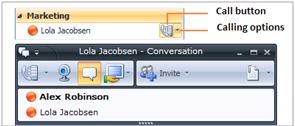Cool Tip of the Day 60: Make Phone Calls
You
can use Microsoft® Office Communicator 2007 R2 to make one-click phone
calls to contacts in your Contact List. You can also call optional
numbers by clicking the options arrow to the right of the Call button.
Make a one-click phone call
In the Contact List, click the contact’s Call button.
Call an alternate phone number
In the Contact List, click the arrow to the right of the Call button, and then click the number you want to call.
Enter a phone number to call
Type the number in the Search box, and then click the Call button next to the number as it appears in the Search Results box.
You can enter an internal phone extension, an external number, an
alphanumeric number such as 425-555-TAXI, or a contact’s name.
Invite someone to a call
In the Conversation window, click the Invite button, and then select a contact, enter a name, or enter a number to call.
Do you have a tip or a trick to share? Send e-mail to trainuc@microsoft.com or leave a comment below.
Neeti Gupta
Product Manager, UC Technical Audience Marketing
Published Monday, July 27, 2009 6:39 PM
by
octeam