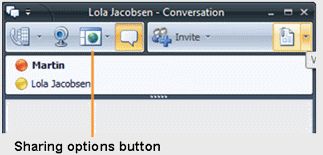Cool Tip of the Day 17: Share Your Desktop
In
Microsoft® Office Communicator 2007 R2, you can share your desktop with
other participants, for example to display slides or share other
documents and applications. You can also share control so that other
participants can provide mouse and keyboard input on your desktop.
Share your desktop
During a conversation or IM, click the Sharing options button, and then click Share Desktop to allow other participants to view your entire computer desktop.
Share control
To
share control so that other participants can provide mouse and keyboard
input on your desktop, in the Conversation window, click the arrow next
to the Sharing button, and then click Share Control with Participants.The other participants will see a Take Control button, which they can click to control the applications on your desktop.
Where to find more information
For more detailed information, visit the following sections of Office Communicator online Help. (Click the Menu button, click Help, and then click Microsoft Office Communicator Help.)
- Managing Your Contacts and Contact List
- Presence
- Sending and Receiving Instant Messages
- How to Contact Others
Do you have a tip or a trick to share? Send e-mail to trainuc@microsoft.com or leave a comment below.
Neeti Gupta
Product Manager, UC Technical Audience Marketing
Published Tuesday, May 12, 2009 9:30 AM
by
octeam