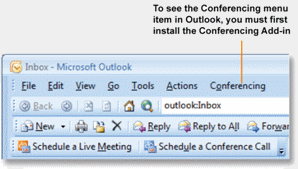Cool Tip of the Day 9: Schedule a Conference Call or Live Meeting
You
can use the Conferencing Add-In for Microsoft® Office Outlook® to
schedule Microsoft® Office Communicator 2007 R2 conference calls or
Microsoft® Office Live Meeting Web conferences. Schedule Live Meeting
Web conferences when you need to show slides, share an application or
your desktop, or collaborate on a whiteboard. For instructions about
installing the Conferencing Add-In for Microsoft Outlook, contact your
system administrator.
Schedule a conference call
Open Microsoft Outlook, click Conferencing, and then click Schedule a Conference Call. This schedules a call exclusively in Communicator; you do not need Live Meeting installed.
Schedule a Live Meeting
Open Microsoft Outlook, click Conferencing, and then click Schedule a Live Meeting.
Add a dial-in number
In the conferencing request, click Audio, and then click Also allow attendees to call in with telephones.
The meeting invitation will contain the telephone number, conference
ID, and pass code that the participant can use to join the audio part of
the conference.
Add the Microsoft Office Live Meeting toolbar
Open Microsoft Outlook, click View, point to Toolbars, and then select Microsoft Office Live Meeting.
Do you have a tip or a trick to share? Send e-mail to trainuc@microsoft.com or leave a comment below.
Neeti Gupta
Product Manager, UC Technical Audience Marketing
Published Thursday, April 02, 2009 9:15 AM
by
octeam