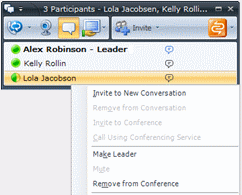Cool Tip of the Day 6: Conduct Conference Calls
In
Microsoft® Office Communicator 2007 R2, during a conference, you can
use the Conference call controls to invite others, make a participant a
leader, eject a participant, mute a participant, or invite a participant
to a new conversation.
Invite others to a conference call
In the Conversation window, click the Invite button, and then select the contacts that you want to invite.
Dial an outside number to invite a participant
In the Conversation window, click the Invite button, type the person’s phone number in the Search box, and then double-click the number in the Search Results box.
Make a participant a conference leader
In the conference roster, right-click a participant, and then click Make Leader. This action is only available if you initiated the conference and are the conference leader.
Eject a participant
In the conference roster, right-click the person you want to eject, and then click Remove from Conference.
Mute a participant
In the conference roster, right-click the person you want to mute, and then click Mute. This action is only available if you initiated the conference and are the conference leader.
Invite a participant to a new conversation
In the conference roster, right-click the participant, click Invite to New Conversation, type a message in the message entry area, and then press ENTER.
Do you have a tip or a trick to share? Send e-mail to trainuc@microsoft.com or leave a comment below.
Neeti Gupta
Product Manager, UC Technical Audience Marketing
Published Monday, March 30, 2009 10:30 AM
by
octeam