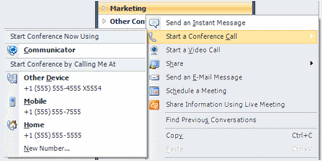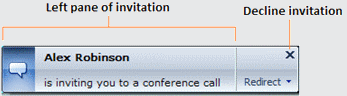Cool Tip of the Day 3: Start/Join an Unscheduled Conference Call
In Microsoft® Office Communicator 2007 R2, you can make unscheduled phone
conference calls to selected contacts or a group in your Contact List.
You can also start a conference call from your mobile phone or from a
new phone number that you specify, such as to a hotel room number when
you are traveling.
Start a conference call with multiple contacts or a group
- In the Contact List, do one of the following:
-
To select multiple contacts, hold the CTRL key, and then select the
contacts that you want to call. Right-click the last contact, and then
point to Start a Conference Call.- To select a group, right-click the group, and then point to Start a Conference Call.
- From the Start a Conference Call menu, do one of the following:
-
To start the call from your default calling device, click Communicator under Start Conference Now Using.
Join an Unscheduled Conference Call
To join an unscheduled conference call using Microsoft® Office Communicator 2007 R2, do the following:
In the conference invitation alert, click the left pane. The alert appears in the bottom right of your computer screen.
Click New Number, enter the number, and then click OK.
Do you have a tip or a trick to share? Send e-mail to trainuc@microsoft.com or leave a comment below.
Neeti Gupta
Product Manager, UC Technical Audience Marketing
Published Wednesday, March 11, 2009 9:00 AM
by
octeam