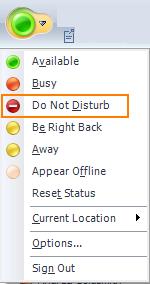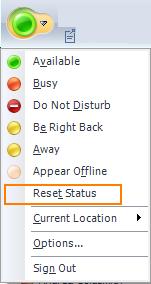Presence Etiquette – Setting Availability
Proper Procedures for Polite Presence Protocol and Perfect Propriety —From Mr. Presence
Dear Mr. Presence,
Microsoft Office Communicator provides me fantastic ways to connect with other people! I can call them, send them an instant message, send files or even see them on video. The problem is, with all these easy ways to connect with people, I find my colleagues are interrupting me at inopportune times. How can I keep my private time private?
Overly Interrupted
Dear Overly Interrupted,
Communicator does provide a dizzying number of mechanisms to connect with people! Fortunately, it also provides ways to protect yourself from being interrupted when you don’t want to be.
The Presence system in Communicator is what powers the “Availability Jellybean.” This Jellybean is the signal you send to others that tells them how Willing and Able you are to communicate. When you are very busy, and need some private time, you can set this signal to indicate exactly that!
Do Not Disturb on the Presence Menu
Setting yourself to “Do Not Disturb” (or DnD for short) is a polite way to inform others that you are extremely busy. While you are in DnD, phone calls automatically go to voicemail, and IM conversations are rejected.
Your colleagues could still choose to interrupt you face-to-face, but they should respect your DnD state and only choose to do this in dire circumstances.
-Mr. Presence
Dear Mr. Presence,
I have noticed I can set my Presence Availability state to “Away” from the Presence menu.
Be Right Back and Away on the Presence Menu
Doesn’t Communicator automatically set this state when I stop using my computer? And what about the “Be Right Back” state I also see? When should I use that?
-Away but Present
Dear Away but Present,
In general, the Yellow or Away Availability level in Communicator’s Presence model indicates that you are not able to communicate because you are no longer present at a communications device (i.e. you are “away”).
This state is automatically set for you when Communicator can detect you are away. Today, Communicator does this based on activity on the device. Each device has its own mechanism for sensing activity. For a PC, activity on the keyboard, mouse or other input device keeps Communicator from setting the “Away” state.
You can set the Away state manually as well. There are two reasons you may want to do this:
- You are stepping away from your computer, and you want this indicated immediately (by default, Communicator only sets Away after 20 minutes or if you lock your machine)
- You do not want to be interrupted by your colleagues, but you do not want to utilize the Do Not Disturb (DnD) state.
In the first case, it is best to use the “Be Right Back” state. This state, once set, is automatically unset when you return to your computer.
In the second case, it is best to use the “Away” state. This state persists until you unset it, either by choosing a new state, or by choosing “Reset Status” (which removes any manually set state).
Reset Status Option on the Presence Menu
Your colleagues will see you as “Away” even while you are using your machine. This can be helpful if you want to be able to place calls and send IMs, but do not want all of your colleagues to know you are active on Communicator.
-Mr. Presence
Dear Mr. Presence,
I would really like to be logged into Communicator, so I can make and receive phone calls and instant messages, but I don’t want everyone to know I am logged in. How can log in “invisibly” or “appear invisible” to others?
-Hiding Out
Dear Hiding Out,
There are two primary ways you can “lurk” using Communciator’s presence system today. You can set yourself to “Away” (as I have discussed previously) or you can set yourself to “Appear Offline.”
Appear Offline on the Presence Menu
The “Appear Offline” option, when selected, will cause all of your colleagues to view you as “Offline.” They will not even be aware that you are logged into Communicator. However, you can still send and receive any and all communications (voice/phone, instant messages etc.). When you no longer want to be seen as Offline, you can select “reset status” or another state.
The “Appear Offline” option will only appear if the Group Policy Option has been enabled by your Office Communications Server administrator (Software\Policies\Microsoft\Communicator\EnableAppearOffline).
It is important to use the Appear Offline option judiciously. If everyone were to lurk Offline all the time, there would be no presence system at all. However, there are times when it is very important to be able to be logged in, but not allow others to know you are logged in.
One example would be a middle of the night conference call. You need to log in to conduct your conference call, but you do not want anyone else disturbing you during your twilight talk.
Further, you do not even want your colleagues to be aware you are logged in. You want to conduct your call, and then go to sleep without reading email. If a colleague saw your state as “Do Not Disturb”, for example, they might choose to send you a message. By appearing offline, no one would expect an immediate response from their midnight memo.
-Mr. Presence
Published Tuesday, September 30, 2008 5:01 PM by octeam