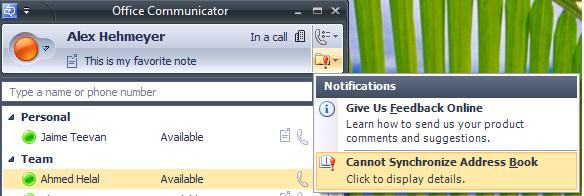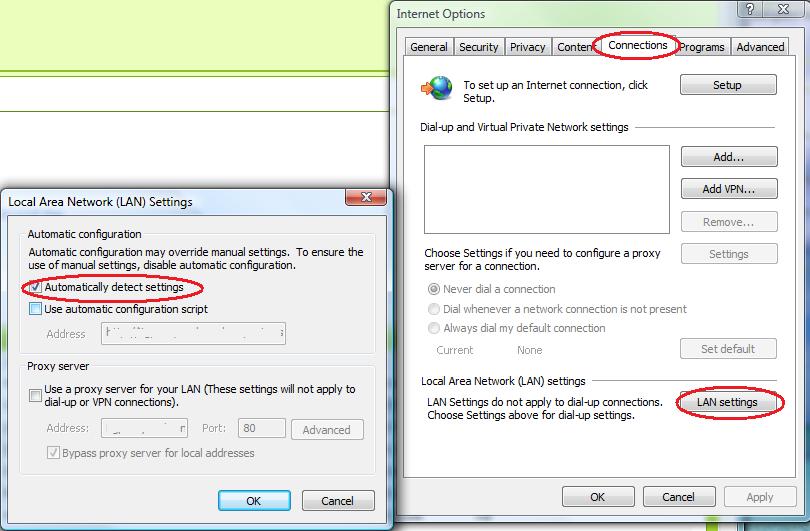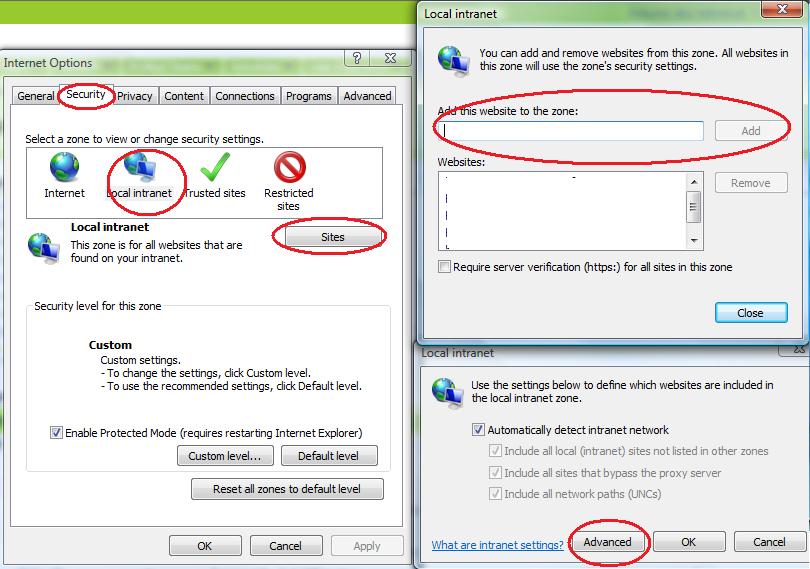Common Errors: How do I get rid of the red BANG?
The Red Bang (Exclamation Mark) that appears in the Office Communicator Notifications region (top right corner) can indicate one of several different underlying problems.
Communicator uses the Red Bang to notify you that something needs your attention. Clicking on that button opens a menu listing errors or other notifications. Common causes of the red bang are missed calls/instant messages, Outlook integration errors, and address book synchronization (ABS) errors. In this post, I will focus on the Outlook integration and ABS errors.
Outlook Integration Error
As the error suggests, Communicator is unable to connect to Outlook. Side effects of this include being unable to search for Outlook contacts in communicator, reverse number lookup failing for Outlook contacts when making a phone call in Communicator, presence not lighting up in Outlook, and others. There are a couple of things to try that might fix the problem:- Make sure Outlook is running. If you didn’t start Outlook on your machine, Communicator will display this error. If you already have Outlook running, try restarting Communicator (i.e. “exit” instead of just signing out). It’s possible that Communicator failed to detect you have Outlook running, and restarting Communicator ensures that the Outlook detection code path (which gets executed during start up) is run.
- Verify that the Outlook account and Communicator sign in profiles match. By default Communicator signs in using the Windows account. If the Outlook and Communicator profiles do not match, Communicator will be unable to connect to Outlook (and you will see the integration error). For instance, in Outlook if I’m using cindykwan@msn.com and my Communicator account is cindykwan@microsoft.com, then I will see the integration error. Please make sure the two emails are identical. If, for some reason, you don’t want the Outlook and Communicator profiles to match, you can disable the profile/email comparison check. Instructions on how to do that can be found here.
- Install the June 2007 hotfix package for Outlook 2007. If none of the above solutions work, try installing the hotfix. A number of Office fixes related to presence and IM integration are part of this hotfix package. Here’s a KB article that describes the updates, and includes a download link.
Address book synchronization
Error If you have no idea what ABS is, then it’s probably a good thing because you’ve likely never encountered this error. For those who have seen the error, it’s probably extremely frustrating because its error description will tell you to contact your system administrator. Let’s first try to understand what ABS is and why it’s needed – this way, you’ll have more context about the issue if you ever have to troubleshoot the error.On Office Communications Server (OCS), there is an address book service (ABS). The ABS performs 2 main operations: replicating the Active Directory (AD) (which is the central store of the enterprise’s global address list (GAL)) and computing and storing copies and deltas of the GAL on the server. Unified Communication (UC) endpoints like Office Communicator connect to the ABS, and download and store the GAL locally (Communicator downloads the GAL from the address book server and not the AD directly because of performance issues). The local GAL file is needed for displaying contact data on the contact card, phone numbers in the click to call menu (in addition to other minor features) and, most importantly, for Communicator search. Communicator’s fast search capabilities (i.e. word wheeling – instant search results) are possible because Communicator indexes the local GAL so it can return instant search results as the user types in the search box.
When an ABS error occurs, contact details you see in the contact card or search results may be out of date. There are several causes for this error:
- Internet Explorer (IE) settings are incorrect. Communicator uses standard IE APIs to perform URL authorization, so the problem probably lies with either your Security or Proxy settings within IE.
Proxy Settings: Try selecting “automatically detect settings” in
Internet Explorer under Tools->Internet
options->Connections->LAN settings. Then sign-out and sign-in to
Communicator. If this setting causes other problems with your Internet
connection you may need to change your settings backSecurity
Settings: If you are an internal user (i.e. within an enterprise
network), make sure you are using your intranet URL for the AB
download. If you are using an internet URL in this case, then you must
manually configure the internet URL as an intranet URL in the IE
security settings. You can determine the AB URL by opening the
Communicator logs under %userprofile%\tracing\*.uccapilog (Note: you
will need to have logging enabled in Communicator via tools
menu->options->general tab) and search for “URLDownloadToFile”.
In that log entry, there should be an URL. You must enter this URL into
the list of “Local Intranet” sites in IE (Tools->Internet
Options->Security – see the below screenshot).
- File to download cannot be found. This is an issue on OCS, and the OCS system administrator will need to fix this problem on server end. The issue may be a result of the web site hosting the address book not having valid Secure Sockets Layer (SSL) certificates. If you’re interested in more details, refer to this KB article.
- Internet Explorer (IE) settings are incorrect. Communicator uses standard IE APIs to perform URL authorization, so the problem probably lies with either your Security or Proxy settings within IE.
I hope you’ve never encountered any Outlook Integration or ABS errors and will never have to worry about troubleshooting the notification messages hidden behind the red bang. If you have, please try the tips I’ve mentioned above. Fingers crossed – let’s hope the red bang goes away!
Cindy Kwan
Program Manager
Published Wednesday, August 20, 2008 3:39 PM by octeam