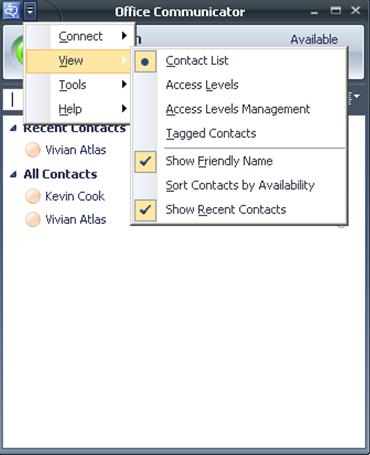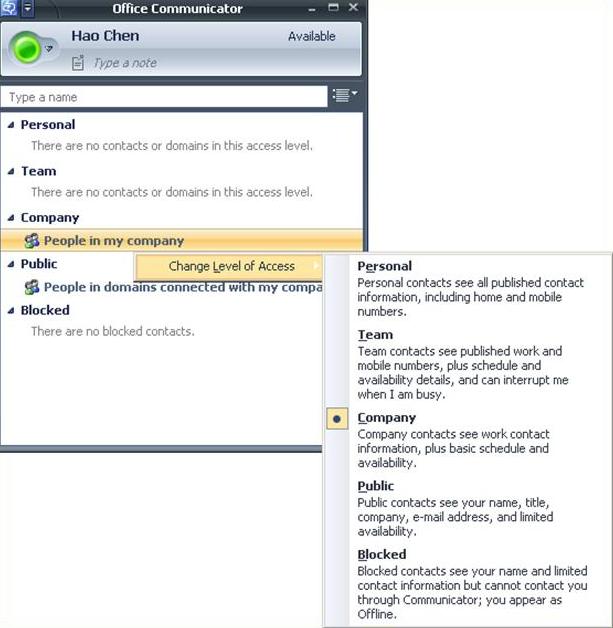How to be visible to defined contacts only
By default everyone in your company is able to see your Office Communicator Presence. This is a great feature, because you don't have to have someone on your contact list and you can still see his or her availability in other applications (e.g. Office Outlook or Office Sharepoint Server). This empowers you to use the benefits of Unified Communications and to decide – based on your colleague’s status – whether it’s better to write an email, start an IM or call a person without adding everyone to your contact list.
On the other hand, this means also that everyone in the company is able to see your presence without having to add you to his/her contact list. While you will get a notification whenever someone adds you to his contact list, you do not get any feedback when someone just views your presence.
There may be a situation where someone would want to change this default behavior so that only certain contacts can see their Presence information. Imagine the CEO of a large company: they may prefer to block everyone except for contacts that are in their contact list.
Here is a way to configure this in Office Communicator 2007:
Click Show Menu >> View >> Access Levels Management
Right-click People in my company >> Change Level of Access >> Blocked
Do the same with People in domains connected to my company and People in public domains.
Click Show Menu >> View >> Access Levels
Now move your contacts to the desired Access Level so they can see your Presence information. Be sure to add anyone to your contact list if you want them to be able to view your Presence and contact you.
Thomas Binder
Services/ Associate Consultant
Published Wednesday, May 28, 2008 3:44 PM by octeam
Filed Under: IM/Presence