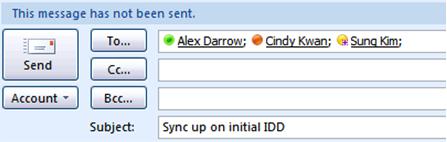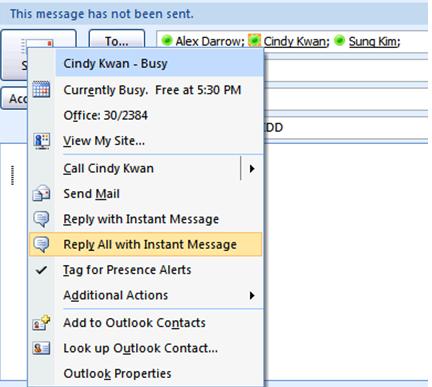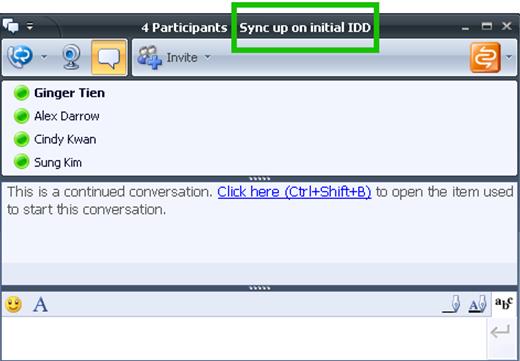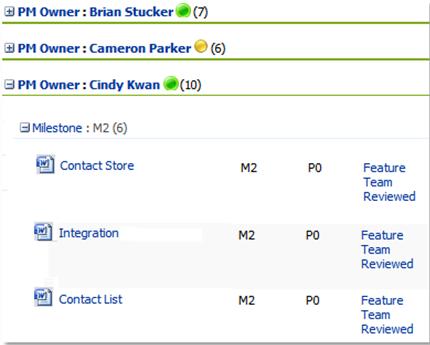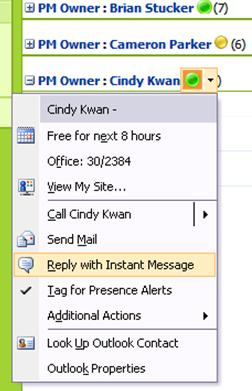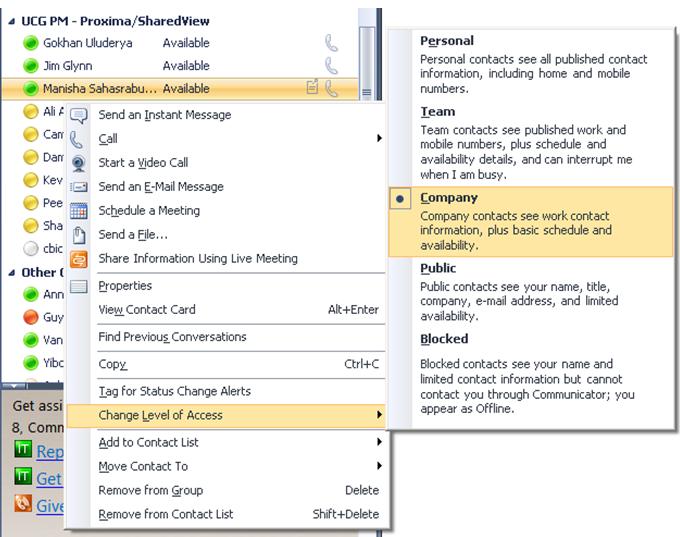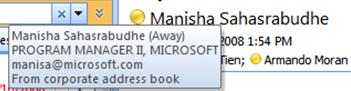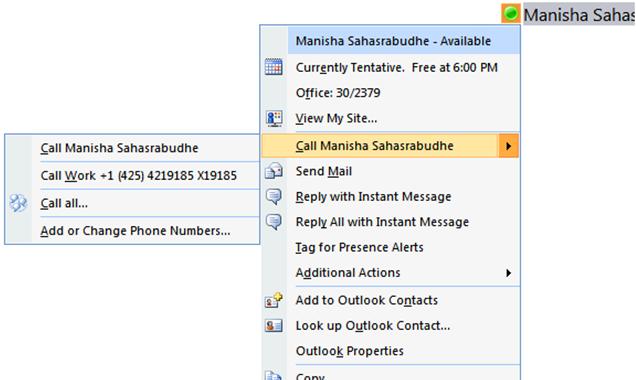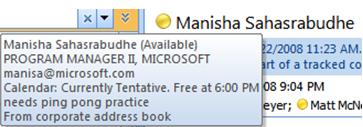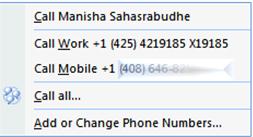Office Integration – like Peanut Butter and Jelly (Beans)
One of the greatest value props of integration features is a streamlined workflow. What does that mean to the end user? You can get your work done efficiently without having to switch constantly from one app to another! You also get the best features from multiple apps combined into SUPER features. When you think of Email, Outlook might come to mind. When it comes to Instant Messaging (IM), Office Communicator (OC) saves the day. But what about OC features within Outlook. It sounds like the best pair since the invention of peanut butter and jelly. J
Let’s take a closer look – without getting into the plumbing – at OC features that light up across Office today.
Presence
Alex has already mentioned Presence in a previous blog article, but we’ll recap and go into some more detail. In the OC team, the lingo you’ll hear for the Presence Icon is “Jelly Beans” or “Pawns”. While the Icon doesn’t look exactly like a Jelly Bean, this feature is just as sweet! I use this feature to figure out from a glance the best way to contact someone. Here is an Outlook email:
I can see from a glance that Alex is available (green), Cindy is not (red), and Sung is Out of the Office (Jelly bean with asterisk). If I was in another scenario where all the recipients of my “Sync up on initial IDD” email were available (green), it would look like this:
In this case, I might choose to IM these coworkers instead, since they are all available to chat, and especially if I wish to contact them in real time. To do this, I can click on a jelly bean or right click on any of Alex, Cindy, or Sung’s names to see a menu which has the option to Reply All with Instant Message.
This opens up an IM conversation window. It even includes the Email subject line in the title bar so the recipients have context to what this IM is about.
This type of scenario works in SharePoint as well. Last week I went up to our team’s SharePoint site to find a document written by Cindy. After looking through the list, I found one called the “Contact Store”:
Not knowing if this was the right document, I IM’ed Cindy right from SharePoint to find out:
Better Together
As explained in a previous blog article, OC fetches calendar information and the Out of Office Note from Exchange. The story doesn’t stop there. There is also OC data that is shared which appears in Outlook. Through OC, you can choose what pieces of data you want to share with your contacts by changing their Level of Access. In the image below, I’ve right clicked on Manisha’s name on my OC contact list and selected Change Level of Access. I see that she is in the Company category. Everyone on your contact list is in fact by default in the Company category.
Manisha also happens to have me on her contact list, in the Company Category. When I mouse over her name in Outlook on an email, I get a tooltip which shows her title, company, and email address.
When I right click on her name in Outlook or SharePoint, I can see her calendar free/busy information, Office location, and work phone number.
At this point, I’ve kindly asked Manisha to put me in the Personal category rather than the default Company category so we can see the effect.
Here is what her tool tip looks like when I am in the Personal category. I now get to see her personal OC note in Outlook!
And her mobile number is now visible to me as well.
Of course, changing Access Levels in OC not only affects what your contacts will see in Outlook and SharePoint, but also in OC itself. Give it a try; Share more information about yourself with your closet contacts. They’ll appreciate being able to easily contact you on your mobile.
These are only a few of the many Office Integration features offered through OC. I hope you’ll take some time to explore what I’ve described above if you haven’t already. You’re bound to discover other features as well, such as Schedule a Live Meeting or Conference Call from Outlook, or View IM Conversation History.
Happy Exploring.
Ginger Tien
Program Manager
Published Thursday, May 01, 2008 5:47 PM by octeam
Filed Under: Exchange Integration Category