How to License Office Web Apps Server
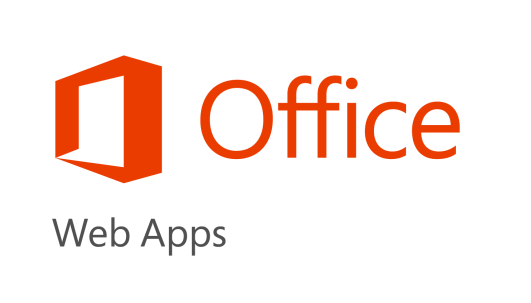
Office Web Apps Server provides updated versions of Word Web App, Excel Web App, PowerPoint Web App, and OneNote Web App. Users can view and, if they are licensed appropriately, edit Office documents by using a supported web browser on both computers and various mobile devices. In addition to new features in Office Web Apps, the architecture and the deployment method have also changed, which enables Office Web Apps to provide support for Exchange Server 2013, and Lync Server 2013. However, the primary component which enables the web based Office app functionality is the Office Web Apps Server. Of course, as a licensing blog, we will be focusing on the licensing requirements of Office Web Apps Server. For technical details, including features and functionality, head over to TechNet, or the Office Team Blog announcement.
Office Web Apps Server is a free download from the Microsoft Download Center and may be installed and used on any number of servers that are required to support your Office Web Apps Server deployment. Other licensing considerations after downloading the server are based on who will be accessing the server, if the content is public facing, and how they will be using it.
Rights |
Type of User |
Type of Content |
Pre-Requisite |
Viewing only |
Internal and External* |
Public and Private |
No Pre-Requisite |
Viewing and Editing |
External* |
Public and Private |
Volume License Customer |
Viewing and Editing |
Internal |
Private |
Volume License Customer – The primary user of an Office licensed device** can access the Office Web Apps Server software to edit content |
Viewing and Editing |
Internal |
Public |
Volume License Customer – Any user can access and edit content/documents that is made publically available to users via the internet.
|
* “External Users” are users that are not either your or your affiliates’ employees, or your or your affiliates’ onsite contractors or onsite agents. External users may access Office Web Apps to view or edit documents using Office Web Apps without additional licensing requirements.”
**Office Standard 2013, Office Professional Plus 2013, Office for Mac Standard 2011 (or any successor version), Office Professional Plus User Subscription License (SL), Office 365 ProPlus User SL, Office 365 Plan E3-E4, or any plan which includes E3-E4, Office 365 Plan A3-A4, or any plan which includes A3-A4, Office 365 Plan G3-G4

Here is the general guidance outlined in the table above:
- Viewing Only: The default setting for Office Web Apps Server is set to view only. Anyone: internal employees, onsite contractors/agents, and external users may access the Office Web Apps Server to view Office files supported by the Office Web Apps Server.
- Internal Users (e.g. employees/affiliates): As outlined above, any internal users (e.g. employees, affiliates, and onsite contractors or agents) of a company with a Volume License Agreement may access the Office Web Apps Server to view Office documents. Users who are the primary user of a device with the following volume licenses (not including SPLA) may access the Office Web Apps Server to editOffice documents from any device:
- Office Standard 2013
- Office Professional Plus 2013
- Office for Mac Standard 2011 (or any successor version)
- Additionally, users who are assigned one of the following licenses (or successor services/products) have rights to edit documents using Office Web Apps:
- Office 365 ProPlus
- Office 365 Plan Enterprise E3-E4, or any plan which includes E3-E4
- Office 365 Plan Education A3-A4, or any plan which includes A3-A4
- Office 365 Plan Government G3-G4
Finally, any internal user – with or without one of the above licenses under the Internal User bullet may access the Office Web Apps to view and/or edit documents and content that you make publically available to users over the Internet (as long as your company has some type of Volume License Agreement).
For example, let’s say you deploy an Office Web Apps Server to support a SharePoint site that’s accessible outside of the firewall and it is used by customers to upload a Request for Proposal. Both, your customers and employees can view and edit those documents without any additional Office licensing requirements.
- External Users* (as defined in the Product Use Rights or the acronym PUR). External users may access Office Web Apps to view or edit documents using Office Web Apps without additional licensing requirements.
*“External Users” are users that are not either your or your affiliates’ employees, or your or your affiliates’ onsite contractors or onsite agents. External users may access Office Web Apps to view or edit documents using Office Web Apps without additional licensing requirements.”
For those of you who may have been familiar with the prior licensing model previous Office Web Apps, you will notice that this approach is much more flexible. It enables additional scenarios for Volume Licensing customers which may not have been practical in the past, due to licensing requirements – particularly when providing access to external users. As always, be sure you read and understand the appropriate licensing documents. In this case, it will be the EULA which is included with the Office Web Apps Server software. Of course you can work with your reseller, partner, or account team for additional details.