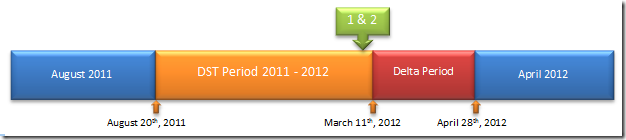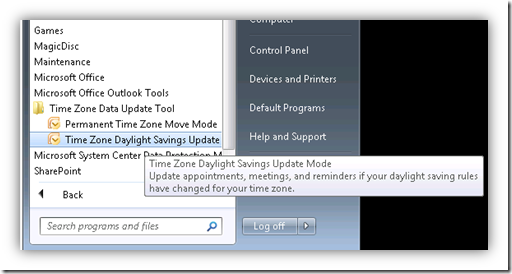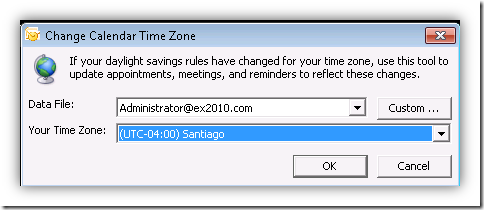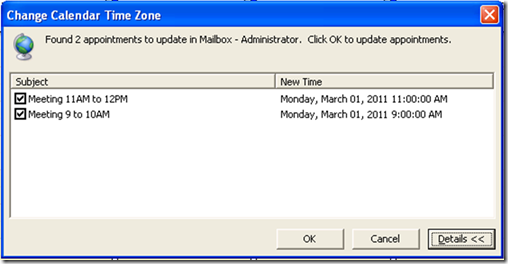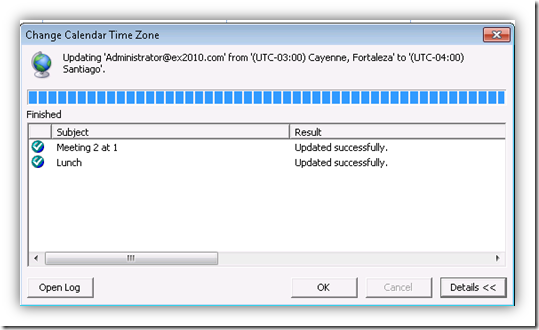Chile DST 2012 Fallback
Disclaimer: The information in this document is written in response to an announcement by the government of Chile about changes in the daylight saving time in Chile for the year of 2012.
The steps provided in this bulletin were created to mitigate the impacts that the daylight saving time changes will cause for customers in Chile. These are the impacts primarily anticipated at the time this document was written, and the effects that customers may face are not restricted to them.
The suggested actions on this document might receive additional testing. The information described in this document may change without notice.
In addition, customers should be aware that further guidance may be provided at any time by Microsoft.
Special notes: The official decree changing the DST dates in Chile is published by the government on the following site: https://www.gob.cl/informa/2012/02/22/gobierno-anuncia-fechas-de-cambio-de-hora-para-el-ano-2012.htm
In 2011 the Chilean government implemented a pilot plan to extend the DST period in Chile. During last year the government evaluated the energy saving, public security and more modern public policies. The studies and consultations carried out by the government resulted in preliminary findings to justify maintaining the measure for the year 2012.
The Chilean government announced that for the 2012 will continue implementing a schedule of reduced winter, privileging the DST. The new DST definition is the following:
For the mainland the Daylight saving time ends: 23:59:59 of April 28th, 2012 the clocks should go back to 23:00 of the same day.
For the mainland the Daylight saving time starts: 23:59:59 of September 1st, 2012 the clocks should go forward to 1:00 of the next day.
Since the new date published by the government is different from what was defined in the previous years, Windows-based computers will not correctly interpret the time that is related to the transition to daylight savings time.
In addition to Microsoft products, other software, OS releases and hardware (phones, routers, switches and managed devices) may require updates and/or changes.
Our teams at Microsoft have taken several steps to alert customers and partners about the changes in Chile.
At this moment Microsoft is working on a hotfix to update the Windows Operating Systems with the new fallback DST date for Chile. All the efforts are being made to have a hotfix ready until March 8th, 2012 and will be published under KB 2681116. Microsoft will provide the hotfix for Windows XP SP3, Windows 2003 SP2, Windows Vista, Windows 2008, Windows 7 and Windows 2008 R2.
Users that apply the upcoming hotfix will be prepared for the changes. However all the users will have to adjust the Outlook calendars after any changes related with time zone (hotfix or workaround).
We will continue to publish advice and recommendations on the LATAM Team Blog at https://blogs.technet.com/latam and at https://www.microsoft.com/chile/cambiodehora/default.aspx.
General recommendations
- Install the hotfix KB2681116 as soon as possible. This hotfix supersedes DST update KB2633952.
- The Hotfix for KB2681116 will not be available on Windows Update.
- Please note that if you adjust the machine’s clock manually, you may have adverse effects on your environment. This procedure is not supported by Microsoft.
- Contact Microsoft Support prior to any modification if you are unsure about the steps to follow in order to be prepared for the Daylight Saving Time change in Chile.
How to update Windows Operating Systems and correct Outlook calendars
Customer needs to follow the steps bellow to update the Operating Systems and Outlook calendar.
This section describes the anticipated impacts of the changes. We recommend customers to evaluate steps before apply on their environment.
On this document we make frequent references to “(UTC -4:00) Santiago” and “(GMT -4:00) Santiago” . Starting with Windows Vista Microsoft started to use the term UTC (Coordinated Universal Time) instead of GMT (Greenwich Mean Time). For the purpose of this document both terms are correct.
Applies to:
- Windows XP SP3, Windows 2003 SP2, Windows Vista, Windows 7, Windows Server 2008 and Windows Server 2008 R2 users.
Below is a brief description of these activities:
Item |
When |
Activity – Windows XP and above |
1 |
As soon as possible after the hotfix is published. |
Apply the upcoming hotfix. |
2 |
As soon as possible after updating the operating system. |
Follow instructions to update Outlook calendar items. |
Impacts for Outlook clients and Exchange
Calendar items created before the DST changes and scheduled to occur during the extended DST period (between March 11th and April 28th of 2012) may show with one hour off. This may happen for both recurring and single-instance appointments.
The inconvenience experienced by Outlook client users happens for all appointments during the delta period that were created before the administrators update the DST dates on the operating system.
The appointments created after the DST dates have been updated on the operating system will have the correct time.
Adjusting Outlook calendars for users in Chile after applying KB 2681116
After you apply the hotfix 2681116 for DST in Chile, only Outlook calendar items schedule to happen during the extended DST period (before April 28th, 2012) will be displayed with 1 hour off.
Options to correct your Outlook calendar in this scenario:
- Manually modify each appointment created during the delta period after the operating system time zone has been changed. Instructions on the section “How to manually modify Outlook Calendar items”
- or -
- Customers may also opt to use the "Outlook Time Zone Data Update Tool version 3.0" to correct the Outlook calendar items. This procedure is explained below.
Special note: We recommend you to print your calendar before any changes are made, and then review the calendar items to make sure these items appear at the correct times. You can use this printed copy of the calendar items to verify that Outlook has been updated successfully.
Step by step procedure to use “Outlook Time Zone Data Update Tool version 3.0” after a time zone move
The following describes the steps to be followed by end-users performing a time zone update:
1. The steps below can be followed for users who changed their time zone configuration for “(UTC -04:00) Santiago”.
- Download and run the installation package from:
Time Zone Data Update Tool for Microsoft Office Outlook (32-bit versions) https://www.microsoft.com/download/en/details.aspx?displaylang=en&id=17291 - Time Zone Data Update Tool for Microsoft Office Outlook 2010 64-bit https://www.microsoft.com/download/en/details.aspx?displaylang=en&id=16271
2. Go to Start, All Programs, Microsoft Office Outlook Tools, Time Zone Data Update Tool and Select "Time Zone Daylight Savings Update Mode".
- Confirm the mailbox on "Data File" is the one you would like to rebase, as well as the Time zone information “(GMT -04:00 Santiago)”.
NOTE: As with standard time zone updates, the tool defaults to updating affected items on your Calendar and in your Reminders folder. If you would like to update additional items (e.g. items in additional Calendars or a PST), you can do so by clicking the ‘Custom…’ button and manually selecting the target folder.
- Once you click OK, the Outlook Time Zone Data Update Tool 3.0 will scan the calendar and search for appointments with time zone information. Only items stamped with time zone information will be listed:
If you click “Details” the appointment list will appear and you will be able to select all (default) or some of the appointments. In a normal situation you will modify all the appointments to the new time zone. Click “OK” in the following dialog to proceed moving the appointments. A log file “Outlook Time Zone Update .log” will be generated in the %temp% directory.
3. Click "OK" to correct the calendar items listed.
4. After moving Click “OK” again to close the tool.
5. Review your calendar items and verify if they were correctly updated.
How to manually modify Outlook Calendar items:
After you install the hotfix kb 2681116, your calendar items may be one hour off.
A simpler alternative to correct the Outlook Calendar items is by adjusting the appointments manually. To do so, please proceed as follows:
1. Start Outlook, and then open the Outlook calendar.
2. Manually move each meeting that you organized so that they occur at the correct time.
3. Send an update for each meeting that you moved to the meeting attendees. This action causes the calendar for each attendee to display the correct time for the meeting.
4. Manually move each single-instance appointment.
5. Manually move all recurring appointments that occur in the extended DST period.
Recommendations to minimize the impacts on Outlook/Exchange:
- Simulate the changes on a lab environment, so you know what will happen and what to expect.
- Work in conjunction with the operating system team to update the DST dates as soon as possible to minimize the chance of users creating new appointments during the delta period before the operating system DST dates get updated.
- Before doing any change on the DST information, request the users to print their schedule so they have a reference to follow in order to manually update the appointments later if needed.
- Take a full online backup of your Exchange Servers in case you decide to use the Exchange Calendar Update Tool.
- For the meetings with multiple attendees only the meeting requestor should update the time and send the update to the others.
- Include the time of the meeting in the e-mail request so that invitees can double check the correct meeting time (such as, "Project brainstorming - 11:00 A.M. Santiago Time").
- Exercise caution with the appointments and meetings in the extended DST period. When in doubt, verify the correct time with the organizer.
References:
941018 How to address daylight saving time by using the Exchange Calendar Update Tool
https://support.microsoft.com/default.aspx?scid=kb;EN-US;941018
934001 A troubleshooting guide to the Exchange Calendar Update Tool (Msextmz.exe)
https://support.microsoft.com/default.aspx?scid=kb;EN-US;934001
931667 How to address time zone changes by using the Time Zone Data Update Tool for Microsoft Office Outlook
https://support.microsoft.com/default.aspx?scid=kb;EN-US;931667
943390 Some Outlook calendar items are rebased incorrectly when you use the Outlook Time Zone Data Update Tool to adjust for daylight saving time changes in certain time zones
https://support.microsoft.com/default.aspx?scid=kb;EN-US;943390
Note: This is a "FAST PUBLISH" article created directly from within the Microsoft support organization. The information contained herein is provided as-is in response to emerging issues. As a result of the speed in making it available, the materials may include typographical errors and may be revised at any time without notice. See Terms of Use (https://go.microsoft.com/fwlink/?LinkId=151500) for other considerations.