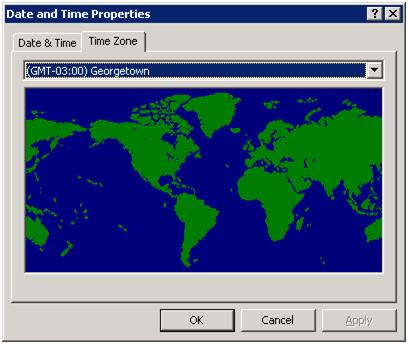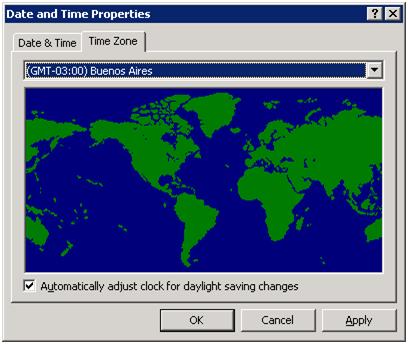Time Zone Change in Argentina – How to create the new Time Zone?
Background
The government of Argentina has announced the implementation of daylight saving time (DST) in Argentina. The following are the start and end dates for the daylight saving time defined:
- Daylight saving time begins: Sunday, December 30th, 2007 at 00:00 A.M local standard time.
- Daylight saving time ends: Sunday, March 16th, 2008 at 00:00 A.M local daylight saving time.
Currently, computers in Argentina use the “(GMT-03:00) Buenos Aires, Georgetown” time zone setting. However, the default values for the “(GMT-03:00) Buenos Aires, Georgetown” time zone setting in Microsoft Windows do not reflect the daylight saving time start and end dates defined by the government.
As this change was announced by the government with a very short time in advance from to the actual date of the change, there was no time for Microsoft to provide an update for the operating systems. Given this situation, this is a procedure you can use to create a new Time Zone for Argentina until Microsoft releases the corresponding update.
How to create a new Time Zone for Argentina
1. In order to update Windows PC operating systems, we recommend administrators to create a new time zone to reflect the DST implementation in Argentina. Please read the the following section for details on the recommended steps.
2. Before you apply the changes on Windows Operating Systems to reflect the DST dates in Argentina, be aware of issues that will affect Microsoft Office Outlook and Exchange Server.
3. Contact Microsoft Support prior to any modification if you are unsure about the steps to follow in order to be prepared for the DST implementation in Argentina.
The following procedure is based on the article:
914387 - How to configure daylight saving time for Microsoft Windows operating systems
https://support.microsoft.com/default.aspx?scid=kb;EN-US;914387
IMPORTANT INFORMATION:
- At the time of writing this article, there is no hotfix available to update Windows Operating Systems with the DST dates for Argentina.
- The current version of KB 914387 does not contain information about the new DST settings for Argentina.
- The recommendation at this time is to create a new time zone to reflect the DST dates defined by the Argentina government. To do so, please proceed as follows:
Updating Windows Servers and Desktop Operating Systems
1. Create a registry file that will contain a new time zone for Argentina, following these steps:
1.1. Click Start, click Run, type notepad, and then click OK.
1.2. Copy the following registry information, and then paste it into the Notepad document:
Windows Registry Editor Version 5.00
[HKEY_LOCAL_MACHINE\SOFTWARE\Microsoft\Windows NT\CurrentVersion\Time Zones\Argentina Standard Time]
"Display"="(GMT-03:00) Buenos Aires"
"Dlt"="Argentina Daylight Time"
"Std"="Argentina Standard Time"
"TZI"=hex:b4,00,00,00,00,00,00,00,c4,ff,ff,ff,00,00,03,00,00,00,03,00,00,00,00,\
00,00,00,00,00,00,00,0c,00,00,00,05,00,00,00,00,00,00,00,00,00
[HKEY_LOCAL_MACHINE\SOFTWARE\Microsoft\Windows NT\CurrentVersion\Time Zones\Argentina Standard Time\Dynamic DST]
"FirstEntry"=dword:000007d6
"LastEntry"=dword:000007d8
"2008"=hex:b4,00,00,00,00,00,00,00,c4,ff,ff,ff,00,00,03,00,00,00,03,00,00,00,00,\
00,00,00,00,00,00,00,0c,00,00,00,05,00,00,00,00,00,00,00,00,00
"2007"=hex:b4,00,00,00,00,00,00,00,c4,ff,ff,ff,00,00,01,00,01,00,01,00,00,00,00,\
00,00,00,00,00,00,00,0c,00,00,00,05,00,00,00,00,00,00,00,00,00
"2006"=hex:b4,00,00,00,00,00,00,00,c4,ff,ff,ff,00,00,00,00,00,00,00,00,00,00,00,\
00,00,00,00,00,00,00,00,00,00,00,00,00,00,00,00,00,00,00,00,00
[HKEY_LOCAL_MACHINE\SOFTWARE\Microsoft\Windows NT\CurrentVersion\Time Zones\SA Eastern Standard Time]
"Display"="(GMT-03:00) Georgetown"
1.3. On the File menu, click Save As.
1.4. Select a destination, and then type TZupdate.reg in the File name box.
1.5. In the Save as type box, click All Files, and then click Save.
2. Import this registry key on target machines by double clicking in the TZupdate.reg and clicking ‘Yes’ when prompted. All machines (clients and servers) must be updated with this registry information.
2.1. After importing the registry key, the time zone “(GMT-03:00) Buenos Aires, Georgetown” will be renamed to “ (GMT-03:00) Georgetown” .
“(GMT -03:00) Buenos Aires, Georgetown” becomes “(GMT -03:00) Georgetown”
2.2. A new time zone named “(GMT -03:00) Buenos Aires” will be created.
New time zone “(GMT -03:00) Buenos Aires” – it contains the DST dates for Argentina
2.3. Users located in Argentina will need to change the time zone from “(GMT -03:00) Georgetown” to the new “ (GMT-03:00) Buenos Aires” time zone.
2.4. Note that on the new time zone “(GMT -03:00) Buenos Aires” the option “Automatically adjust clock for daylight saving changes” is selected by default. Users should not uncheck this option.
2.5. In order to deploy these time zone changes in a corporate environment, you can use a startup script as described in the session “Deploy the registry file with the new DST information using Group Policy” below.
Deploying the registry file with the new DST information using Group Policy
1. Click Start, click Run, type notepad, and then press ENTER.
2. Copy the following code, and then paste it into the Notepad document.
@echo off
regedit /s \\contoso.com\NETLOGON\TZupdate.reg
Note: You must replace the \\contoso.com notation above with the actual DNS domain name for your Active Directory domain.
3. On the File menu, click Save As.
4. Select a destination, and then type DST2007Update.cmd in the File name box.
5. In the Save as type box, click All Files, and then click Save.
§ Copy the following files to the Netlogon share folder of the domain controller that holds the PDC emulator role in the domain:
- TZupdate.reg
- DST2007Update.cmd
6. Wait until Active Directory replication occurs. Also, wait until the files and folders in the system volume (SYSVOL) shared folder replicate to domain controllers in the domain.
7. Click Start, click Run, type control admintools, and then click OK.
8. Double-click Active Directory Users and Computers.
9. Select an Organizational Unit (OU) which contains the computers that you want to apply this script to. In this example, we will use an OU that is named DST2007-W2K. This example also assumes that this OU contains computer accounts.
10. Right-click the DST2007-W2K OU and then click Properties.
11. Click the Group Policy tab, click New, type DST Registry Update, and then press ENTER.
12. Click Edit. The Group Policy Object Editor tool starts.
13. Expand Computer Configuration, expand Windows Settings, and then click Scripts (Startup/Shutdown).
14. Double-click Startup, and then click Add.
15. In the Script Name box, type the universal naming convention (UNC) path of the DST2007Update.cmd file that is located in the Netlogon share. For example, type \\contoso.com\NETLOGON\DST2007Update.cmd.
16. Click OK two times.
Note: Client computers that are within the DST2007-W2K organizational unit will run the startup script the next time the machine starts up. This will make the system to recognize the existence of the new “(GMT -03:00) Buenos Aires” time zone, however you still need to move to the new time zone that was just created. Please read the section ‘Changing the computer time zone via startup script’ for information on how to automatically change the time zone using a group policy.
Changing the computer time zone via startup script
1. Click Start, click Run, type notepad, and then press ENTER.
2. Copy the following lines, and then paste it into the Notepad document.
@echo off
ver |find /i "6.0">nul
IF %errorlevel% EQU 0 GOTO end
control.exe timedate.cpl,,/Z Argentina Standard Time
:end
3. On the File menu, click Save As.
4. Select a destination, and then type ChangeTZ.cmd in the File name box.
5. In the Save as type box, click All Files, and then click Save.
6. Copy the file to the Netlogon share folder of the domain controller that holds the PDC emulator role in the domain.
7. Wait until Active Directory replication occurs. Also, wait until the files and folders in the system volume (SYSVOL) shared folder replicate to domain controllers in the domain.
8. Click Start, click Run, type control admintools, and then click OK.
9. Double-click Active Directory Users and Computers.
10. Select an OU that contains the computers that you want to apply this script to. In this example, we will use an OU that is named DST2007-W2K. This example also assumes that this OU contains all computer accounts.
11. Right-click the DST2007-W2K, and then click Properties.
12. Click the Group Policy tab, click New, type DST Time Zone Change, and then press ENTER.
13. Click Edit. The Group Policy Object Editor tool starts.
14. Expand Computer Configuration, expand Windows Settings, and then click Scripts (Startup/Shutdown).
15. Double-click Startup, and then click Add.
16. In the Script Name box, type the universal naming convention (UNC) path of the ChangeTZ.cmd file that is located in the Netlogon share. For example, type \\contoso.com\NETLOGON\ChangeTZ.cmd.
17. Click OK two times.
Important information about procedures described in this document and KB 914387:
-
- The information on“Deploying the registry file with the new DST information using Group Policy” sessioncan be applied to all computers in the network.
-
- The information on “Changing the computer time zone via startup script” should be applied only to computers located in Argentina.
-
- Customers can apply the instructions above on Windows 2003 operating systems. However, after performing these updates in a Windows 2003 operating system, the current time zone may not be automatically changed to the ‘(GMT -03:00) Buenos Aires’ . Users may need to change the time zone manually after importing the registry key via startup script on Windows 2003 machines.
-
- Although the registry key with information about the new time zone for Argentina may work in Windows Vista, the use of the procedures to change the time zone via script or KB 914387 is not supported in this operating system. Since this procedure is not supported by Microsoft, use it at your own risk. Users will need to manually change the time zone in Vista Operating systems to “ (GMT -03:00) Buenos Aires” after importing the registry key.