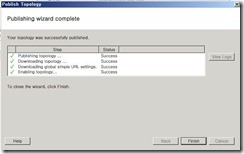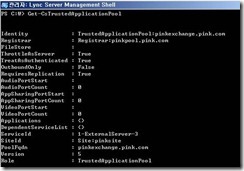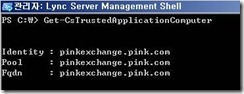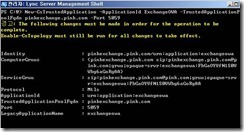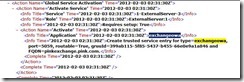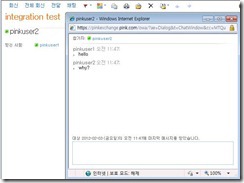Lync/Exchange 2010 OWA와의 Integration
1. CAS서버에 구성 전에 필요한 pre-requisite 설치
(1) Microsoft Office Communications Server R2 Web Service Provider를 다운로드하여 실행하여 c:\Web Service Provider Installer Package 폴더에 압축을 해제함
Microsoft Office Communications Server 2007 R2 Web Service Provider
위에서 다운로드 받은 CWAOWASSPMain.msi 를 다운로드 받아서 설치함.
실제 설치가 아니라 압축이 풀리고 아래와 같이 4개의 파일이 생성됨.
1) C:\Web Service Provider Installer Package에서 vcredist_x64.exe 설치
2) Unified Communications Managed API 2.0 Hotfix (KB 2400399) 설치
해당 파일에 대한 최신 update 버전을 다운로드 받아 설치함.
https://www.microsoft.com/download/en/details.aspx?id=7557
Unified Communications Managed API 2.0 Redist (64 Bit) Hotfix KB 2647091
위 최신 버전이 설치가 안 될 경우, 압축 풀린 파일 내에 UcmaRedist 파일을 설치한 후 최신 버전 설치 함.
3) OCS R2 Web Service Provider 파일을 업데이트 버전을 다운 받아 설치
OCS 2007 R2 Web Service Provider Hotfix (KB 981256) 설치
https://support.microsoft.com/kb/981256/en-us
You receive an error message when you install Office Communications Server 2007 R2 Web Service Provider
해당 이슈 해결을 위해 최신 update 버전을 다운로드 받아 설치함.
https://www.microsoft.com/download/en/details.aspx?id=797
OCS 2007 R2 Web Service Provider Hotfix KB 981256
위 최신 버전이 설치가 안 될 경우, 압축 풀린 파일 CWAOWASSP.msi 설치한 후 최신 버전 설치 함.
프로그램 추가/제거에서 설치된 내용을 확인할 수 있습니다.
2. Exchange 서버 구성
(1) Exchange 인증서 thumbprint 정보 확인
Get-ExchangeCertificate|fl Services,Thumbprint
(2) Exchange OWA 가상 디렉터리 정보 확인
Get-OWAVirtualDirectory
(3) 아래 명령 수행
OWA Virtual Directory에 InstantMessaging 구성
Get-OWAVirtualDirectory | Set-OWAVirtualDirectory –InstantMessagingType OCS –InstantMessagingEnable:$true –InstantMessagingCertificateThumbprint <Thumbprint> -InstantMessagingServerName <Lync FQDN>
(4) IISRESET
3. Lync서버에 구성
1) CSTrustedApplicationPool 생성
New-CsTrustedApplicationPool –Identity <이름> -ThrottleAsServer $true –TreatAsAuthenticated $true –ComputerFqdn <Exchange FQDN> -Site 1 –Registrator <Lync Pool> -RequiresReplication $false
위의 내용은 Topology Builder 를 통해서도 구성할 수 있습니다.
Exchange CAS 접속 Pool 혹은 CAS 서버 FQDN
3) Get-CsTrustedApplicationPool 명령어로 구성정보 확인가능
Get-CsTrustedApplicationComputer 명령어를 통해 설정된 서버 및 서버 풀 정보 확인 가능
4) CS Shell을 사용하여 New-CSTrustedApplication 실행
New-CsTrustedApplication –ApplicationID ExchangeOutlookWebAccess –TruestedApplicationPoolFQDN <OWA FQDN> -Port <사용할 포트>
: 사용할 포트는 netstat 를 통해서 서버에서 사용하지 않는 포트 정보를 확인한 후 구성하도록 합니다.
5) Enable-CSTopology
로그를 통해서 구성된 application 정보를 확인할 수 있습니다.
4. 구성후에 OWA에서 정상적으로 Presence Control 나타나며 IM메시지를 전송할 수 있게 됩니다.
[추가 정보]
Enable Exchange 2010 SP1 Outlook Web App and IM Integration
https://technet.microsoft.com/en-us/library/gg413079.aspx
https://blog.schertz.name/2010/11/lync-and-exchange-im-integration/
Configuring Lync RC and Exchange 2010 Sp1 to Enable OWA as a Lync Endpoint
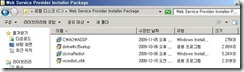
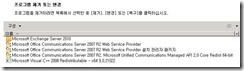
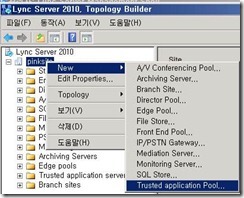
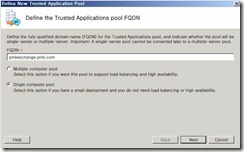
![clip_image008[1] clip_image008[1]](https://msdntnarchive.blob.core.windows.net/media/TNBlogsFS/prod.evol.blogs.technet.com/CommunityServer.Blogs.Components.WeblogFiles/00/00/00/69/01/metablogapi/8358.clip_image0081_thumb_02809176.jpg)