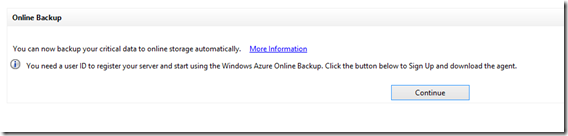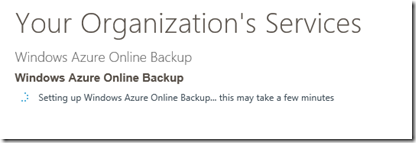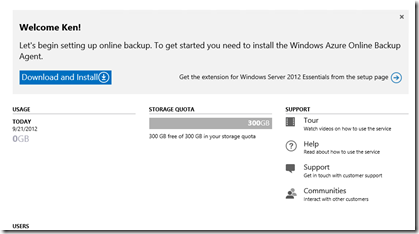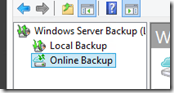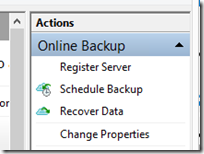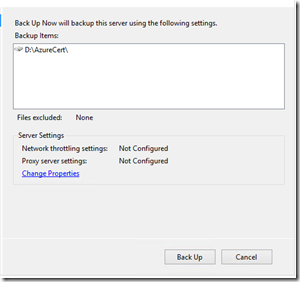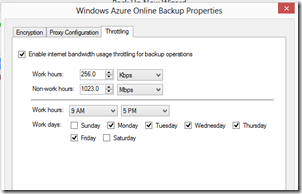Windows Azure Online Backup Preview
For those of you who are already running Windows Server 2012 – don’t forget that you can preview the Azure Online Backup Feature for free for 6 months.
Here’s how you get started:
Open Windows Server Backup and click on the “continue” button which will launch a page that gets you to create a Azure Active Directory Account:
From here, set up your account.
Once you get logged in, you’ll see your Azure Online Backup Account being provisioned:
Once that’s done (just takes a few minutes…) click ‘manage’ and get started.
From here you’ll download the agent and install on the server/servers that you want to backup:
You’ll notice that you get a healthy 300GB of storage to use.
Once you download the agent and get it installed, restart Windows Backup and You’ll see some new stuff in there.
Just follow the directions to register your server, generate a passphrase, enter your credentials and you’re ready to go.
From here, you can start doing backups! You can set schedules and you also get an option to back them up at a point in time should you need to.
You also get the ability to throttle the network if you need to do that.
Have fun!