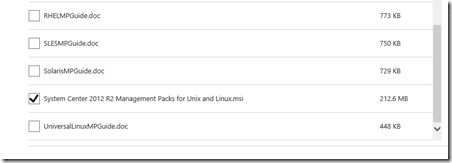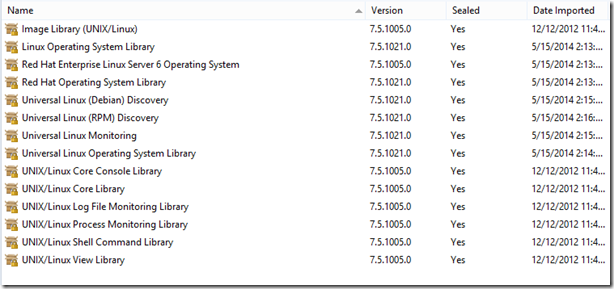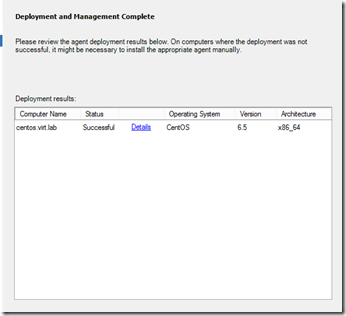CentOS Linux - Monitoring Setup with SCOM 2012 R2
I'm not a Linux guy...know very little but was able to pretty quickly get a CentOS 6.5 VM managed by both SCCM and SCOM 2012 R2. I did run into a few 'gotcha's' and thought I'd share here to hopefully save some of you the same experience...
You can use Kevin Holman's Blog post here as a backdrop for the basic steps.
You need to create the Linux Resource Pool, certificate stuff (in my lab I have only 1 management server so that part is easy - you just run the export command in the blog post...and that's it) and then run the discovery process.
One important thing I missed up front is that the Linux VM needs to be able to resolve via DNS. There is an IP lookup in the discovery wizard, but you need to have A and PTR records associated with the machine in DNS. In my case, I created a static A record pointing the hostname I assigned during the CentOS setup to the OS with it’s IP address. I clicked the checkbox to create the associated PTR record. If you don’t create the PTR record you’ll get an error during the discovery (meaning, it won’t find anything).
A couple things you’ll need to do to the VM:
1) Make sure SSH is running. That’s how you will connect to it via SCOM.
2) You may run into a firewall issue – you’ll either want to disable it (lab) or poke holes. SCOM needs ports 22 and 1270 open to communicate with the VM for discovery/management.
3) OpenSSL needs to be installed/running as well.
The one thing you will have to do is make sure you have the latest/greatest Linux/UNIX MP's installed.
https://www.microsoft.com/en-us/download/details.aspx?id=29696
Click the download link and make sure you scroll down a bit to pull the R2 bits down.
You will then import these MP’s into SCOM 2012 R2. You should get to this version. The key for CentOS is getting the Universal MP’s installed. I went ahead and installed others as well…future proofing myself. 1021 is the version that you’ll get from the above download.
After a successful discovery you’ll click the “MANAGE” link and it will install the agent and put the OS under management.
By the way, if you are interested in getting this working with SCCM (2012 R2 agent installed and managed by SCCM) – there is a great tutorial here.