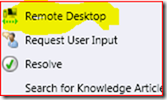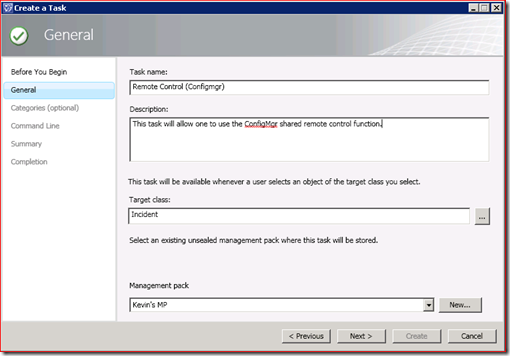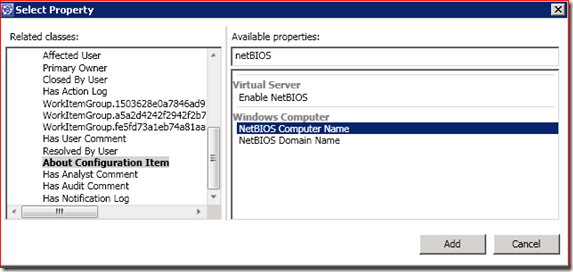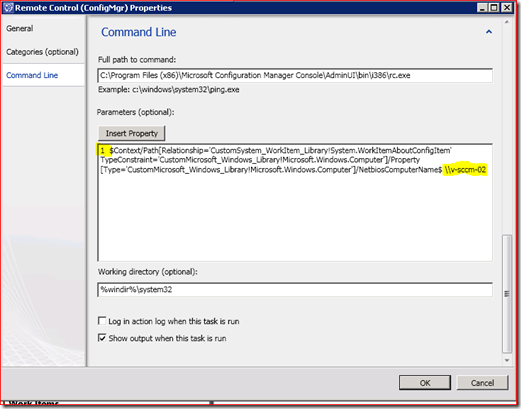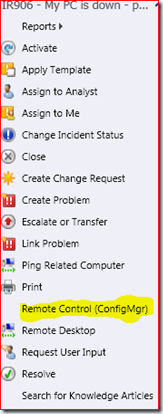Creating a ‘ConfigMgr Remote Control’ Task within Service Manager
In System Center Service Manager, as an analyst works on incidents and other items that are related to system – desktops, servers, etc. – there are tasks that are made available within the interface for troubleshooting or other purposes. For example, when looking at the IR form, you will have a list of available tasks on the right hand side:
One of the most common tasks that would be useful is the ability to remote control the affected system. By default, Service Manager does provide you a ‘Remote Desktop’ task when browsing/working on IR’s:
But what would be even better is if it provided a link to invoke ConfigMgr Remote Control which as we know is a shared RC session between the end-user and the analyst. To provide this is pretty simple but it took some pointers from the PG to help me create the proper custom task for this (thanks a TON, Vipul!). To do this, you need to assume/prepare the following:
- The workstation being used for Service Manager tasks should have both the Service Manager AND Configuration Manager Administration consoles installed.
- We need to know the name of the Configuration Manager Primary site server that is in the environment.
We can now create our own task and relate it to whichever classes make sense. In this example where we wish to have a task that will remote control the affected system, it makes most sense to relate this to the IR class. Here is how to do it:
- In the Service Manager Console, navigate to the Library tab => Tasks section.
- On the left, choose ‘Create Task’ in the Tasks pane.
- Click Next if prompted with the ‘Before you Begin page.
- Give the task a meaningful name and description.
- For Target Class, choose Incident.
- For Management Pack, choose a non-sealed MP set up to maintain your customizations. This page should now looking something like this:
- Click Next.
- Optionally, you can allow the Task to display in certain categories. If this is not desired simply click Next.
- On the Command Line page, do the following:
- In the ‘Full path to command:’ dialog, input: ‘C:\Program Files (x86)\Microsoft Configuration Manager Console\AdminUI\bin\i386\rc.exe’ – NOTE: This assumes that you selected the default installation directory for the ConfigMgr Administration console. If different, type in the correct path.
- Click the Insert Property button, and navigate to ‘About Configuration Item’ and on the right in the ‘Available Properties’ dialog choose ‘NetBIOS Computer Name’ as depicted here:
-
- Click Add.
- This will add the necessary parameter that will point to the appropriate computer name when the task is invoked. In the dialog, pre-pend a ‘1’ to the front of the Property you just created and then append ‘\\sccmservername’ at the end. It should look something like this:
-
- Clear the checkbox at the bottom that says ‘Show Output when this task is run’.
- Click Create.
You have now created a task that will be available to analysts when working IR’s that will allow them to initiate a Remote Control session using ConfigMgr with one-click. You should now have a task list that includes something similar to the following when working within IR’s:
Enjoy!