SCOM Maintenance Mode PowerShell

My thanks to Matt Taylor and Kevin Holman, Ralph Kyttle, and John Kavanagh for their guidance!
Updated 22 Feb 2019
Read on if these apply
Trying to start, update, or end SCOM MM
Get alerts when MM is updated
PowerShell only in your shop!
SCORCH in play but need to convert runbooks to straight PowerShell
Ran into issues using Set-SCOMMaintenanceMode, as the cmdlet doesn't put ALL the recursive classes under Windows Computer
Background
Set-SCOMMaintenanceMode cmdlet is actually “by design.” ☹
Start-SCOMMaintenanceMode assumes you want recursive action when you start maintenance mode….
Pick a Windows Computer and it places the Windows Computer object (AND all contained objects) into MM.
Computer in MM
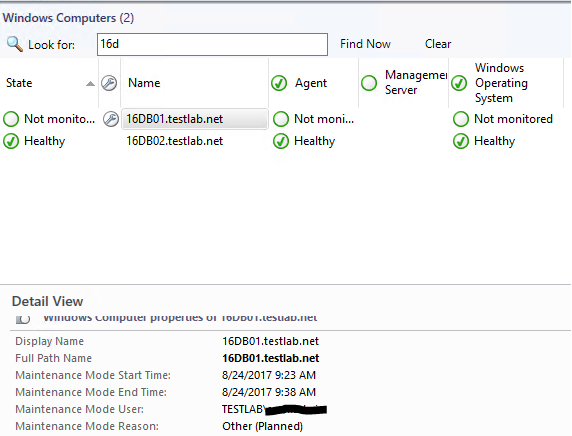
All contained objects in MM
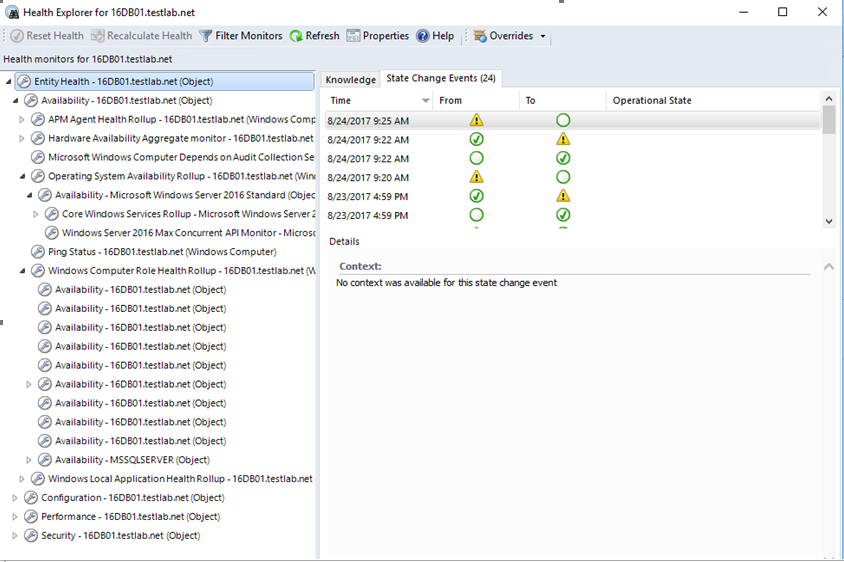
However, the problem is that Set-SCOMMaintenancemode does not have an understanding of recursiveness.
Command changes the MM entry for the Windows Computer, but NOT all the contained objects. So they retain the original setting.
Health explorer looks like this, resulting in unwanted alerts
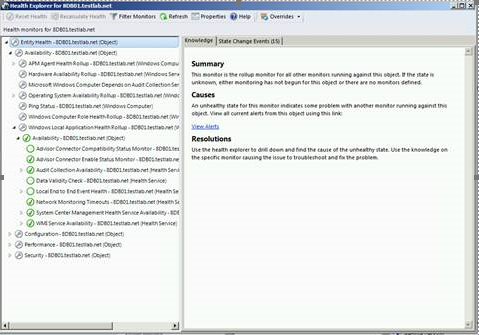
Details
NOTE these $Time and DateTime Method are dependent on the delay between running the commands
If you start MM, and wait 5 minutes, then update, the total MM duration will be ~20 minutes
Maintenance Mode options and examples
# Setup variables for MM
# Example 1 Windows Computer
$server = "Servername.FQDN"
$instance = (get-scomclass -DisplayName "Windows Computer" |Get-SCOMClassInstance | ? { $_.DisplayName -eq $server } )
# Set time for 6 minutes
$Time = (Get-Date).addMinutes(6)
Start-SCOMMaintenanceMode -Instance $Instance -EndTime $Time -Comment "Starting Maintenance Mode." -Reason "PlannedOther"
# Example 2
# Business needs require Windows Operating System monitoring to occur while Application is in maintenance
# My Example is Defender, could be SQL, MSMQ, Lync, Skype, or your custom class created for your application
$Class = (get-scomclass)
$Class | ? { $_.Name -like "*Defender*" } | fl DisplayName,Name
$Class | ? { $_.Name -like "*Defender*" } | fl DisplayName,Name
DisplayName : Protected Endpoint
Name : Microsoft.WindowsDefender.ProtectedServer
DisplayName : Protected Candidate
Name : Microsoft.WindowsDefender.ProtectedServerCandidate
DisplayName : Unprotected Endpoint
Name : Microsoft.WindowsDefender.UnprotectedServer
DisplayName : Microsoft Windows Defender Class
Name : Microsoft.Windows.Defender.Class
# Choose the class needed
$server = "Servername.FQDN"
$instance = ( $Class | ? { $_.Name -like "Microsoft.Windows.Defender*" } |Get-SCOMClassInstance | ? { $_.DisplayName -eq $server } )
# Verify Instance variable
$instance
PS C:\Users\scomadmin> $instance
HealthState InMaintenanceMode DisplayName
----------- ----------------- -----------
Success False WFM.testlab.net
# Don't forget to add time variable
$Time = (Get-Date).addMinutes(6)
# Start maintenance mode
Start-SCOMMaintenanceMode -Instance $Instance -EndTime $Time -Comment "Starting Maintenance Mode." -Reason "PlannedOther"
Start, Update, End and Verify Maintenance mode syntax
# Start MM via PoSH cmdlet
Start-SCOMMaintenanceMode -Instance $Instance -EndTime $Time -Comment "Starting Maintenance Mode." -Reason "PlannedOther"
# Start MM using method vs. PowerShell cmdlet
Note Recursive in $WCobj.ScheduleMaintenanceMode
$windowsComment="PlannedOther"
$windowReason="PlannedOther"
$windowsComment="Testing Maintenance Mode"
$windowDuration=15
$server= "wfm.testlab.net"
$instance = (get-scomclass -DisplayName "Windows Computer" |Get-SCOMClassInstance | ? { $_.DisplayName -eq $server } )
$instance.ScheduleMaintenanceMode([datetime]::Now.touniversaltime(),([datetime]::Now).addminutes($windowDuration).touniversaltime(), "$windowReason", "$windowsComment" , "Recursive")
# Drop Recursive if you don't want it (but can't imagine why you would!)
# Update MM
# Make sure you've put object in MM
$server= "wfm.testlab.net"
$instance = (get-scomclass -DisplayName "Windows Computer" |Get-SCOMClassInstance | ? { $_.DisplayName -eq $server } )
# 15 minutes in the future
$instance.UpdateMaintenanceMode([System.datetime]::Now.touniversaltime().addminutes(15),[Microsoft.EnterpriseManagement.Monitoring.MaintenanceModeReason]::PlannedOther,[System.string]::"Adding 15 minutes to the end time.",[Microsoft.EnterpriseManagement.Common.TraversalDepth]::Recursive);
# Stop MM
# Make sure you've put object in MM
# Immediate
$instance.StopMaintenanceMode([System.DateTime]::Now.ToUniversalTime());
# The method does not allow future timeframes to StopMaintenance Mode
Verification steps
# Verify MM
get-scommaintenancemode -ComputerName $instance.Name|fl MonitoringObjectId,StartTime,ScheduledEndTime
NOTE This will error if you've stopped maintenance
Example
PS C:\Users\scomadmin> get-scommaintenancemode -ComputerName $instance.Name
get-scommaintenancemode : The Data Access service is either not running or not yet initialized. Check the event log
for more information.
At line:1 char:1
+ get-scommaintenancemode -ComputerName $instance.Name
+ ~~~~~~~~~~~~~~~~~~~~~~~~~~~~~~~~~~~~~~~~~~~~~~~~~~~~
+ CategoryInfo : InvalidOperation: (Microsoft.Syste...anceModeCommand:GetSCMaintenanceModeCommand) [Get-S
COMMaintenanceMode], ServiceNotRunningException
+ FullyQualifiedErrorId : ExecutionError,Microsoft.SystemCenter.OperationsManagerV10.Commands.GetSCMaintenanceMode
Command
# Validate MM through Operations Manager Event ID’s 1215 and 1216 logged
get-eventlog -LogName "Operations Manager" | ? { $_.EventID -eq 1215 -OR $_.EventID -eq 1216 } |fl EventID,TimeGenerated,Message
# Alternate command to check latest 100 events
get-eventlog -LogName "Operations Manager" -newest 100 | ? { $_.EventID -eq 1215 -OR $_.EventID -eq 1216 } |fl EventID,TimeGenerated,Message
# Error if object NOT in MM
Cannot find an overload for "UpdateMaintenanceMode" and the argument count: "1".
At line:1 char:1
+ $WCobj.UpdateMaintenanceMode(([System.datetime]::Now).addminutes(15). ...
+ ~~~~~~~~~~~~~~~~~~~~~~~~~~~~~~~~~~~~~~~~~~~~~~~~~~~~~~~~~~~~~~~~~~~~~
+ CategoryInfo : NotSpecified: (:) [], MethodException
+ FullyQualifiedErrorId : MethodCountCouldNotFindBest
PS C:\Windows\system32>
Testing System datetime
PS C:\Windows\system32> [System.datetime]::Now.addminutes(15)
Thursday, August 24, 2017 9:18:04 AM
PS C:\Windows\system32> ([System.datetime]::Now.addminutes(15)).touniversaltime()
Thursday, August 24, 2017 2:18:16 PM
References
PowerShell cmdlets /en-us/previous-versions/system-center/hh920227(v=sc.20)
SDK
Ralph Kyttle Blog https://blogs.technet.microsoft.com/ralphkyttle/2014/11/10/scom-2012-r2-use-powershell-to-end-an-active-maintenance-mode/
DateTime Methods https://msdn.microsoft.com/en-us/library/system.datetime_methods(v=vs.110).aspx
MaintenanceModeReason Method https://msdn.microsoft.com/en-us/library/microsoft.enterprisemanagement.monitoring.maintenancemodereason.aspx
StopMaintenanceMode Method https://msdn.microsoft.com/en-us/library/microsoft.enterprisemanagement.monitoring.partialmonitoringobject.stopmaintenancemode.aspx
UpdateMaintenanceMode Method https://msdn.microsoft.com/en-us/library/bb424495.aspx
MM deluxe custom script https://gist.github.com/stegenfeldt/b3f044aa77894ed80d82f8849a48035b