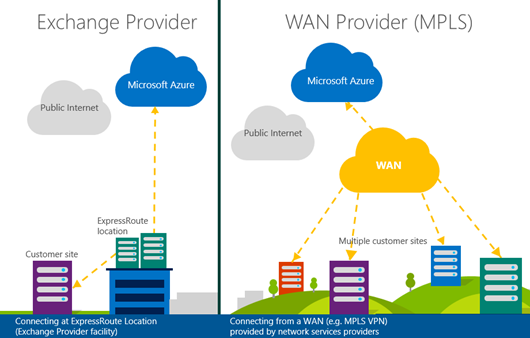Modernizing Your Infrastructure with Hybrid Cloud - Step-by-Step: Cross-Premises Connectivity with Azure ExpressRoute (Part 16)
With Microsoft Azure ExpressRoute, organizations can create private, high-throughput network connections between Azure datacenters and existing infrastructure, whether it’s on-premises or in a co-location environment. ExpressRoute connections do not go over the public Internet, and as such they can offer:
- More reliability – with an SLA of 99.9% on ExpressRoute connection uptime
- Faster speeds – up to 10Gbps via Exchange Providers and up to 1Gbps via WAN Providers
- Lower latencies and higher security than typical connections over the Internet.
In this article, we'll discuss connection options, scenarios, considerations and steps for leveraging Azure ExpressRoute as part of your Hybrid Cloud cross-premises network architecture.
Note: Cross-premises connectivity to Microsoft Azure can also be enabled via a Site-to-Site VPN connection over the public Internet as an alternative option. While Site-to-Site VPN connections over the public Internet do not offer the same advantages outlined above for ExpressRoute, they are a lower-cost connectivity option for smaller shops. If you are interested in learning more about Site-to-Site VPN connection options, see this article in our series by Kevin Remde.
Read our full series on Hybrid Cloud!This article is Part 16 in a continuing series on Modernizing Your Infrastructure with Hybrid Cloud by our US IT Pro team. After reading this article, be sure to check out the entire series! |
What options do I have for connecting with ExpressRoute?
ExpressRoute provides two Hybrid Cloud cross-premises connection options:
- Dedicated fiber connections via cross-connecting at Exchange Provider locations, and
- Wide Area Network (WAN) connectivity via MPLS Network Service Providers
Which scenarios does ExpressRoute enable?
As I’ve been discussing ExpressRoute with other IT Pros in our community, several key scenarios have emerged for leveraging the capabilities of ExpressRoute as part of your Hybrid Cloud, such as:
- Datacenter Extension – add compute and storage capacity to your existing datacenter on-demand, by leveraging the elasticity of the Azure cloud platform – provides your existing datacenter with nearly unlimited future capacity, without expanding your physical facilities.
- Hybrid applications – predictable network bandwidth and latency that enables building applications that can span application tiers between on-premises and infrastructure and the cloud. A common hybrid application scenario involves web-based cloud applications that access on-premises data or identity repositories.
- Backup and Recovery – high throughput for frequently transferring large amounts of data between on-premises infrastructure and the cloud, common to cloud backup and disaster recovery replication scenarios.
- Enterprise Storage for Hybrid Cloud – provide cloud applications with access to enterprise-grade iSCSI SAN and NAS storage solutions for super-fast access to cloud storage. Zadara Storage, EMC and NetApp have all announced enterprise-grade Hybrid Cloud storage solutions for organizations leveraging Azure ExpressRoute connectivity.
How much does Azure ExpressRoute cost?
Total cost for Azure ExpressRoute varies based on connection option, bandwidth and provider, but you can find the full details to estimate costs on the Azure Pricing Details page.
How do I get started with Azure ExpressRoute?
To help others get started with Azure ExpressRoute, Kevin Remde and I recorded a step-by-step walk-through for building Azure ExpressRoute cross-premises connectivity.
To follow along with this demo, you’ll need your own Azure subscription. If you don’t yet have an active Azure subscription, you can also sign-up for your own Microsoft Azure free trial subscription.
During the second portion of the step-by-step walk-through referenced above, I leveraged a snippet of PowerShell code for provisioning an ExpressRoute circuit and connecting that circuit to an existing Azure Virtual Network Gateway. To perform these steps, you’ll need to download and install the latest Azure PowerShell module.
For convenience in performing these PowerShell steps in your own Azure subscription, I’ve also included my PowerShell snippets for Azure ExpressRoute below. Note that you'll first need to provision an Azure Virtual Network and Virtual Network Gateway, as shown in the step-by-step walk-through referenced above, before using these PowerShell snippets to provision and connect your ExpressRoute circuit.
#Import Azure PowerShell Module
Import-Module 'C:\Program Files (x86)\Microsoft SDKs\Azure\PowerShell\ServiceManagement\Azure\Azure.psd1'
#Import ExpressRoute PowerShell Module
Import-Module 'C:\Program Files (x86)\Microsoft SDKs\Azure\PowerShell\ServiceManagement\Azure\ExpressRoute\Expressroute.psd1'#Sign-in to Azure account
Add-AzureAccount#Select Azure Subscription, if >1 subscription is active.
(Get-AzureSubscription).SubscriptionName |
Out-GridView `
-Title "Select your Azure subscription" `
-PassThru |
Select @{"Label"="SubscriptionName";Expression={$_}} |
Select-AzureSubscription -Current#List ExpressRoute Providers
Get-AzureDedicatedCircuitServiceProvider#Creating a new circuit
$Bandwidth = 50
$CircuitName = "myExpressRouteCircuit"
$ServiceProvider = "AT&T"
$Location = "Silicon Valley"$ServiceKey = (New-AzureDedicatedCircuit `
-CircuitName $CircuitName `
-ServiceProviderName $ServiceProvider `
-Bandwidth $Bandwidth `
-Location $Location).ServiceKey#Link ExpressRoute Circuit to existing Virtual Network$Vnet = "MyAzureVNet"
New-AzureDedicatedCircuitLink `
-ServiceKey $ServiceKey `
-VNetName $Vnet#Clean-up and tear-down ExpressRoute circuit
Remove-AzureDedicatedCircuitLink `
-ServiceKey $ServiceKey `
-VNetName $Vnet
Remove-AzureDedicatedCircuit `
-ServiceKey $ServiceKey