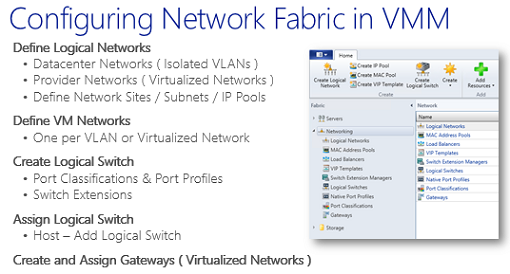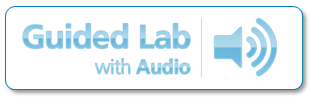Guided Hands-on Lab: Virtual Networking 101 with System Center 2012 R2 Virtual Machine Manager (VMM)
System Center 2012 R2 Virtual Machine Manager (VMM) offers a ton of flexibility when centrally defining and managing Private Cloud network fabrics across multiple sites, subnets, VLANs and virtualized network address spaces. However, this added flexibility can sometimes make getting started with the basics of networking fabrics a bit overwhelming – because it looks like there’s so much to learn!
Virtual Network Fabrics in System Center 2012 R2 VMM – Lots of Flexbility, and Lots to Learn!
BUT … Getting started with networking in System Center 2012 R2 VMM can be really easy, too! By initially focusing on the core networking elements, you can be up and running in no time with a basic networking fabric that can be consistently applied across multiple hosts!
In System Center 2012 R2 VMM, the core network elements for building a network fabric include:
- Logical Networks
- VM Networks
- Uplink Port Profiles
- Logical Switches ( sometimes referred to as Distributed Switches )
In this article, we’ll work through a guided step-by-step lab for configuring these core network elements to build a basic networking fabric. In addition, I’ll also provide details on how you can download the accompanying FREE 60-page Step-by-Step Lab Guide (with screenshots) for applying these steps in your own environment.
In future articles, we’ll build on this basic configuration and work through more advanced network fabric configurations that incorporate multiple VLANs and Hyper-V Network Virtualization.
Guided Lab Exercises
In this Guided Lab Scenario, you’ll complete the end-to-end configuration steps for building:
- Logical Network mapped to a physical network
- VM Network for connecting multiple virtual machines
- Uplink Port Profile to define physical host connectivity
- Logical Switch as a centralized virtual switch definition for multiple hosts
At the end of the configuration steps, you’ll also test the new network fabric by deploying a virtual machine.
Estimated Completion Time: 15 to 20 minutes
Let’s Get Started!
To launch this Guided Lab Scenario, click the Play button in the window below.
Guided Lab Scenario: Virtual Networking 101 with System Center 2012 R2 VMM
Guided Lab Tips:
- After launching the lab in the window above, you may wish to also click the Show Full Screen button in the lower right portion of the window for best viewing.
- The lab captions can be moved by clicking/dragging if they obscure a portion of your Guided Lab window, particularly when using lower screen resolutions.
Get the associated 60-Page Step-by-Step Lab Guide for FREE ...
If you'd like a copy of the 60-Page Step-by-Step Lab Guide that is associated with this Guided Hands-on Lab for reference when building your own Private Cloud network fabric ... just follow the easy steps below to get it sent to you!
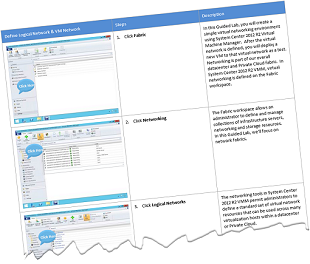 |
|
You'll receive an email in response with your 60-Page Lab Guide Attached!
Completed! How do I build the rest of my Private Cloud?
To continue on your path of building your Private Cloud with Microsoft System Center 2012 R2, be sure to check out the rest of our Build Your Cloud series!
- Learn more! Build Your Private Cloud in a Month
See you in the Clouds!
- Keith