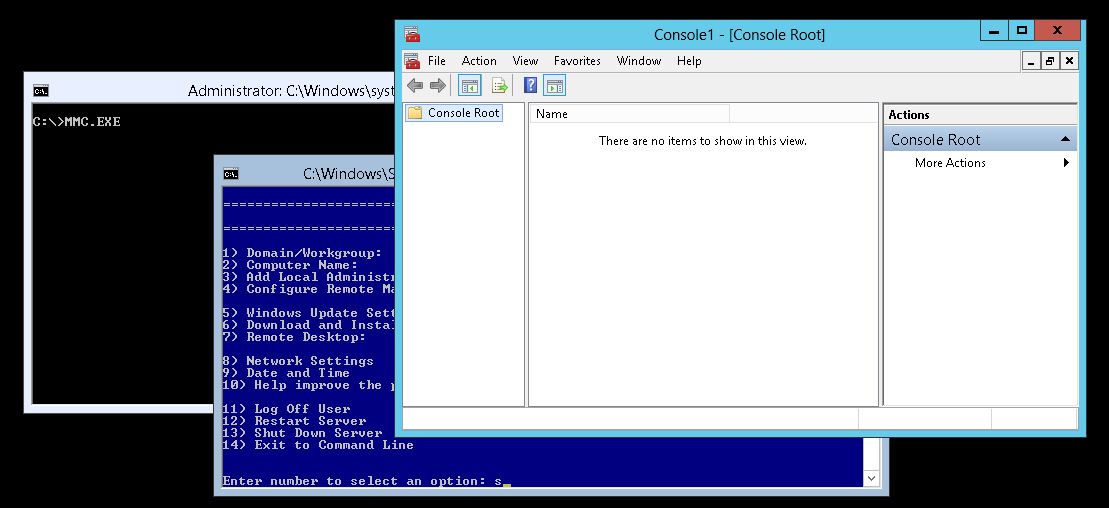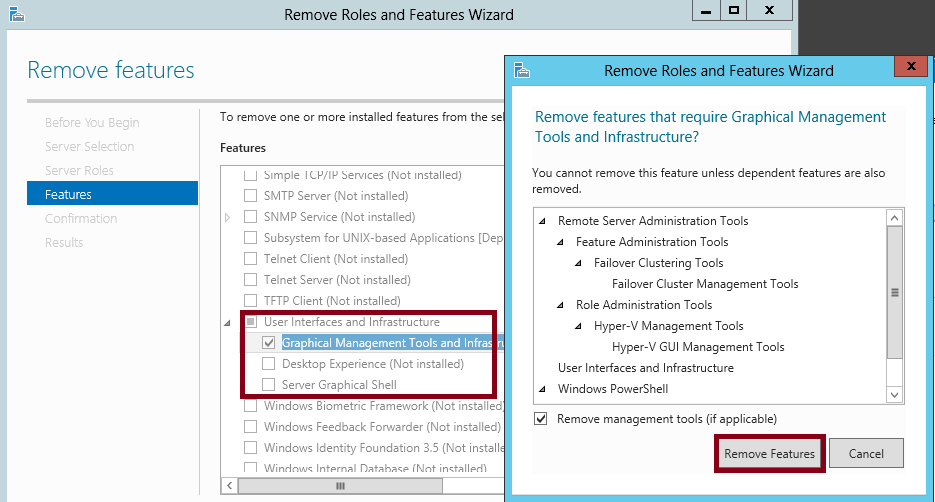Server Core in Windows Server 2012 - Improved Taste, Less Filling, More Uptime - 31 Days of Favorite Features in #WinServ 2012 ( Part 19 of 31 )
This article is Part 19 in a series of articles on the "Top 31 Favorite Features in Windows Server 2012" with my fellow IT Pro Technical Evangelists. Be sure to follow them on Twitter and check out their blogs this month for the other parts of this series:
- Kevin Remde - Read Kevin's Full of I.T. blog
- Brian Lewis - Read Brian's My Thoughts on IT blog
- Matt Hester - Read Matt Hester's WebLog
Want to reduce your patch maintenance requirements by 1/3rd or more?
Of course! Who wouldn't?
Well, Server Core in Windows Server 2012 reduces the disk footprint of the operating system by approximately 4GB! When using the Server Core installation option, the features related to the Server Graphical Shell ( ie., Explorer, Start Screen, and Internet Explorer ) and Graphical Management Tools and Infrastructure are not installed - GUI features that are usually not required on a dedicated server, because we tend to do most of our IT management work from our admin workstations anyway, as a "best practice". By not installing these features, we gain several advantages:
- Less filling - particularly useful when virtualizing Windows Server 2012 ... you can conceivably provision a whole lot more VM's on a Hyper-V host if each VM requires ~ 4GB less disk space!
- More uptime - Fewer installed features means fewer features to patch and maintain. Server Core has been available since Windows Server 2008, and historically we've noted as much as 35-45% fewer patches needed on Server Core installations! The next time you review your "Patch Tuesday" updates, you'll notice that a number of the operating system updates note:
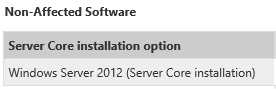
- More secure - Fewer installed features also mean less of a potential attack surface, providing a more "hardened" server environment that is "purpose-built" for just the roles and features that you specifically install.
For these reasons, the "Server Core installation" option is now the default installation option when installing Windows Server 2012.
Sounds great! Why haven't more IT Pros used Server Core in the past?
OK - this is where we get to the "Improved Taste" of Server Core in Windows Server 2012! :-)
When I've talked with IT Pros prior to Windows Server 2012 being released, there were often two common reasons that IT Pros hadn't been using Server Core:
- I'm limited - Not many roles and features ran on Server Core in the past
- It's just "different" - without a GUI interface, a lot of IT Pros had difficulty initially configuring new servers using command-line tools - it was a different experience for building new servers.
Both of these areas have been addressed in Windows Server 2012, which greatly improves the number of roles and applications that can be supported without a full "Server with GUI" user interface, while also making the Server Core configuration experience a more familiar path for arriving at on your server. Let's look at each of these areas of improvement ...
What can I run using Server Core?
Windows Server 2012 provides the ability to run many more roles when using Server Core, including:
- Active Directory Certificate Services
- Active Directory Domain Services
- DHCP Server
- DNS Server
- File Services (including File Server Resource Manager)
- Active Directory Lightweight Directory Services (AD LDS)
- Hyper-V
- Print and Document Services
- Streaming Media Services
- Web Server (including a subset of ASP.NET)
- Windows Server Update Server
- Active Directory Rights Management Server
- Routing and Remote Access Server
Great for "core" servers ... So, when you're setting up your next round of dedicated servers for Domain Controllers, DHCP servers, DNS servers, File/Print servers, or Web servers - be sure to consider Server Core! These server roles are indeed "core" to the network infrastructure of many organizations, and I'm sure you'll appreciate the improved uptime you'll likely receive from having fewer patches to manage.
For the Hyper-V role ... while you can certainly install the Hyper-V role on Windows Server 2012 using Server Core, we also provide a preconfigured FREE Hyper-V Server 2012 product. Hyper-V Server 2012 is a "prebuilt" edition of Server Core + Hyper-V without the other roles that are included in a full copy of Windows Server 2012. Hyper-V Server 2012 includes all the same great scale, availability and virtualization features as Windows Server 2012 and makes a powerful dedicated virtualization host. Oh ... and did I mention ... it's FREE? :-)
My good friend and colleague, Matt Hester, has a great post on his blog for learning more about Hyper-V Server 2012!.
SQL Server too! ... In addition to Windows Server 2012 roles, you can also install SQL Server 2012 on Server Core operating system installations - note that the SQL Server 2012 Database Engine, Analysis Services and Integration Services components are supported on Server Core, but Reporting Services is not currently supported in this configuration. Since SQL Server is also a "core" component of many network environments, "SQL on Server Core" can be an attractive option worth considering!
As other new products are released, we expect that more and more products will begin providing support for Server Core where possible.
What about other applications ... Can they run on Server Core?
Be sure to check with your application vendors ... You may be surprised to find that many will run on Server Core in Windows Server 2012! For those that don't, we do provide another option that's also new in Windows Server 2012: Minimal Server Interface.
Minimal Server Interface is a "half-way" point between the full "Server with GUI" installation option and the "Server Core" installation option When using Minimal Server Interface, the Server Graphical Shell is still removed, but Graphical Management Tools & Infrastructure remains in place. We're offering this mode primarily for 3rd party applications that have local GUI management tools that are required to run from the server console. When using Minimal Server Interface, approximately 300MB less disk space is required after the Server Graphical Shell is removed. It's not quite the same level of disk space savings as Server Core, but anything less in terms of a disk footprint is still a welcome benefit!
How do I install Windows Server 2012 with Minimal Server Interface?
Unlike "Server Core installation" and "Server with GUI", Minimal Server Interface is not an install-time option. Instead, to configure the Minimal Server Interface, you'd first install Windows Server 2012 using the full "Server with GUI" option and then remove the "Server Graphical Shell" feature post-installation by using the Remove Roles and Features wizard in Server Manager. You'll find the Server Graphical Shell feature listed under the "User Interfaces and Infrastructure" feature category in the wizard.
Alternatively, you can also remove the "Server Graphical Shell" via PowerShell by running the following command line as an Administrator:
Uninstall-WindowsFeature Server-Gui-Shell -Restart
NOTE: A server restart is required when removing or adding the "Server Graphical Shell" feature. The -Restart parameter on the command line above will force a server restart to occur. After restarting and logging back in to the server console, you'll see a very sparse user interface that looks just like "Server Core". Unlike Server Core though, you can still launch graphical management tools ( ie., Server Manager, MMC based tools, etc ) from the local server command prompt.
I love the new Server Core! But ... is it any easier to configure in Windows Server 2012?
Great question! Many IT Pros didn't leverage Server Core prior to Windows Server 2012 because it was so different performing the initial configuration of a new server entirely using command line tools. In prior releases of Windows Server, selecting "Server Core" or "Server with GUI" was an irreversible install-time decision - it was a "Life Choice" for that server! In Windows Server 2012, this has changed, too - the Server Graphical Shell and the Graphical Management Tools and Infrastructure are now modular features. And, as with any other server features, we can install them and uninstall them at any point during the server's life. Keep in mind that a server restart will always be required after installing or uninstalling these features, so plan for a short maintenance window when switching server UI modes.
Based on this new feature-based design, we can initially install and configure the server using the full Server with GUI installation option. After we've finished all of our initial server configuration work, then we can remove both the Server Graphical Shell and Graphical Management Tools and Infrastructure features using the Remove Roles and Features wizard in Server Manager.
I'm in Server Core ... Now, How do I get back to the GUI?
After configuring a new server and switching it to "Server Core", you'll likely be doing your daily IT management work remotely from your admin workstation using the Remote Server Administration Tools. However, on occasion, you may find a need to switch back to the full "Server with GUI" mode, particularly if you need local console access to a graphical management tool for a 3rd party application. You can easily switch from Server Core to the full Server with GUI by loading PowerShell ( yes, PowerShell is supported in Server Core! ) and running the following PowerShell command line as an Administrator:
Install-WindowsFeature Server-Gui-Mgmt-Infra,Server-Gui-Shell -Restart
After server restart and login, you'll find the full "Server with GUI" back again for your administrative pleasure!
What's Next?
In this article, we've walked through the benefits of the improved Server Core in Windows Server 2012: smaller disk footprint, increased uptime and more secure. Along the way, we explored the new Minimal Server Interface and feature-based installation options for easily switching between server UI modes and supporting compatibility with a broader collection of roles, features and applications.
Do it! We offer a step-by-step hands-on lab on Server Core in Windows Server 2012 so that you can easily gain more real-world experience with installing, configuring and managing servers using the Server Core installation option.
Learn more! To gain more experience with Windows Server 2012 in your lab, feel free to join our FREE Windows Server 2012 "Early Experts" Challenge online study group and become one of the 1,000+ IT Pros that are now studying as "Early Experts" on Windows Server 2012.
What do you think of Server Core in Windows Server 2012?
Are you excited about using Server Core in your environment for "purpose-built" dedicated server workloads? Feel free to share your feedback and stories in the comments below!
Hope this helps,
Keith