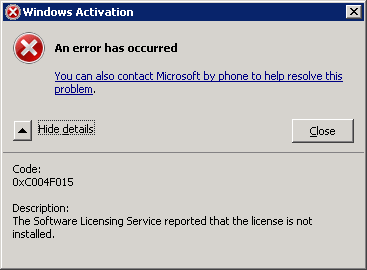KMS Migration from 2008 R2 to Windows Server 2012 R2 and KMS Activation Known Issues
I’m receiving a lot of requests for assistance here lately around KMS. In short, the request goes something like this:
I use KMS for volume activation of Microsoft products. How do I migrate my KMS host from Windows Server 2008 R2 to Windows Server 2012 R2?
Let’s get a few things straight.
THERE IS NO MIGRATION.
There is no way to automatically transfer your KMS role along with the products its activating to another server.
But don’t panic.
Relax.
THIS IS NOT A BIG DEAL.
Your organization is not going to go up in smoke if your KMS host is unavailable for a short period of time.
It’s not mission critical.
But it is necessary (unless you’re on Windows 8/Windows Server 2012 and later and Office 2013 and later and can use Active Directory Based Activation).
So what’s the answer then?
You build a new one.
If you are prepared, the process takes all of 5 minutes, 30 minutes max. Yes, it really is that easy.
You don’t need to worry about your KMS count (remember we need a count of 25 for Windows servers/clients and a count of 5 for Office clients before we’ll activate). Your KMS count will increase almost immediately when KMS clients renew their activations and find your new KMS host or if you can force it by using VAMT, multi-selecting a bunch of clients, and tell them to activate in which case they’ll immediately go and renew their activation interval with the new KMS host.
KMS Host Build Checklist
I’ve come up with this handy checklist to help you prepare.
On the KMS host you’re moving away from:
o Find out what you’re activating. You could be activating everything from Windows Vista and up to Office 2010 and update. Check to see which products you are activating by running the following command from an administrative command prompt:
Cscript slmgr.vbs /dlv all
o While you’re at it, verify you haven’t customized the ports for the KMS host by changing the defaults. The default port for KMS is TCP port 1688.
o Obtain KMS host keys for latest version of Windows. Activation for Windows is accumulative. Therefore, if you use the latest and greatest KMS host key (which is the Windows Srv 2012R2 DataCtr/Std KMS for Windows 10 key at the time of this post), it will activate all volume license versions of Windows that is Windows Vista and later up through Windows 10 and Windows Server 2008 and later up through Windows Server 2012 R2).These are obtained from the Volume Licensing Service Center: https://www.microsoft.com/Licensing/servicecenter/default.aspx . Only a few people at your organization will have access to this website. If you have a TAM, they can tell you who these people are.
o Obtain KMS host keys for each version of Office from the Volume Licensing Center. Unlike Windows, Office is not accumulative. You need a KMS host key for each version of Office.
o Are you running static or dynamic DNS for your servers? If you’re using DDNS, no worries. No additional action is needed with DNS (at this point anyway). When the new KMS host comes online, it will automatically create a new SRV record for itself. However, if you’re static, you’re going to need to either update the existing _VLMCS record in DNS or create a new one. To create a new one, in DNS manager under the appropriate forward lookup zone, in the TCP container, create a new SRV RR with the following:
Service: _VLMCS
Protocol: _TCP
Port: 1688
Host: FQDN of KMS host
o Do you have multiple domains? If so, you might be publishing your KMS in multiple domains. Check the KMS host for the presence of the DnsDomainPublishList in the following registry key:
HKEY_LOCAL_MACHINE\SOFTWARE\Microsoft\Windows NT\CurrentVersion\SoftwareProtectionPlatform
On the new KMS host:
o Install the Volume Activation Services Role
o Install the KMS host update to allow activation of Windows 10 from a Windows Server 2012 R2 KMS host:
https://support.microsoft.com/en-us/kb/3058168
o Download the Office KMS host volume license packs:
Office 2010: https://www.microsoft.com/en-us/download/details.aspx?id=25095
Office 2013: https://www.microsoft.com/en-us/download/details.aspx?id=35584
Office 2016: https://www.microsoft.com/en-us/download/details.aspx?id=49164
o Launch the Volume Activation Tools wizard and insert the Windows KMS host key. Make sure to activate against Microsoft servers either via internet or phone activation.
o Launch the Office KMS host volume license packs one at a time. These will in turn launch the Volume Activation Tools again. When you get to the Activate Product page of the wizard, click on the drop down and select the appropriate Office product.
Note: Office 2013 displays as Office14.
o Verify everything activated successfully by running the following command from an administrative command prompt:
Cscript slmgr.vbs /dlv All
Each of your products should show licensed.
Cleaning up the old KMS host:
This process can vary depending on whether you need to keep the old server around or not. If you don’t, well, that’s easy. Decommission the server and delete the DNS SRV RR for the KMS host (unless you reused it for the new KMS host of course). But if you need keep the server around, you can convert the KMS host to a KMS client by doing the following:
o Obtain the appropriate KMS client setup key for your server from the following website:
https://technet.microsoft.com/en-us/library/jj612867.aspx
o Change the product key from the KMS host key to a KMS client key by running the following command from an administrative command prompt:
Cscript slmgr.vbs /ipk <insert product key>
Ex. For Windows Server 2008 R2 Standard Edition, this would be the following:
Cscript slmgr.vbs /ipk YC6KT-GKW9T-YTKYR-T4X34-R7VHC
As an alternative, you can also use VAMT to convert the KMS host to a KMS client by right-clicking the computer name, selecting Install Product Key, and selecting the radio button to Automatically select a KMS client key (GVLK).
o Activate the server as a KMS client by running the following command:
Cscript slmgr.vbs /ato
Note: If activation fails, you may need to restart the Software Protection (SPPSVC) service.
o Confirm the KMS host has activated as a KMS client by running the following command:
Cscript slmgr.vbs /dlv
Next to the description, it should show VOLUME_KMSCLIENT channel
o If you did not reuse the DNS SRV RR for the new KMS host, delete the DNS SRV RR in DNS.
Useful References:
0xC004F015 Error Attempting to Activate KMS Host using Windows 10 Volume License Key
If you attempt to activate your KMS host using the Windows 10 KMS host key on a Windows 2012 R2 Server, you will get an 0xC004F015 error.
You have the wrong key. I promise you. I have seen sooooo many cases on this. You may think you have the right KMS host key, but you don’t. Go back and get the Windows Srv 2012R2 DataCtr/Std KMS for Windows 10. They put it in a funky place on the Volume Licensing Service Center. When logged in, you need to do the following:
1.Log on to the Volume Licensing Service Center (VLSC).
2.Click License.
3.Click Relationship Summary.
4.Click License ID of their current Active License.
Note: There may be several of these. You need to see which ones are
5.After the page loads, click Product Keys.
6.In the list of keys, locate Windows Srv 2012R2 DataCtr/Std KMS for Windows 10.
7.Install this key on the KMS host.
KB Article on this: https://support.microsoft.com/en-us/kb/3086418
Not Applicable Message when Attempting to Install Update for Windows Server 2012 R2 to Support Windows 10 Clients
If you attempt to install the following attempt in order to prepare your Windows Server 2012 R2 KMS host for Windows 10 activation and you receive a not applicable error message, you may not have the KB2919355 update installed:
https://support.microsoft.com/en-us/kb/3058168
To install this update, you must have the April 2014, update rollup for Windows RT 8.1, Windows 8.1, and Windows Server 2012 R2 (2919355) installed in Windows 8.1 or Windows Server 2012 R2:
https://support.microsoft.com/en-us/kb/2919355
I’ve run into this a few times now. I’m not sure why. This rollup has been out for well over a year. What typically happens is you attempt to install the update, it says it is not applicable, so you think you already have it and attempt to activate your KMS host using the Windows Srv 2012R2 DataCtr/Std KMS for Windows 10 key. It then errors out saying you need to update your KMS host.
KMS Client Setup Keys
KMS Client setup keys are automatically installed for any volume license version of Windows Server or Windows Client. If for some reason you change the product key by accident to the KMS host key or have used a MAK key in the past and decide to change to KMS activation, you can find a list of keys for both Windows Server and Client here:
https://technet.microsoft.com/en-us/library/jj612867.aspx
Making a KMS Host Available to Multiple Domains
A KMS host by default is only available to the domain in which it belongs. However, you can make it available to other domains by creating a DNS Suffix List in the DNSDomainsPublishList registry key. See the following for more information:
https://technet.microsoft.com/en-us/library/ff793405.aspx
The above also references how to disable publishing of DNS SRV RR records for the KMS host and how to manually create DNS SRV RRs for the KMS hosts.
Can I have both my old KMS host and my new KMS host up and running?
Sure. This won’t hurt anything. However, keep in mind, your KMS clients that are currently activating will by default use the KMS host they have activated against in the past. Your count may or may not increase for your new KMS host while the old one is still up and running. As new KMS clients come online, they’ll go out to DNS and look for the _VLMCS SRV RR for a KMS host. It will be random which one they select. Once you take the old KMS host down, new and existing KMS clients will go out to DNS and find the SRV record for the new KMS host and activate or renew their activation against it instead.
How can I Find Out How Many KMS Clients I have Activated via KMS?
If you run Cscript slmgr.vbs /dlv from a KMS host, the max count you will be see for Windows activations is a count of 50. The max count you will see for Office activations is a count of 10. KMS hosts cache double the count needed to enable activation. It does not keep a count of all of your activations and is not a valid method to determine the number of unique KMS clients in your environment.
Where can I find the Volume Activation Management Tool (VAMT)?
VAMT is a part of the Windows Assessment and Deployment kit (ADK). It can be downloaded from the following website:
https://go.microsoft.com/fwlink/p/?LinkId=526740
Active Directory Based Activation
ADBA is great in that you use the Volume Activation Tools to publish an object to AD and once activated, all your Windows 8, Windows Server 2012, Office 2013, and later KMS clients will automatically activate as soon as they talk to a domain controller. Pretty slick and you don’t have to maintain a KMS host (unless needed for legacy Windows and Office).
If you’re interested in Active Directory Based Activation (ADBA), take a look at one of my previous blogs here:
More Useful Links
Volume Activation for Windows 10:
https://technet.microsoft.com/en-us/library/mt269358(v=vs.85).aspx
Volume Activation for Office 2013:
https://technet.microsoft.com/en-us/library/dn385356.aspx
Update that allows Windows 7 or Windows Server 2008 R2 KMS host to activate Windows 10:
https://support.microsoft.com/en-us/kb/3079821
Thanks for reading!
Charity "bringing up a new KMS host made easy" Shelbourne