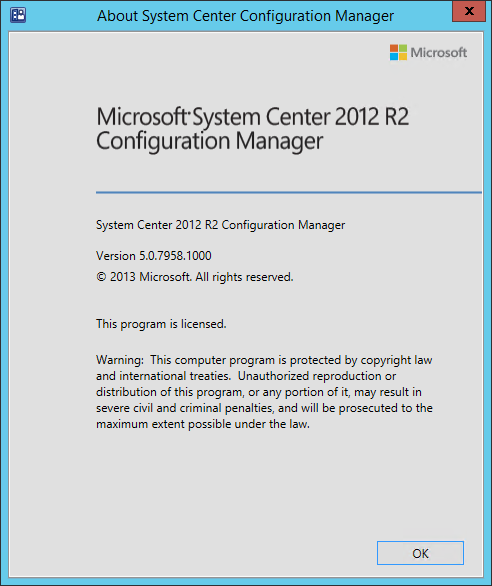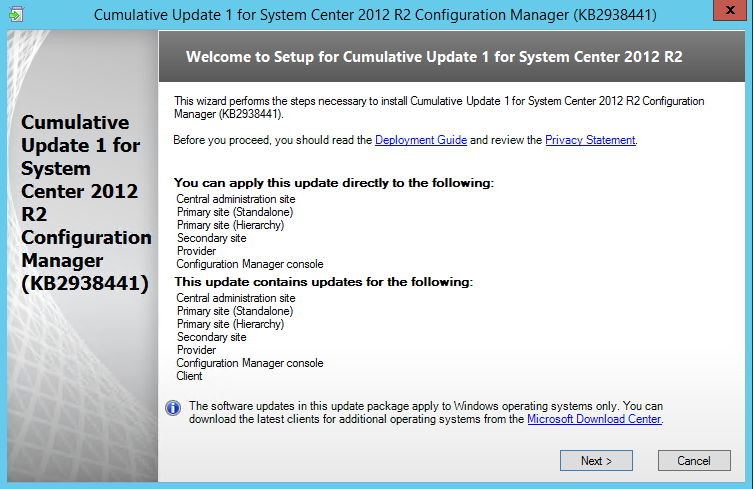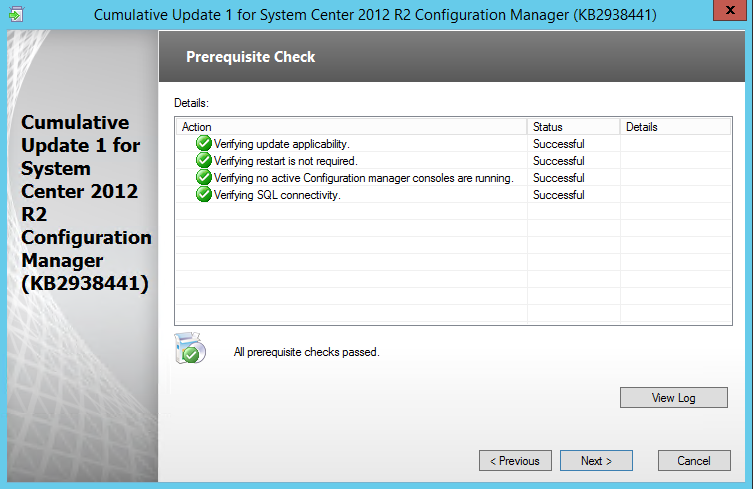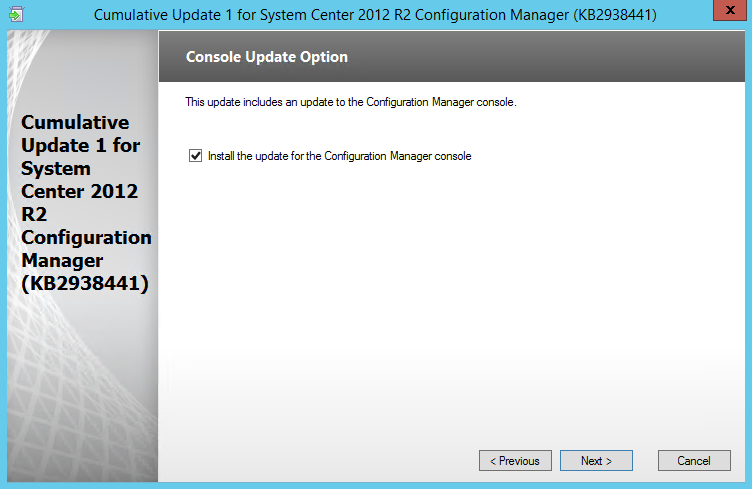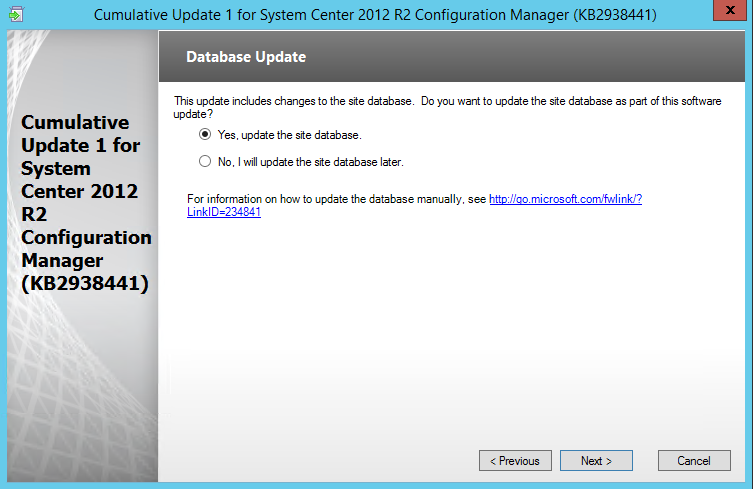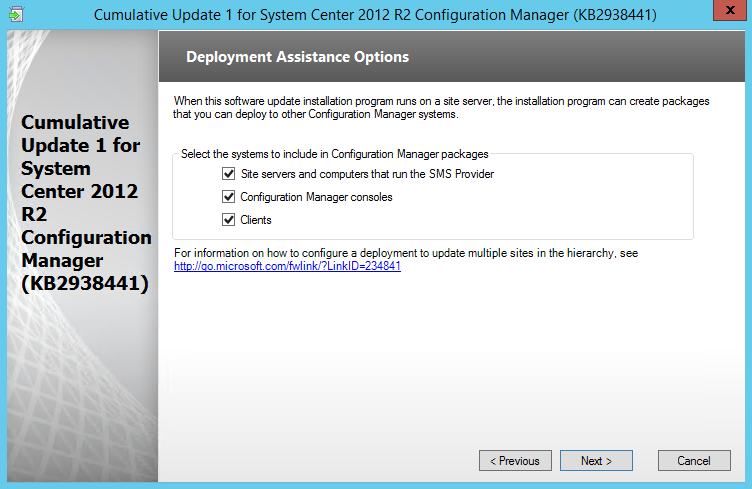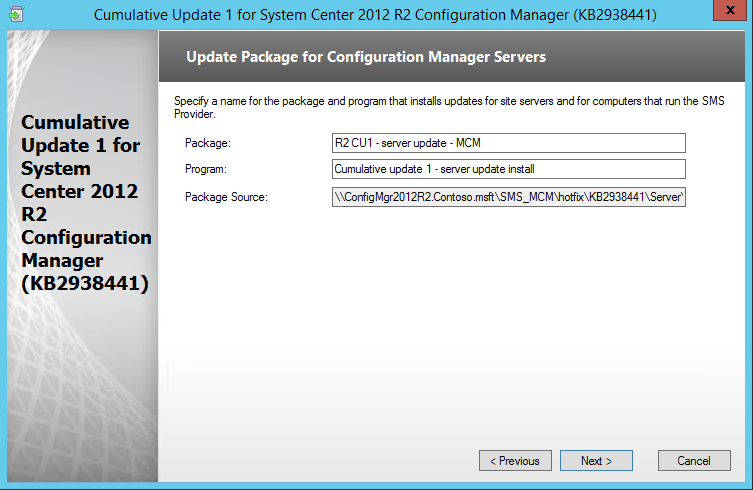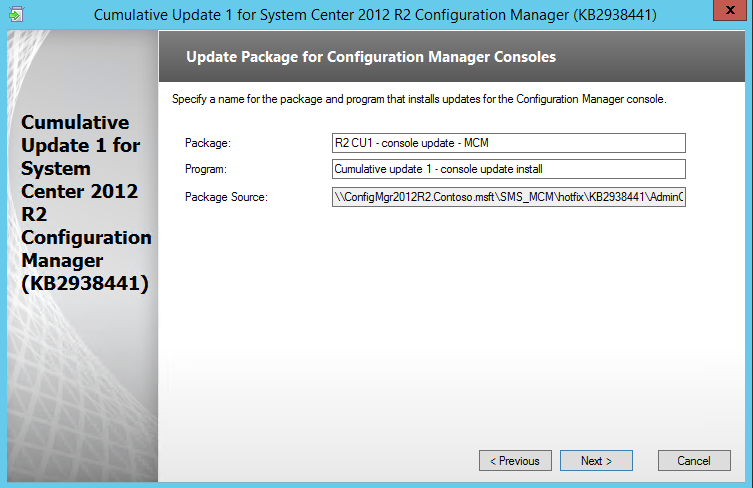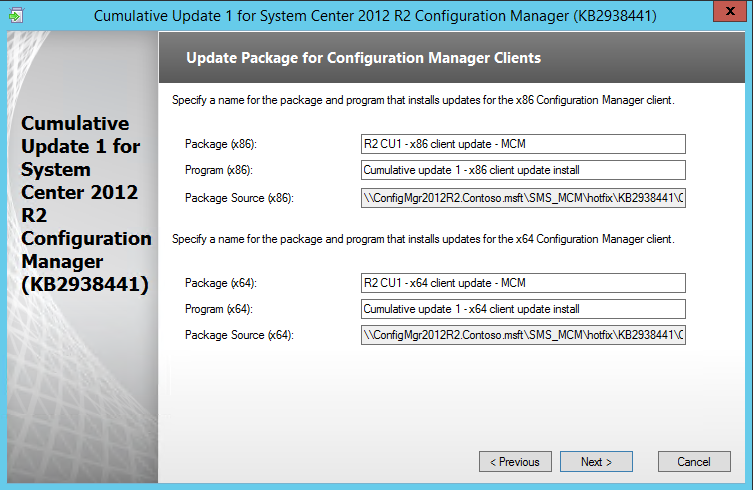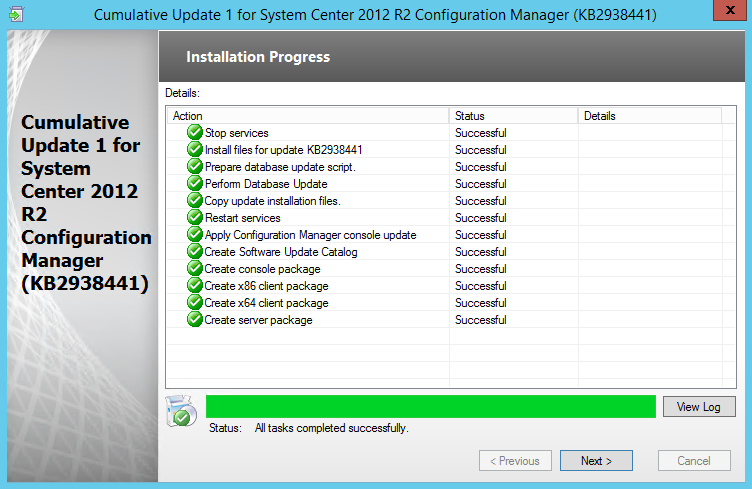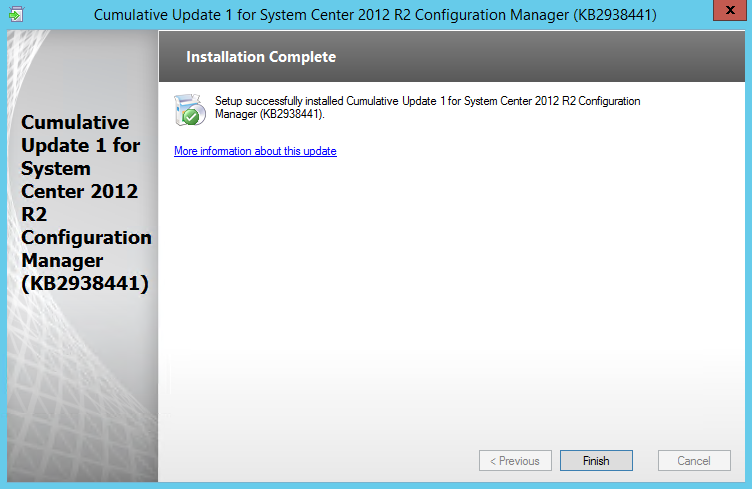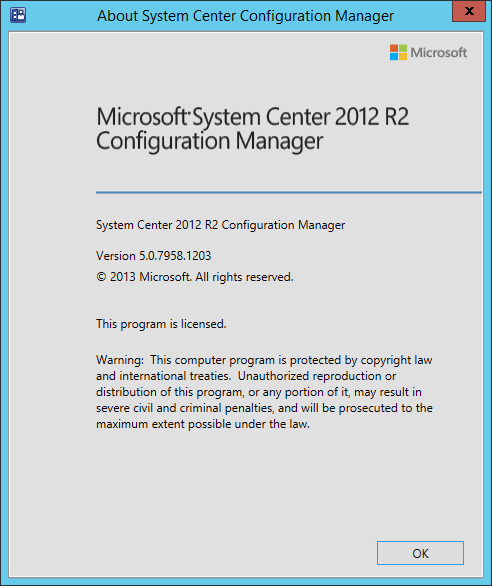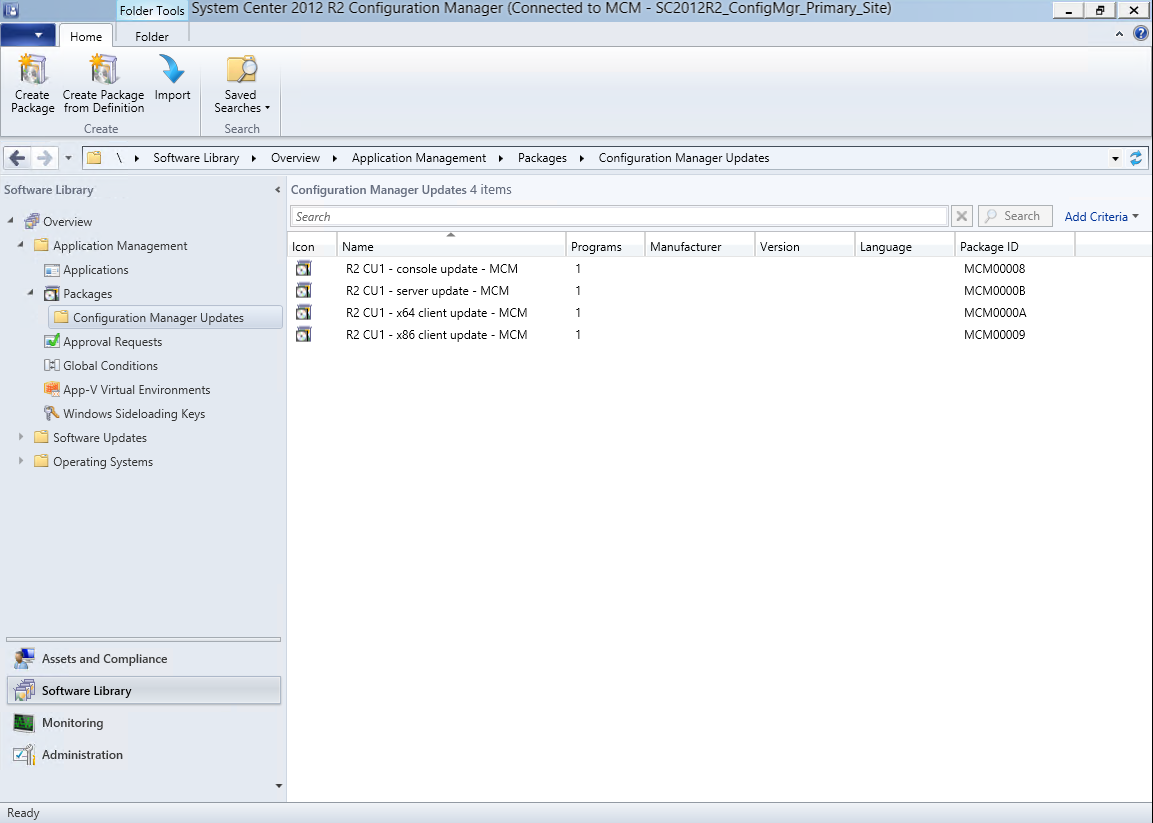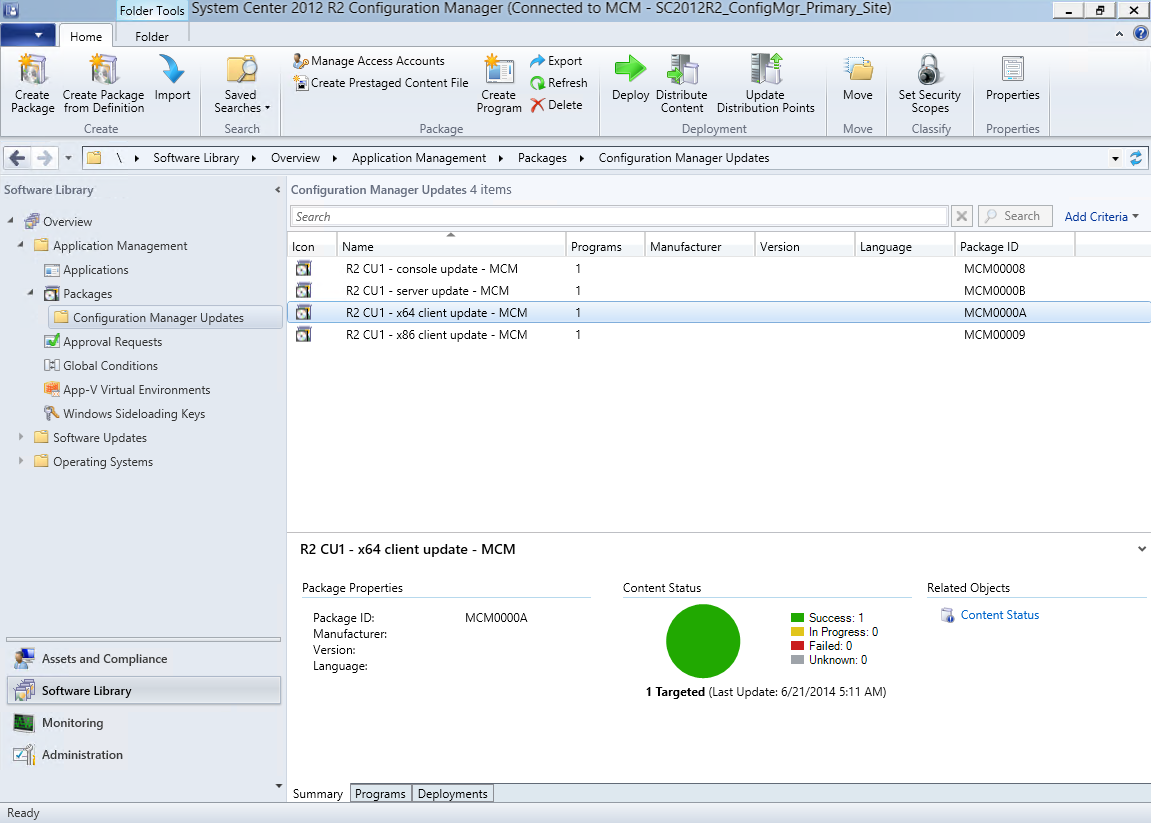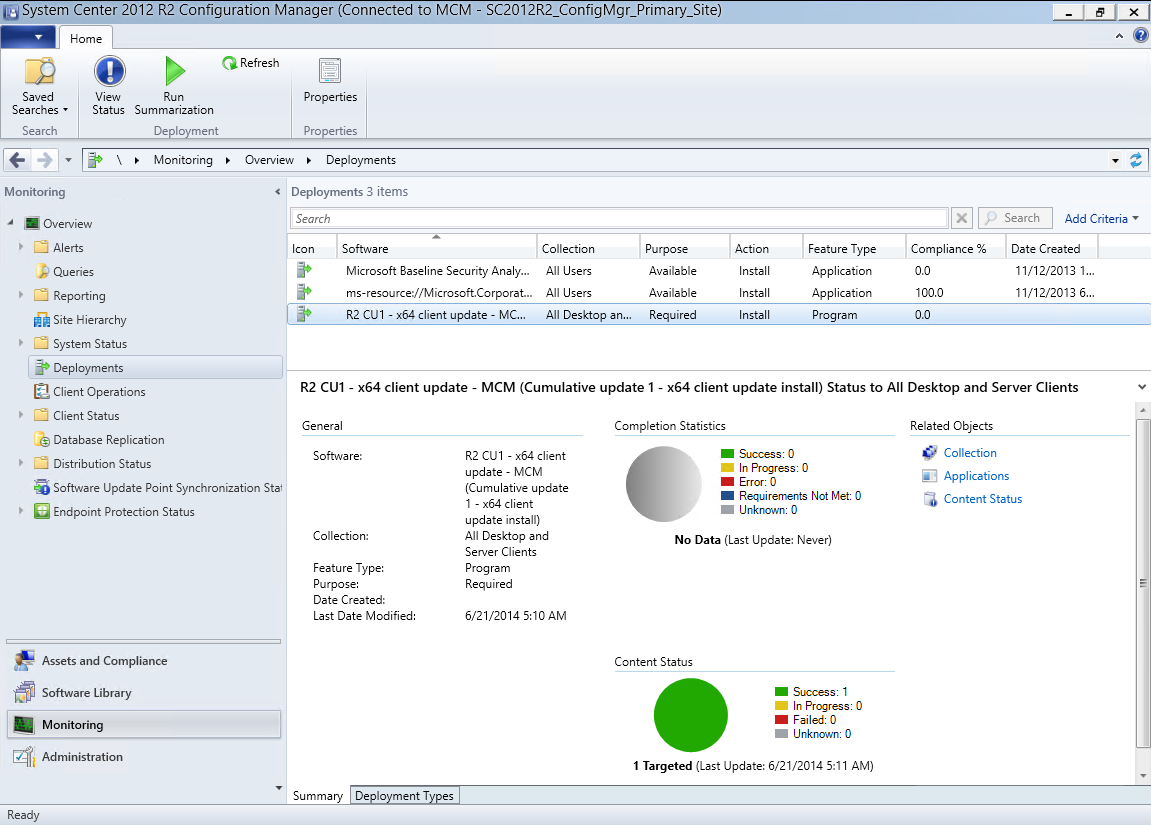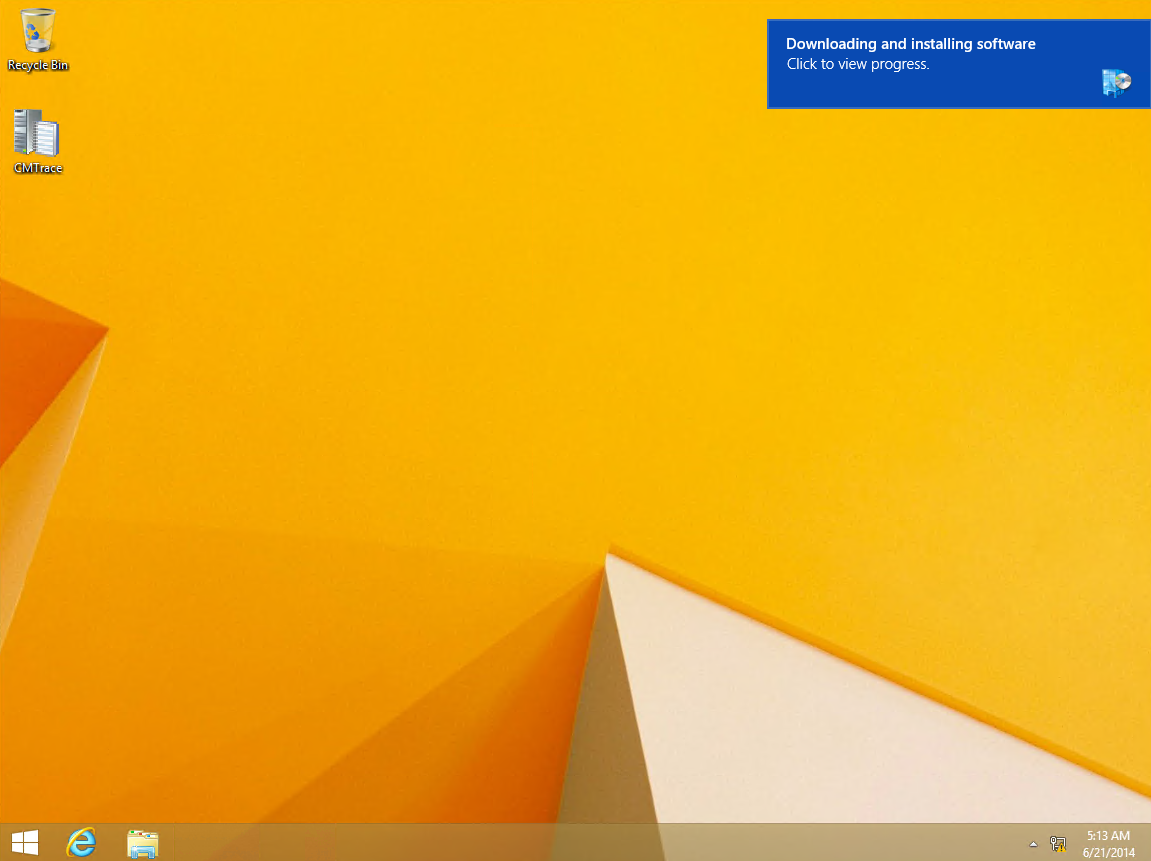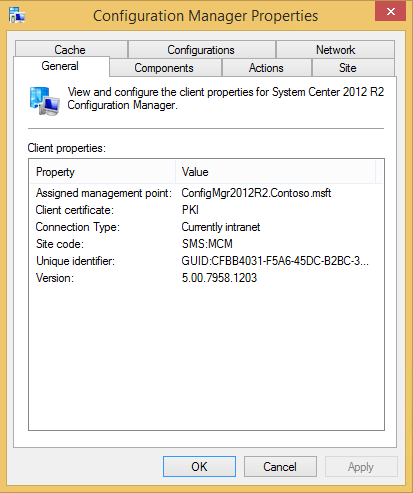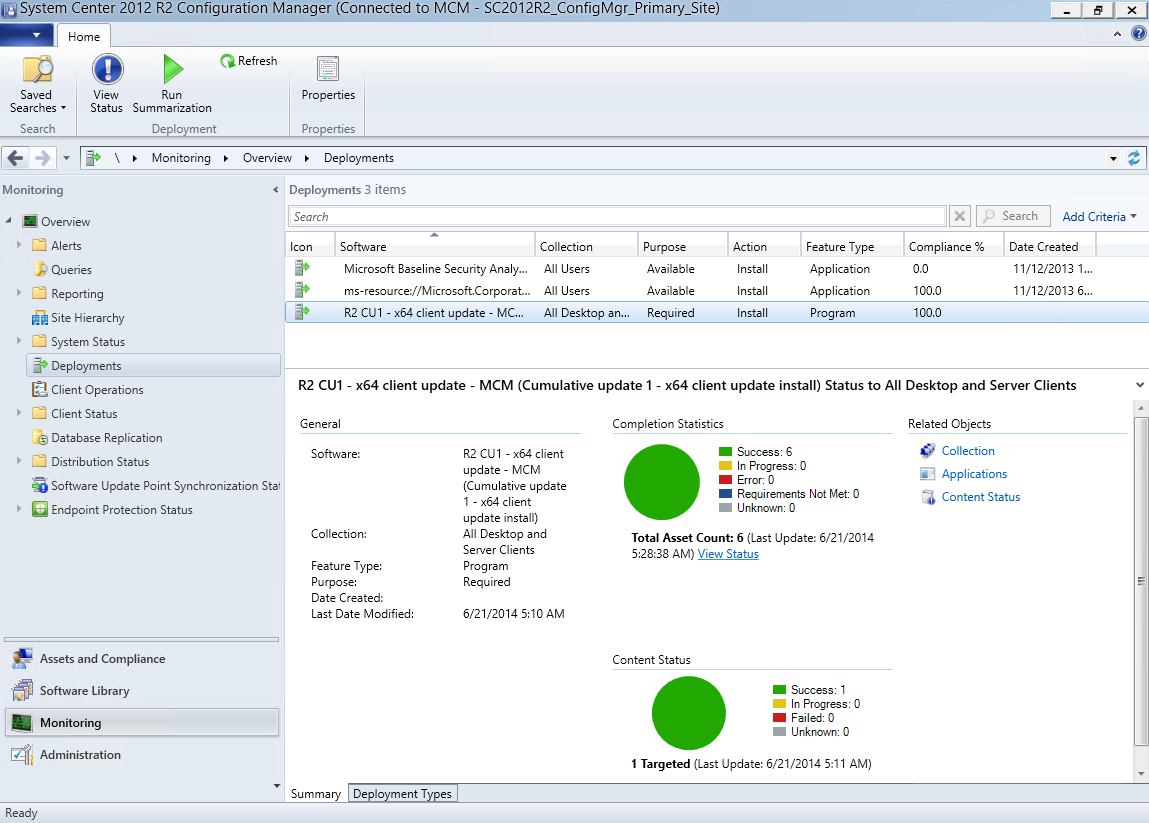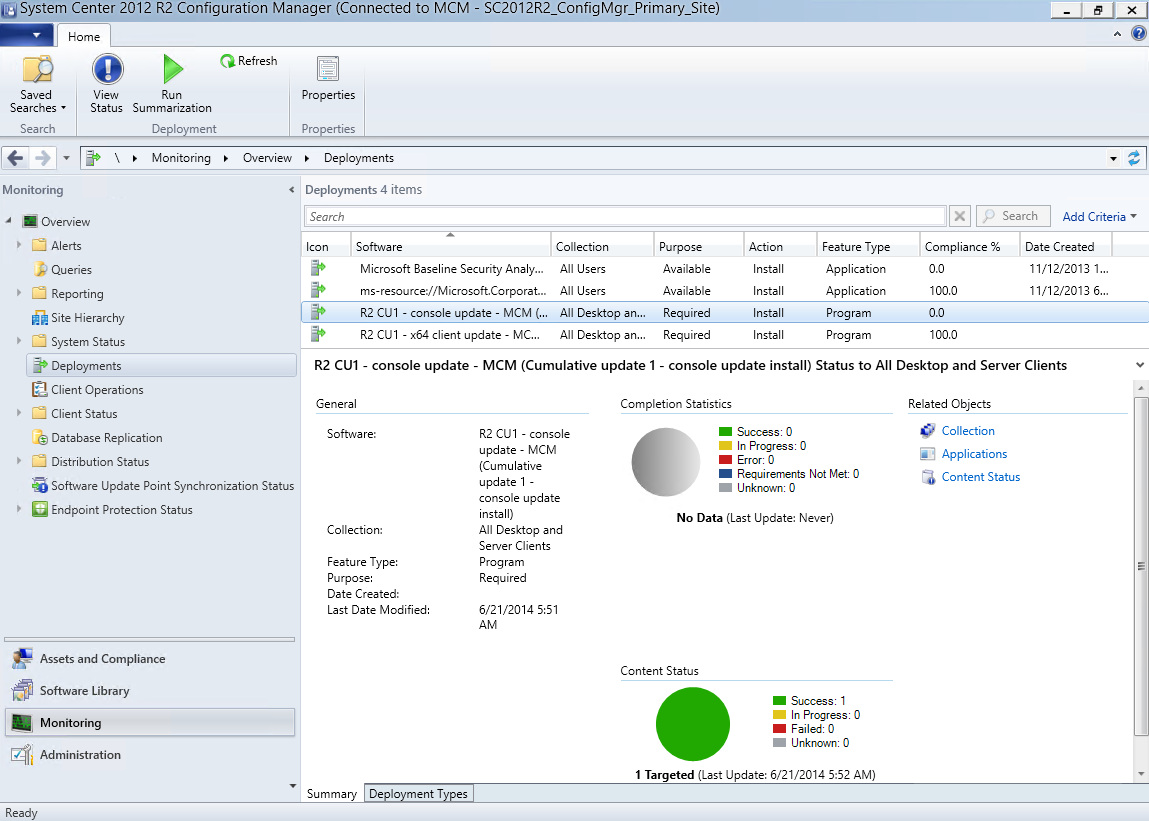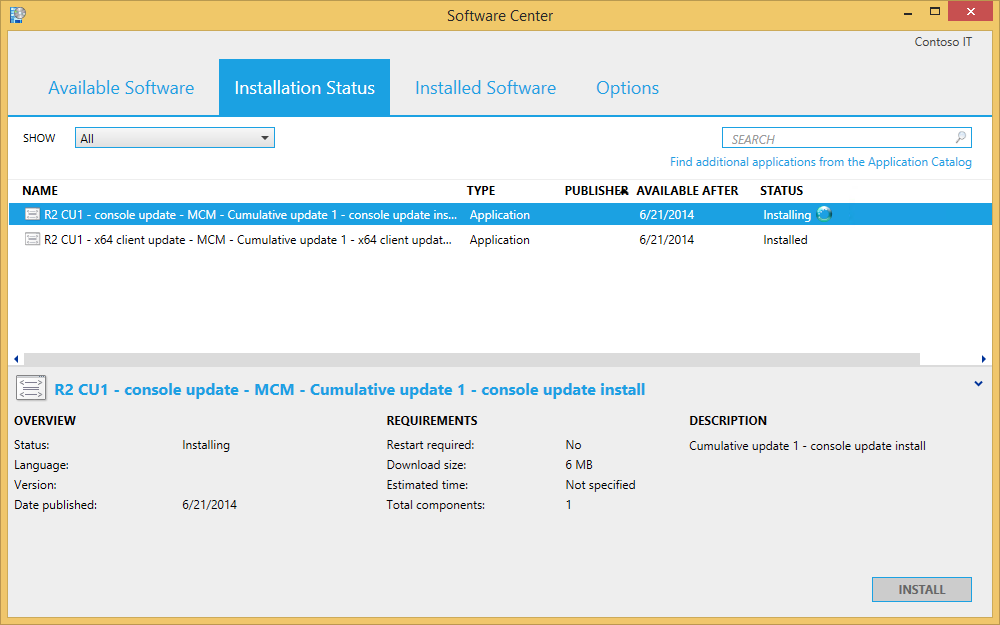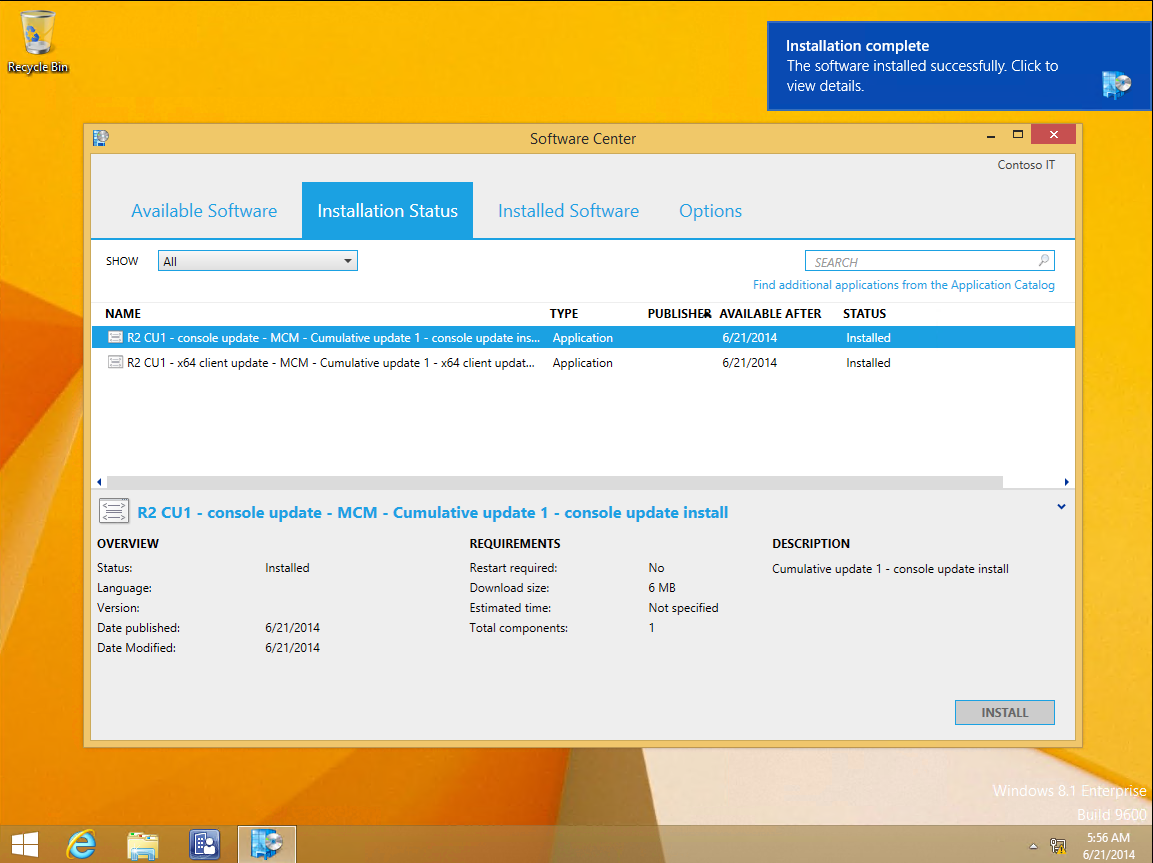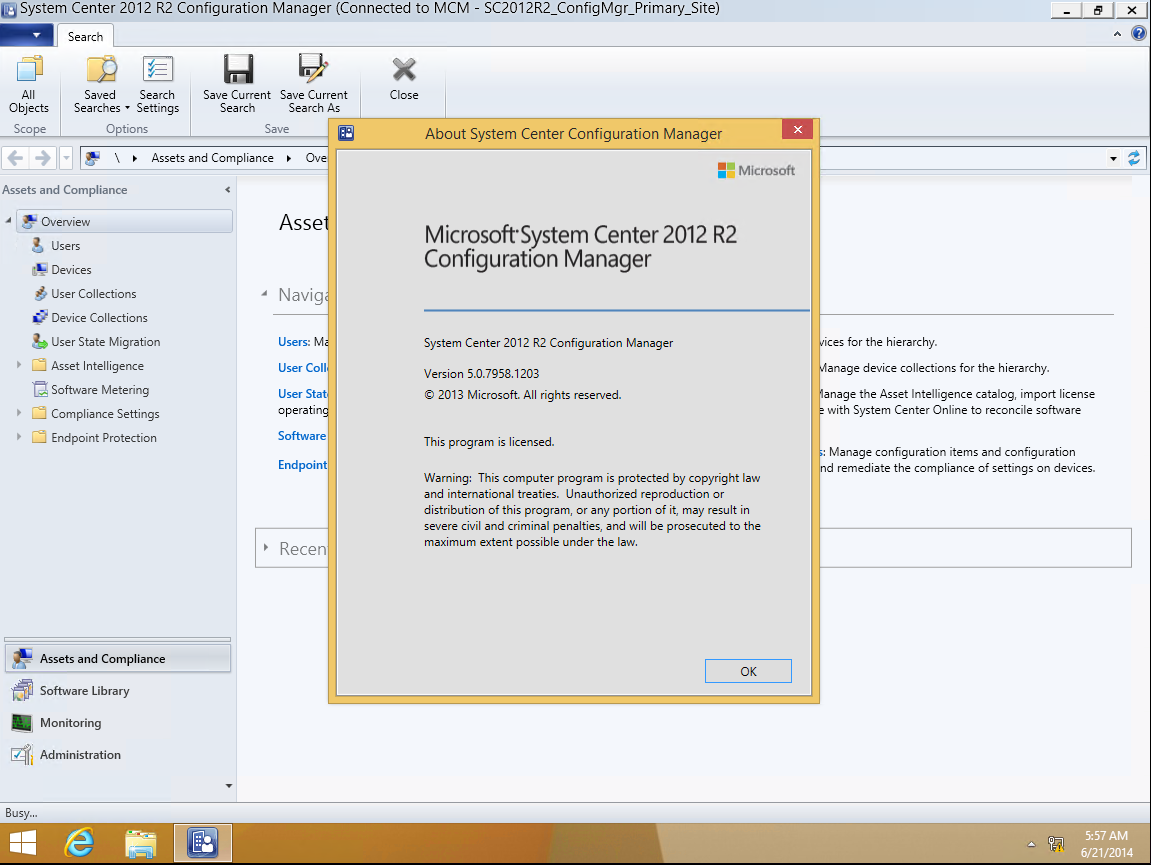You Need to Know : How to Apply Cumulative Update 1 for System Center 2012 R2 Configuration Manager (KB2938441)
Hi All :
System Center 2012 R2 Configuration Manager released cumulative update 1 at Mar. 28. This update contains fixes for various issues including Windows PowerShell, and an updated version of the Endpoint Protection client.
You can download CU1 for System Center 2012 R2 Configuration Manager from : https://support.microsoft.com/kb/2938441
For more information about the Windows PowerShell changes, refer to the following knowledge base article:
KB 2932274: Description of PowerShell changes available in Cumulative Update 1 for System Center 2012 R2 Configuration Manager
For more information about the Endpoint Protection client, refer to the following TechNet blogs:
Today, I will use this blog post to instruct you how to apply CU1 for System Center 2012 R2 Configuration Manager.
My testing environment have six VMs:
- DC
- DB
- Primary Site Server (SC2012 R2 CM RTM)
- Remote Console
- ClientA
- ClientB
1-3 OS based on Windows Server 2012 R2 DataCenter RTM ; 4-6 OS based on Windows 8.1 Enterprise RTM ; Database is SQL Server 2012 with SP1. The System Center 2012 R2 Configuration Manager RTM version is 5.0.7958.1000 :
This update totally have three main step:
- Updating Site Server
- Updating Client Agent
- Updating Remote Console
1) Let's starting step one now. Download CU1 for SC2012 R2 CM on the Site Server and click it to run, the install wizard dialog box appears:
2) Click Next, make sure the prerequisite check all passed:
3) On the Console Update Option page, make sure your selected Install the update for the Configuration Manager console:
4) On the Database Update page, keep the default settings, Yes, update the site database:
5) On the Deployment Assistance Options page, make sure your selected all options:
6) On the next three page, you can confirm this three packages information:
Server update package:
Console update package:
Client update package:
7) Then start installing phase, waiting some minutes, the installation completed:
8) Review the SC2012 R2 Configuration Manager site server's version is 5.0.7958.1203 :
9) The update packages has been created:
10) Now will into the Client updating phase. Deploy the R2 CU1 - x64 (or x86) client update - MCM software package :
11) On the Monitoring workspace, Deployments node, you can see this package deploy status:
12) On the Client computer, you will see the installing notification:
13) Wait some minutes, the install completed, you can see the Configuration Manager Client version is 5.00.7958.1203 :
14) Throw the management console, you can see all client agent has been updated to the CU1:
15) The last step is updating Remote Console. Use the same method, deploy R2 CU1 - console update - MCM software package:
16) On the Console computer, you can see the installing phase on the Software Center :
17) The installing phase is very fast, then you can see the complete notification :
18) Then open the management console, you can see the CU1 version is 5.0.7958.1203:
19) Now CU1 has been updated.
Regarding more update System Center 2012 (R1 or R2) Configuration Manger information, please refer : https://technet.microsoft.com/en-us/library/jj553405.aspx
Enjoy!
Justin Gao
Microsoft (China)