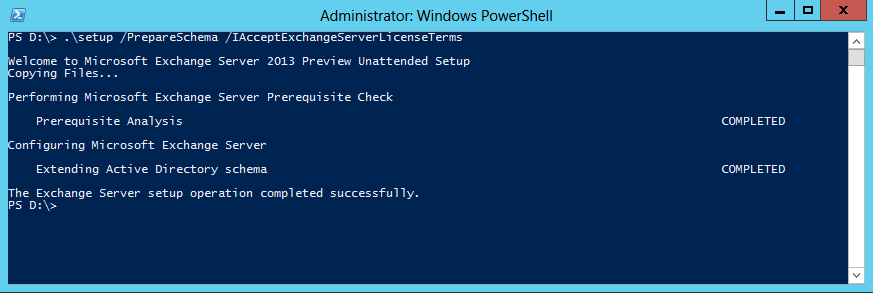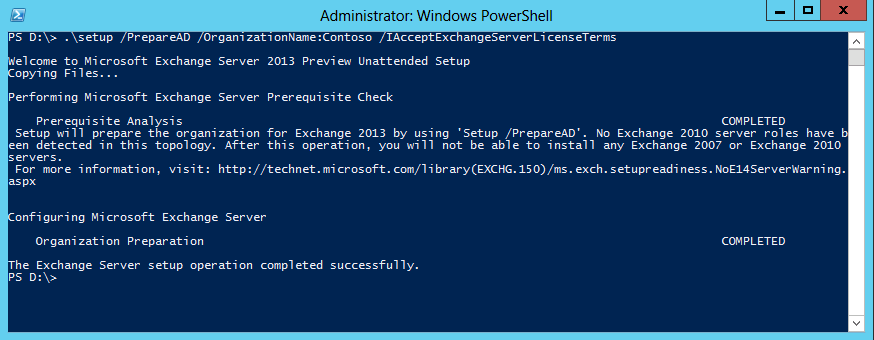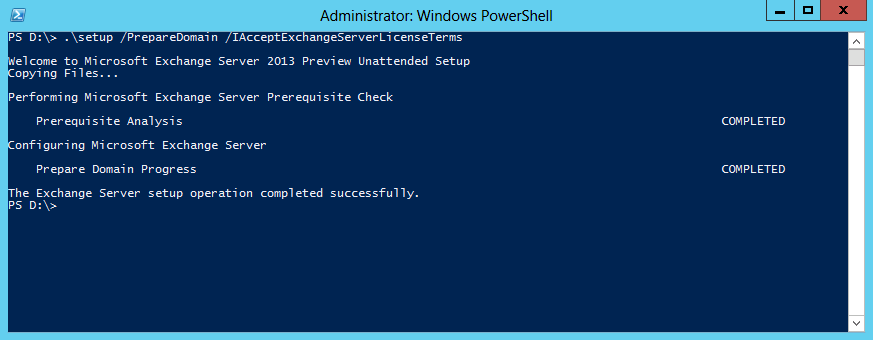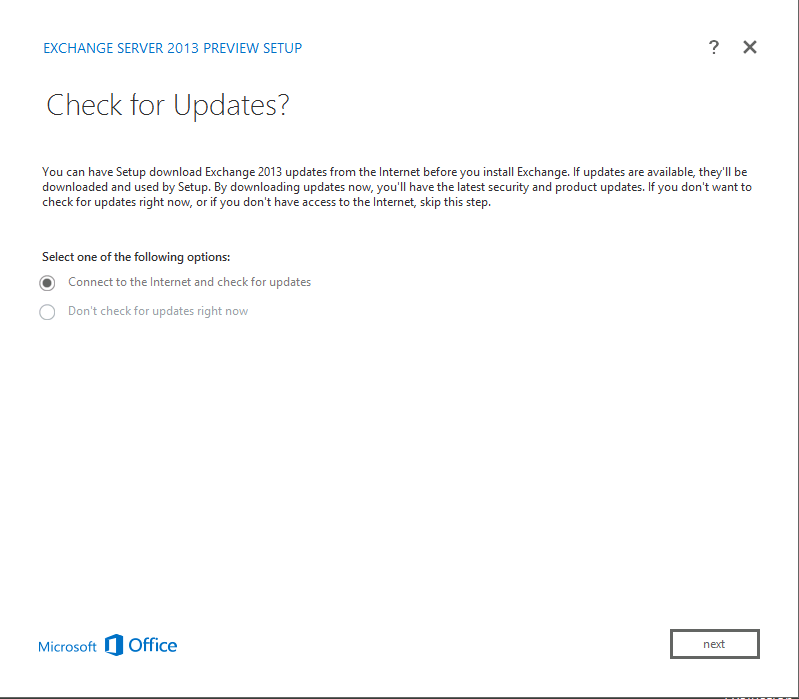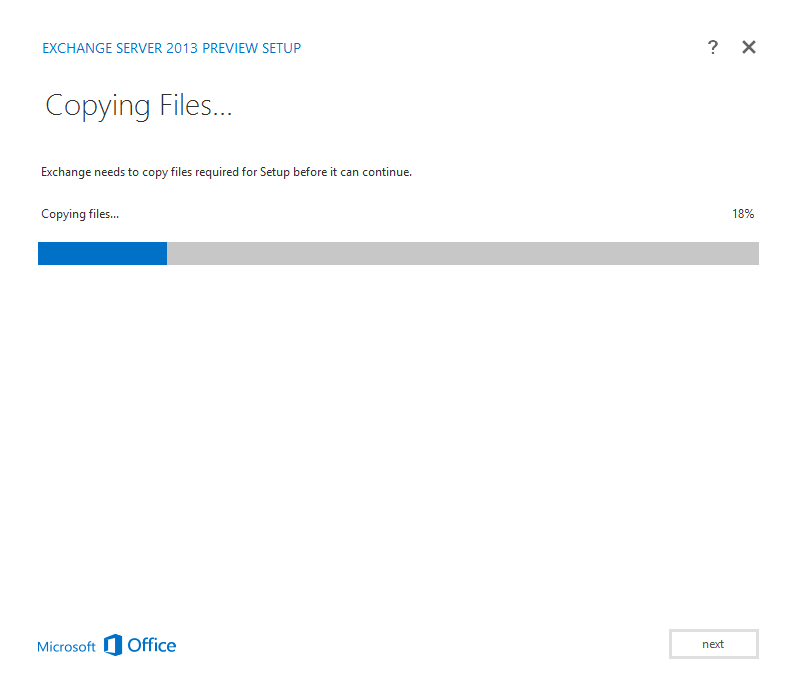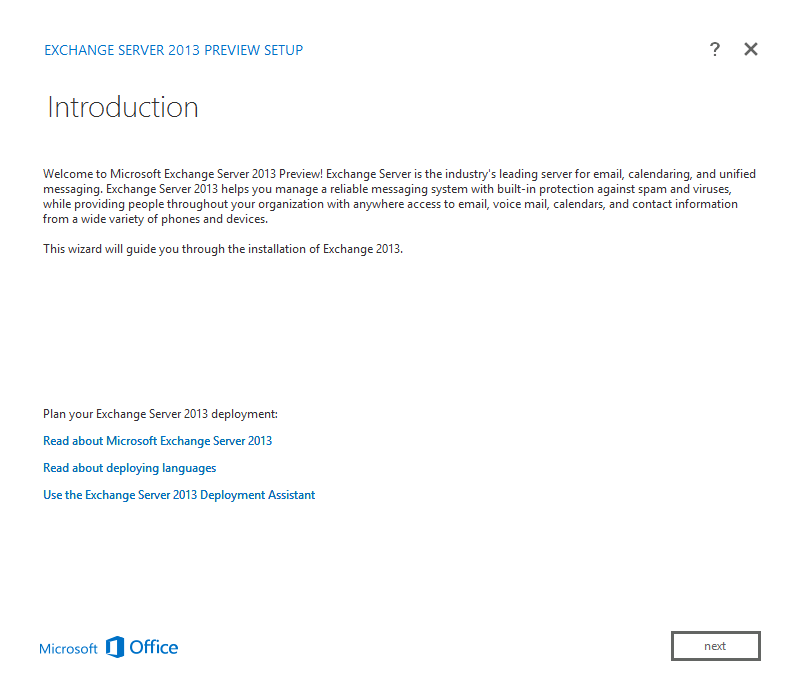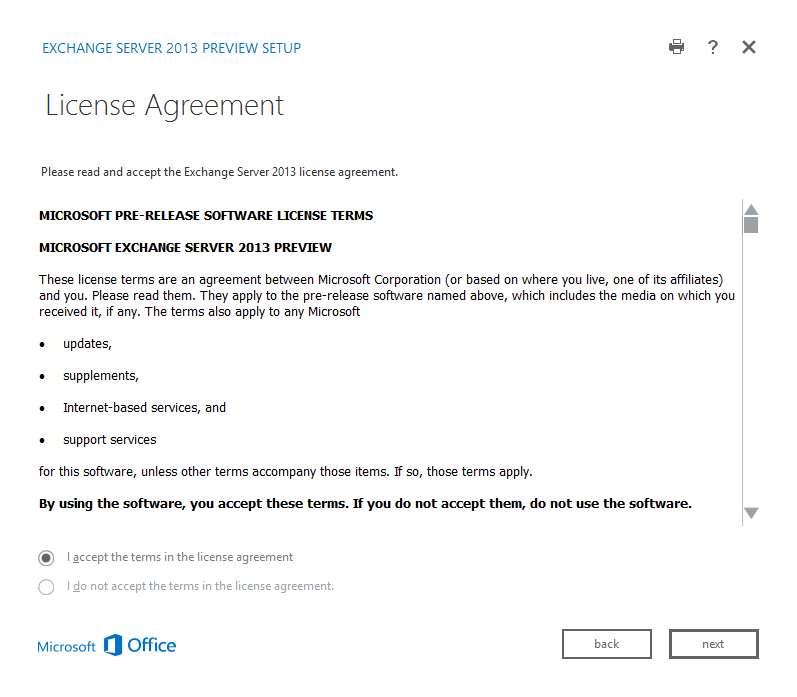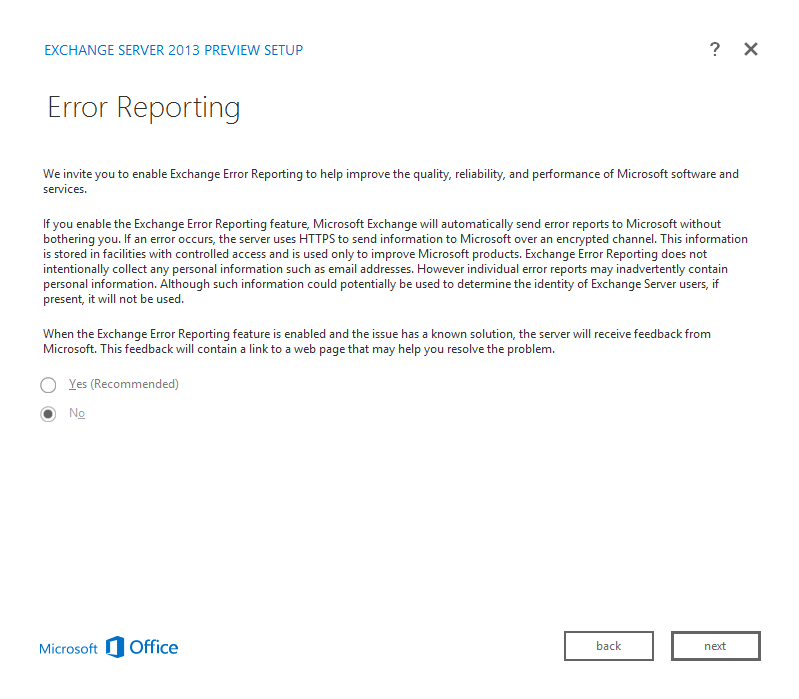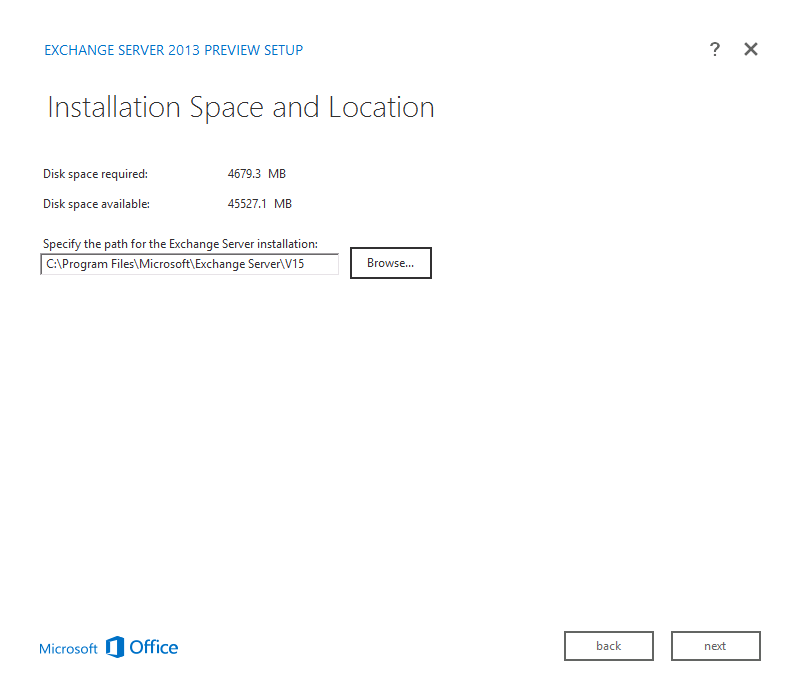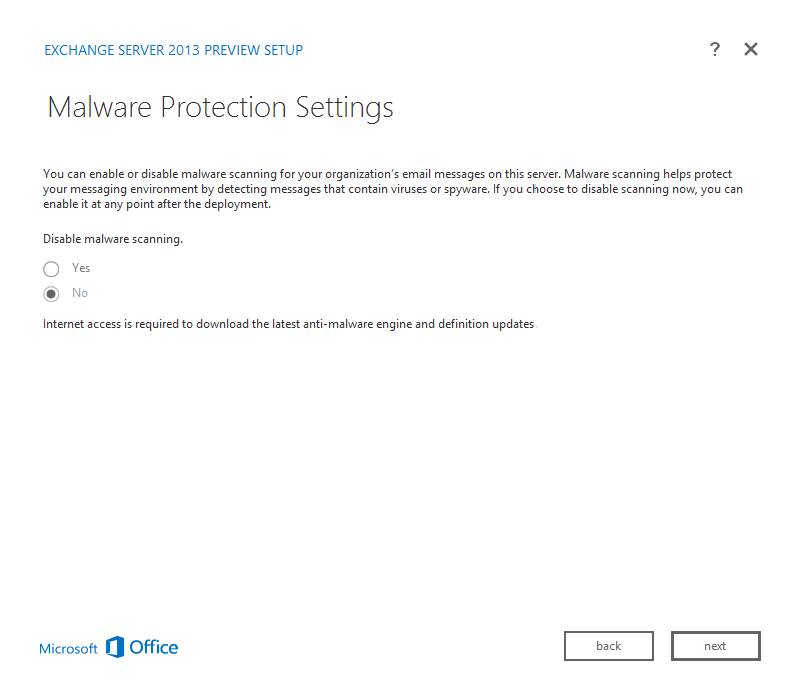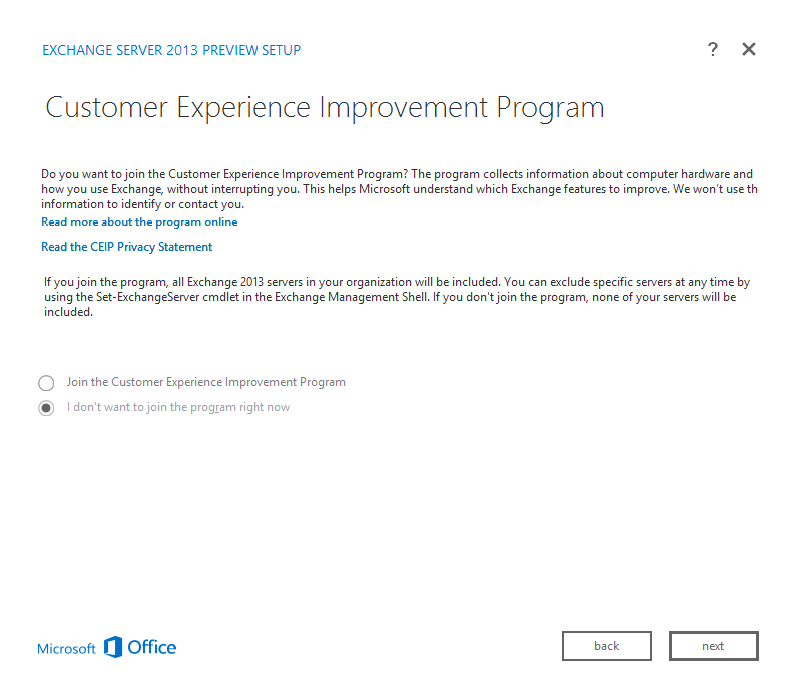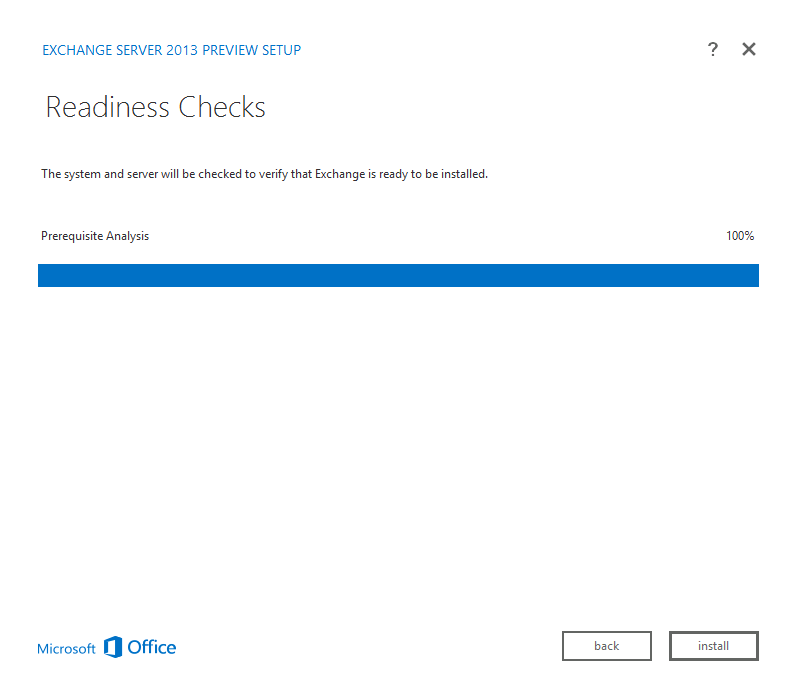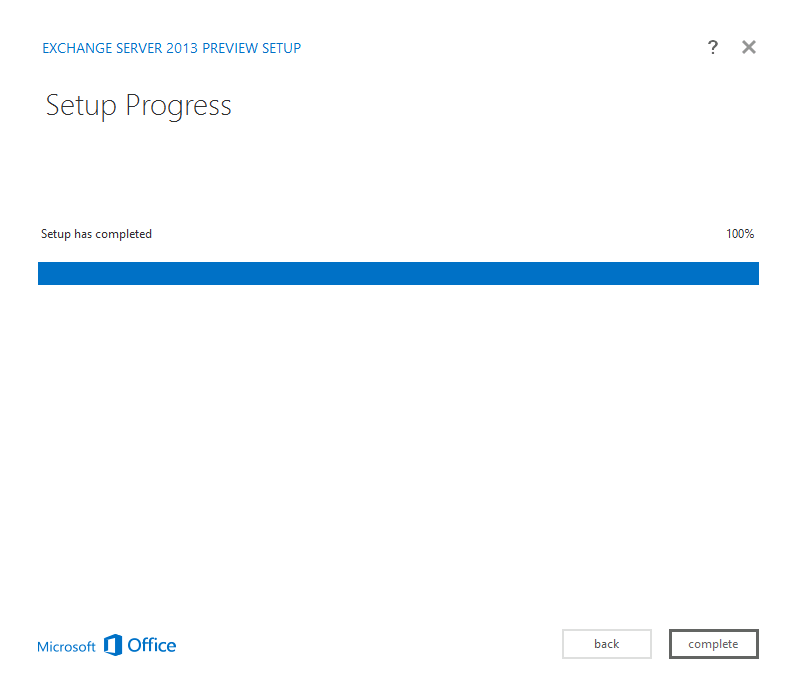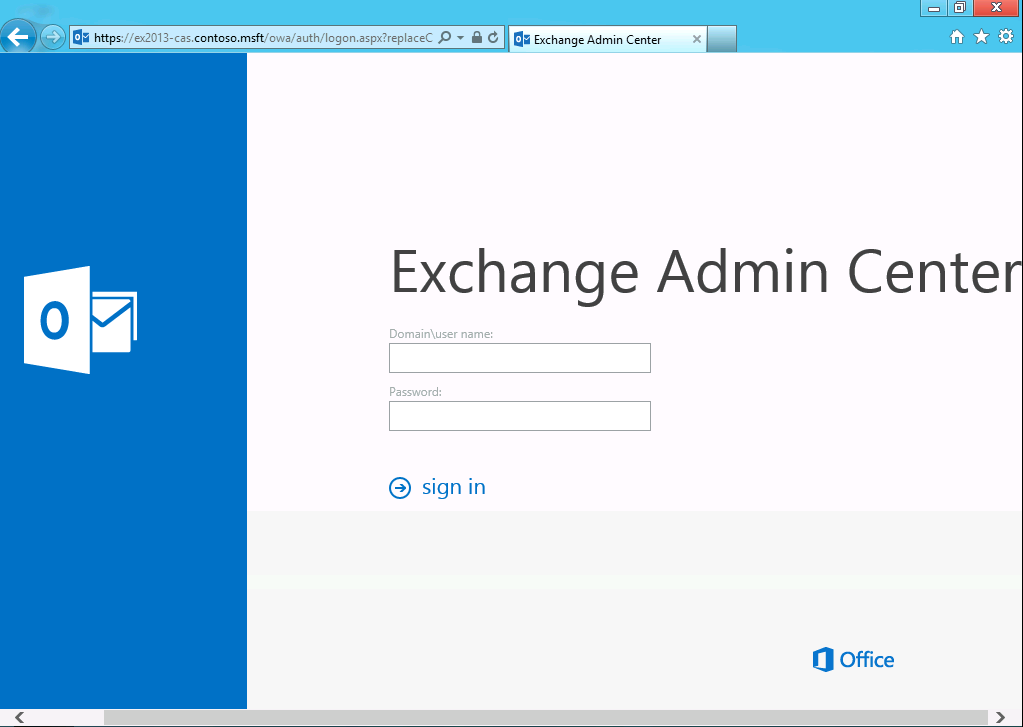Installing Exchange Server 2013 Preview
Hi All:
Exchange Server 2013 preview published , all server components can install on the newest server OS (Windows Server 2012) . If you hope to try it ,you can download it from : https://technet.microsoft.com/en-US/evalcenter/hh973395.aspx?wt.mc_id=TEC_116_1_6
Today , I will to introduction how to installing Exchange Server 2013 preview .
My test lab environment OS is all Windows Server 2012 datacenter RTM , forest and domain level are Windows Server 2012.
The first phase is prepare AD , this phase need to running three commands :
1.PrepareSchema :
2.PrepareAD :
3.PrepareDomain :
When you finished AD preparation , now you will start to install Exchange Server 2013 preview . Because Exchange Server 2013 just have Mailbox and CAS roles , and Microsoft recommand first install Mailbox role .
Now insert Exchange Server 2013 Preview image to starting install.
"STOP!!!!!!!" I think you may to ask "You need to install Exchange requirements firstly".
The answer is NO , Exchange Server 2013 more simplifying the installation process. When you start to install , you will into Check for Update ? dialog box :
Check finished , will copy install file to local :
Copy finished , will into Introduction dialog box :
Click Next , will into License Agreement dialog box :
Accept and click Next , will into Error Reporting dialog box :
Select your option and click Next , will into Server Role Select dialog box , now you can select your need to installing Exchange role , Mailbox or CAS or both . By default , setup will automatically install Windows Server roles and features :
Click Next , will into Installation Space and Location dialog box :
Choose a location and click Next , will into Malware Protection Settings dialog box :
Select your option and click Next , will into CEIP dialog box :
Select your option and click Next will into Readiness Checks phase :
Check if OK you can click install to start installing process , waiting some 10 minutes, install finished :
Click complete , you can find Exchange Server 2013 preview shortcut in Start :
The last , Exchange 2013 have not EMC (Exchange Management Console) mmc snap-in console , in 2013 they called EAC (Exchange Admin Center) , you can throw web browse to access , the address is : http(s)://CAS(FQDN)/ecp .
Now you can build a test lab to testing more new features .
Enjoy !
Justin Gao
Microsoft (China)