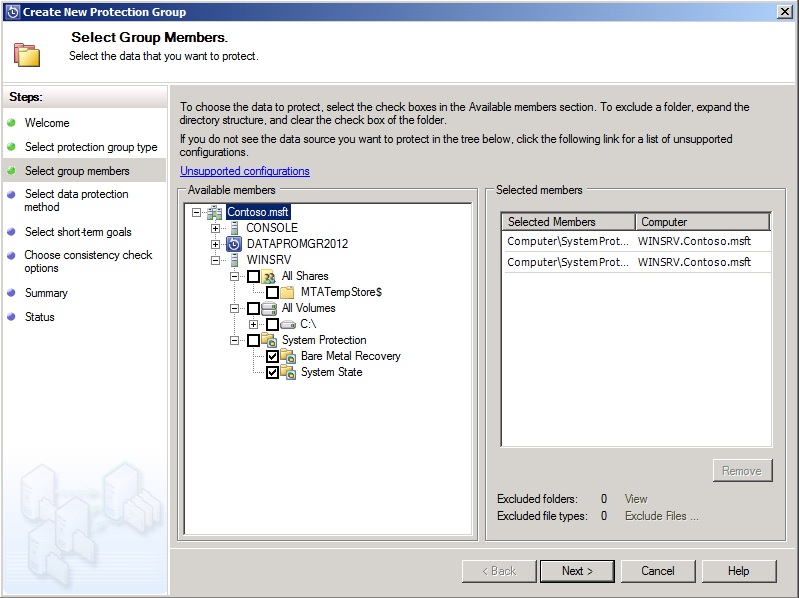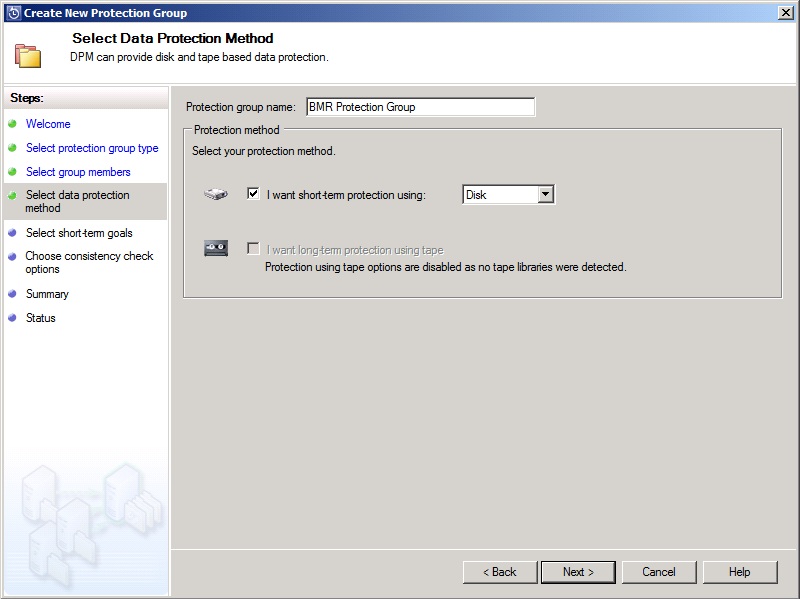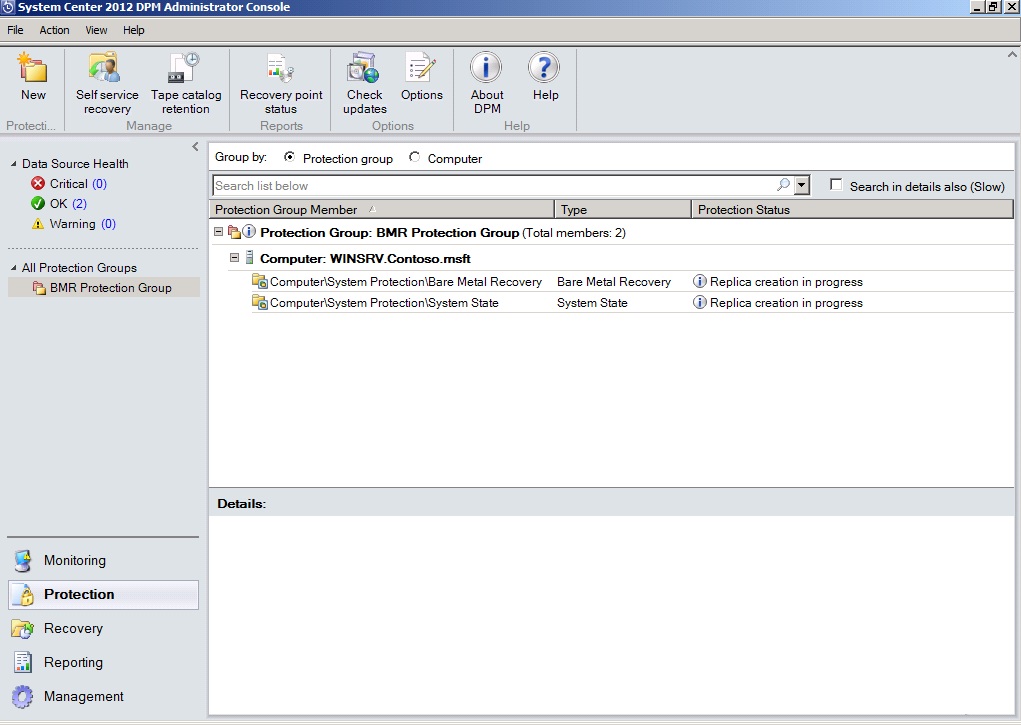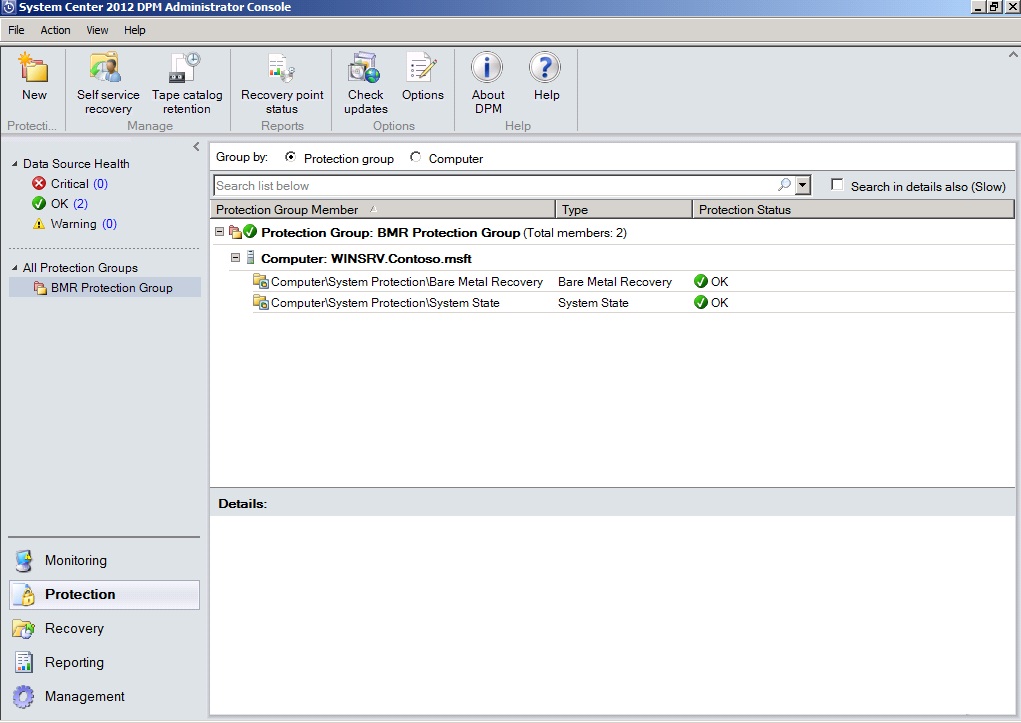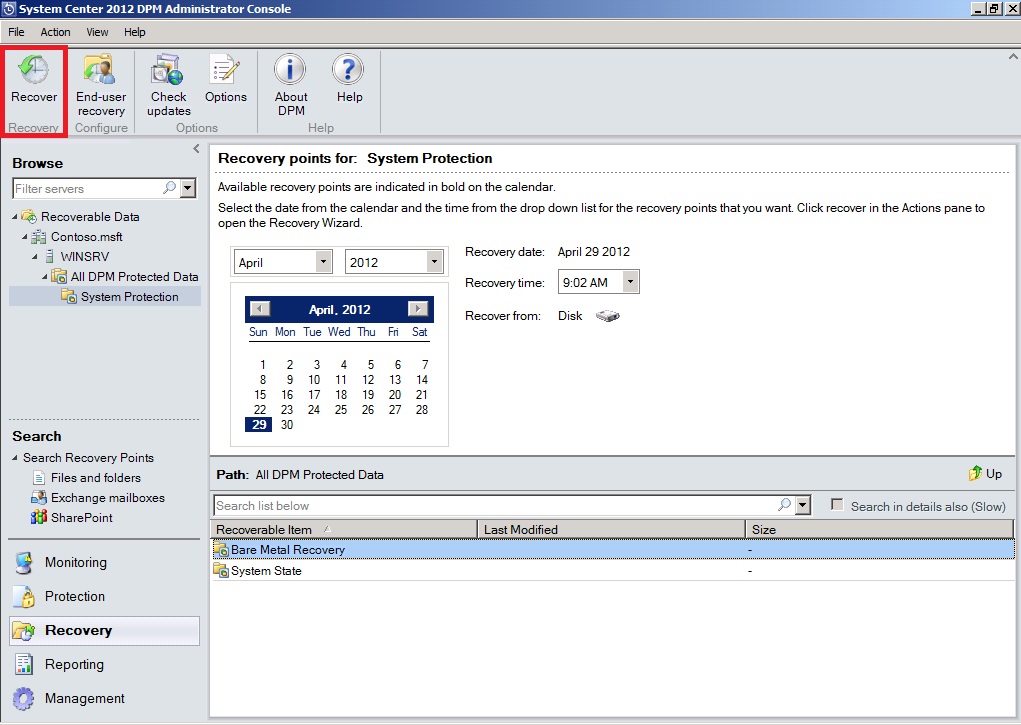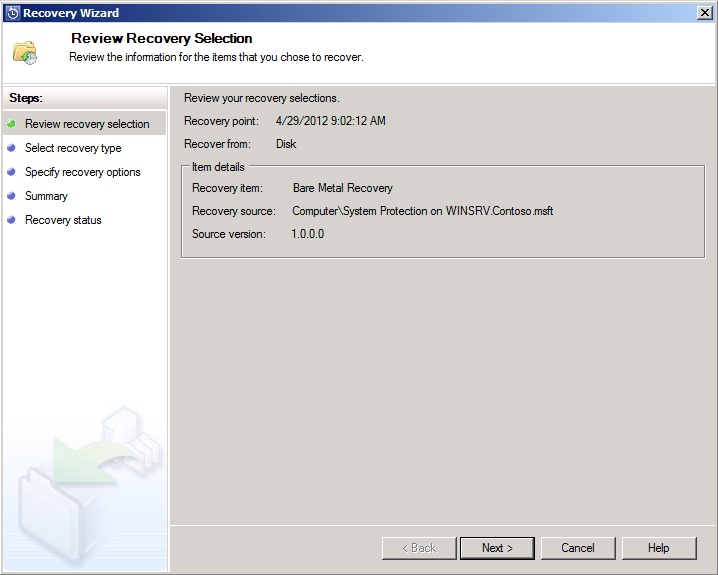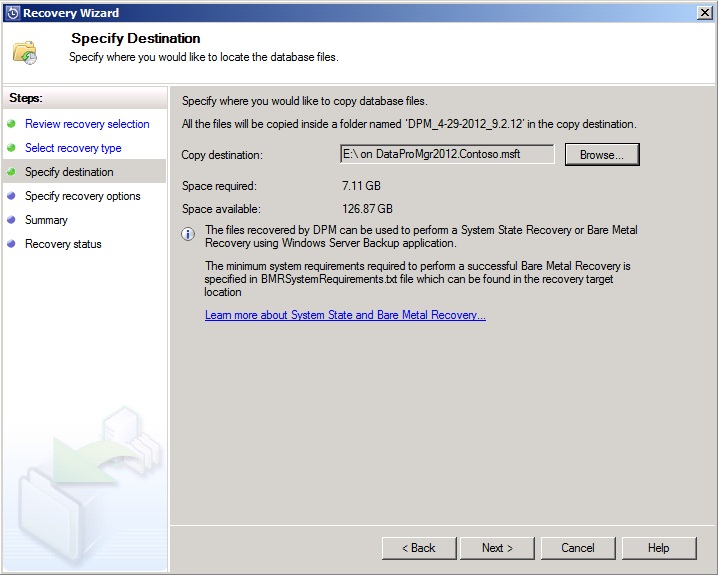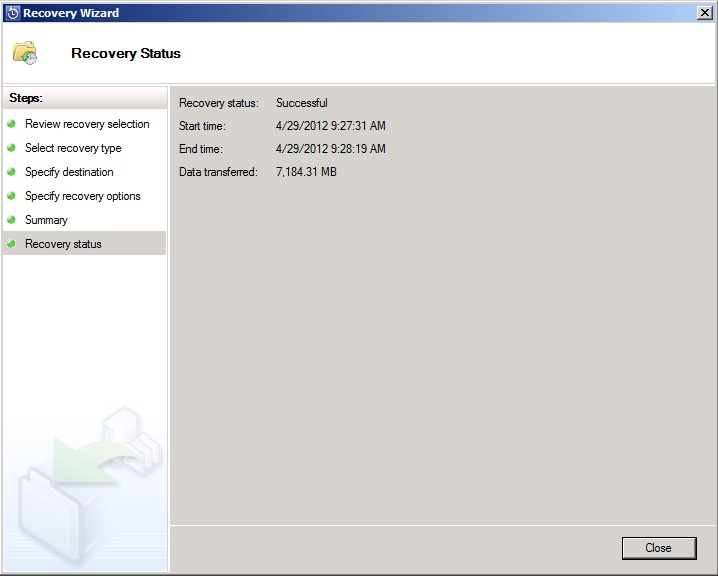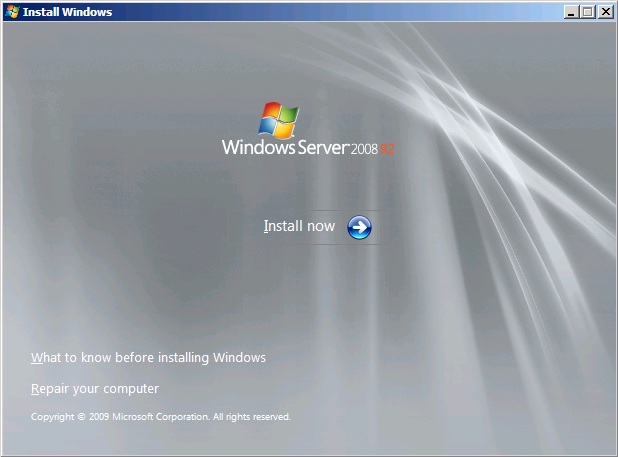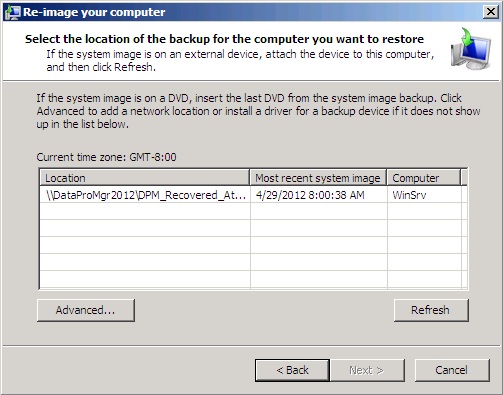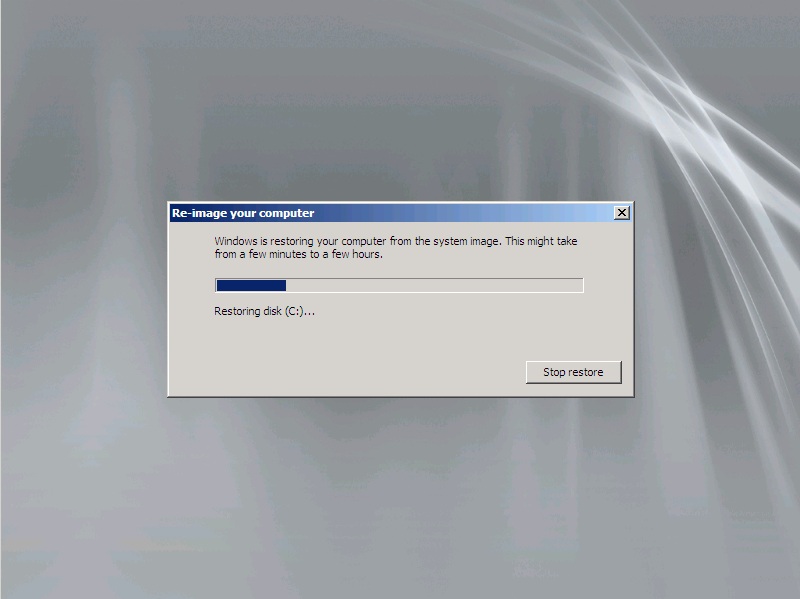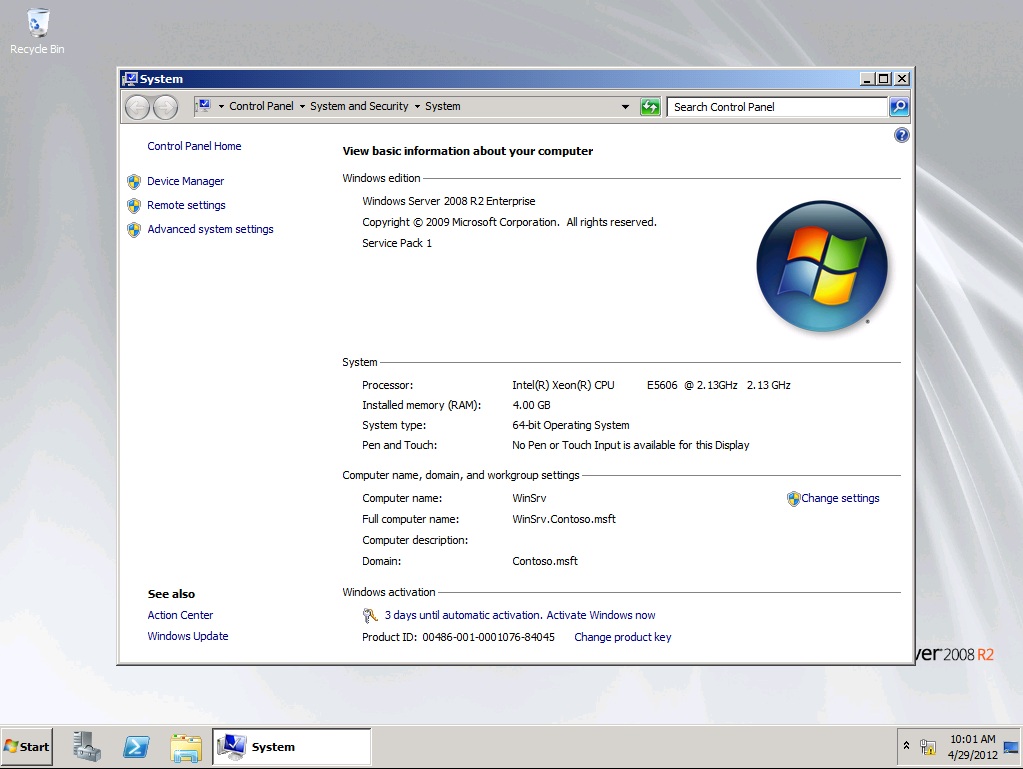System Center 2012 Data Protection Manager RTM managing system protection
Hi All :
System protection aims to protect you against two scenarios – one where your computer starts, but you have lost system files and registry; and the other where the computer does not start and you have to recover everything. System Center 2012 – Data Protection Manager (DPM) enables you to protect your computer against both these scenarios.
In the past, disaster recovery entailed rebuilding a computer from scratch. This meant installing the operating system, applying updates, installing applications, and then finally recovering data. This was a laborious and error-prone method. DPM saves you the time and trouble of rebuilding your system.
In DPM, System State protection consists of protecting the operating system files, and bare metal recovery (BMR) protection consists of protecting the operating system files and all data except user data on critical volumes.
DPM uses Windows Server Backup (WSB) to perform System State backup and BMR backup. For recovery, DPM will retrieve the backups and you will use the backup data to perform recovery by using WSB.
Prerequisites
- Windows Server Backup installed on the protected computer for BMR.
- Windows Recovery Environment (WinRE) for BMR.
Unsupported Scenarios
The following scenarios are not supported for BMR:
- Computers running Windows Server 2003.
- Computers running client operating systems like Windows XP or Windows Vista or Windows 7.
- A DPM server cannot protect itself for BMR.
- Disk-Tape protection is not supported for BMR. However, long-term to tape with short-term to disk (D-D-T) is supported.
Now , i will to show how to protection system status and implementing bare metal recovery .
Create a protection group for a server that protected target , and select Bare Metal Recovery under System Protection node , the System State will be selected at the same time :
on the Select Data Protection Method step , enter a protection group name , and select your protection method , Disk or Tape :
and finish this wizard , the recovery point will start creating :
Waiting some minutes , backup finished :
Now , i will recovering BMR (Bare Metal Recovery) , on the Recovery workspace , select any System Protection recovery point , and then click Recover on the Ribbon :
The Recovery Wizard Review Recovery Selection dialog box appears :
On the Specify Destination dialog box , assign a path that store recovered files :
And finish recovery :
Now , i will to recovery this BMR to bare metal server . start up a bare metal server throw the Windows Server OS image :
On the install windows step , click Repair your computer , and will into Re-image your computer step , assign BMR files path (this path should be a network path):
and will start to recover this Windows Server OS :
Waiting about 15-40 minutes , recovery finished . Restart and logon this OS , you can see recovery successfully :
More detail steps , you can reference the attachment document !
Please use Adobe Reader X or above version to open .
Enjoy!
Justin Gao
Microsoft (China)