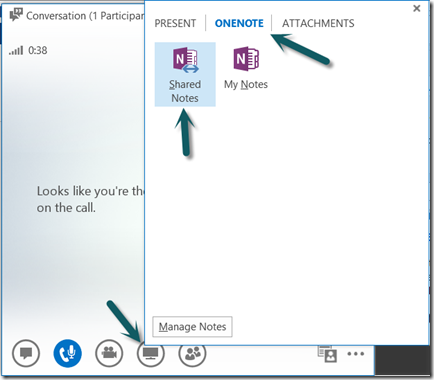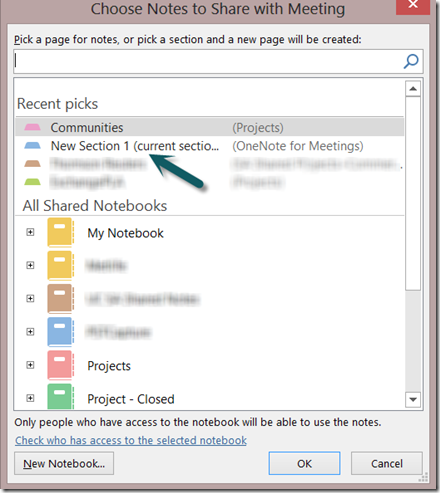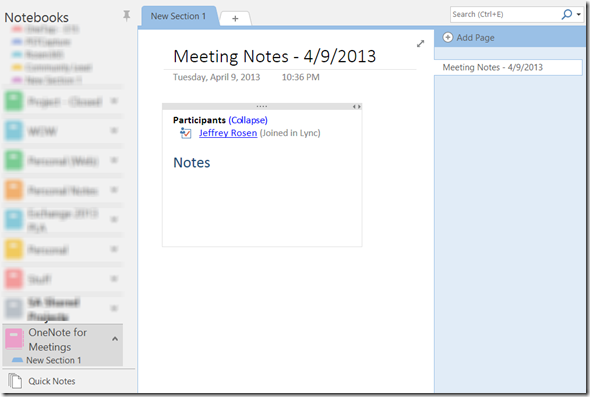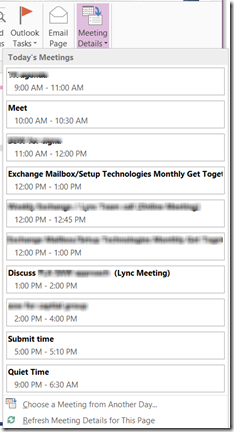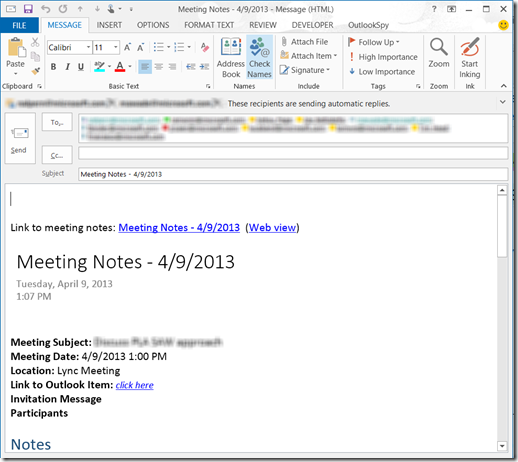More productive meetings with Lync and OneNote–Part 1
When it comes to taking meeting minutes and sending out notes/action items – I’m probably about as bad as it gets. This has been a problem for me forever, and I’ve tried several ways to overcome this. Finally, I think I’ve found a solution that will make my life easier – Lync and OneNote integration!
What is it?
When you are a presenter in a Lync meeting you have the ability to create a shared OneNote allowing. This has several benefits:
- Allows everyone to participate in note taking
- The roster in OneNote is updated as people join the meeting
- You can easily send the meeting minutes at the end of the call to all participants
The Experience
Before I show you how to set it up, let’s take a look at how it works.
Within a meeting, as presenter you can hover over the sharing button (the icon that looks like a monitor along the bottom row of the client window). From there you change to the ONENOTE tab, and select Shared Notes.
This will popup a new window that lets you choose the page or section to share:
Once you select the page, OneNote will open and meeting attendees will get a message that you are sharing a OneNote and they can allow it to launch.
As you can see, participants are automatically added as they join the meeting. As people type notes, it will automatically keep everyone in sync. As others type, you will see their new text with their initials, letting you know who made those changes.
You can even insert the meeting details by clicking the ‘Meeting Details’ button on the ribbon. This inserts details like the invitation message, original attendee information and a link to the Outlook Item.
Finally, when finished with the call you click the ‘Email Page’ button and it will automatically populate the To: line with attendees. Usually I made some edits and add things like Action Items or clean up the notes.
So there you have it..pretty cool! I have gone from never taking meeting notes to a meeting minute rock star ![]()
In my next post, I’ll explain how to set this up..
----> Part 2
[edit – added link to part 2]