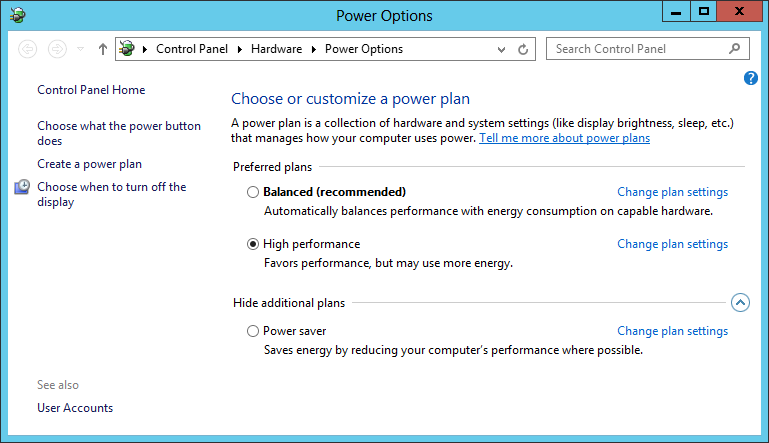Windows Server 2012 File Server Tip: Switch to the High Performance power profile
When you install a fresh copy of Windows Server 2012 and configure it with the File Server role, the default Power Setting balances power efficiency and performance.
For this reason, even if you have a few high speed network interfaces and the fastest SSD storage out there, you might not be getting the very best IOPS and throughput possible.
To get the absolute best performance from your file server, you can set the server to the "High Performance" power profile.
To configure this using a GUI, go to the Start Menu, search for "Choose a Power Plan" under Settings, then select the "High Performance" option.
To configure this from a command line, use "POWERCFG.EXE /S SCHEME_MIN".
NOTE: This is not recommended for every file server. The Balanced (default) profile will be enough for most cases, with high and constant load being the exception.