The Basics of Windows Server 2008 Storage Explorer
1 – What is Storage Explorer
Storage Explorer is a new tool in Windows Server 2008 to help you understand how your server SAN storage is configured.
It provides information about the storage fabrics (Fibre Channel and iSCSI) and also about the configuration of each server.
This new tool can greatly help you understand your server configuration as it relates to SAN storage. It is also a useful troubleshooting tool.
1.1 – Storage Explorer with an FC SAN
When working in a Fibre Channel (FC) SAN, Storage Explorer will show all the FC switches in your storage fabric, with details about what is connected to each port of each switch.
It will also show information about other servers connected to the storage fabric, including information about HBAs and LUNs. To do that, Storage Explorer will benefit from the FC registration service, which allows other hosts to register with the FC switch. Once Storage Explorer discovers other Windows machines, it will connect to them via WMI to gather additional information.
Storage Explorer does not need to run on a machine with an FC HBA but can connect remotely to another machine with an FC HBA. Once connected to that machine, it can gain access to the FC SAN and perform the discovery steps described.
Here’s a couple of sample screenshots of Storage Explorer in an FC SAN:
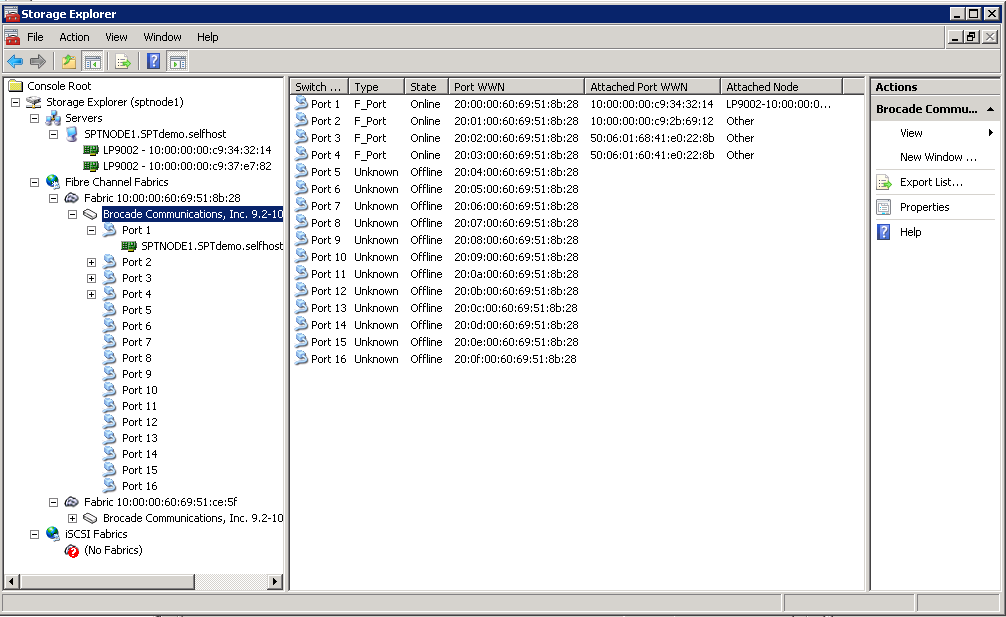
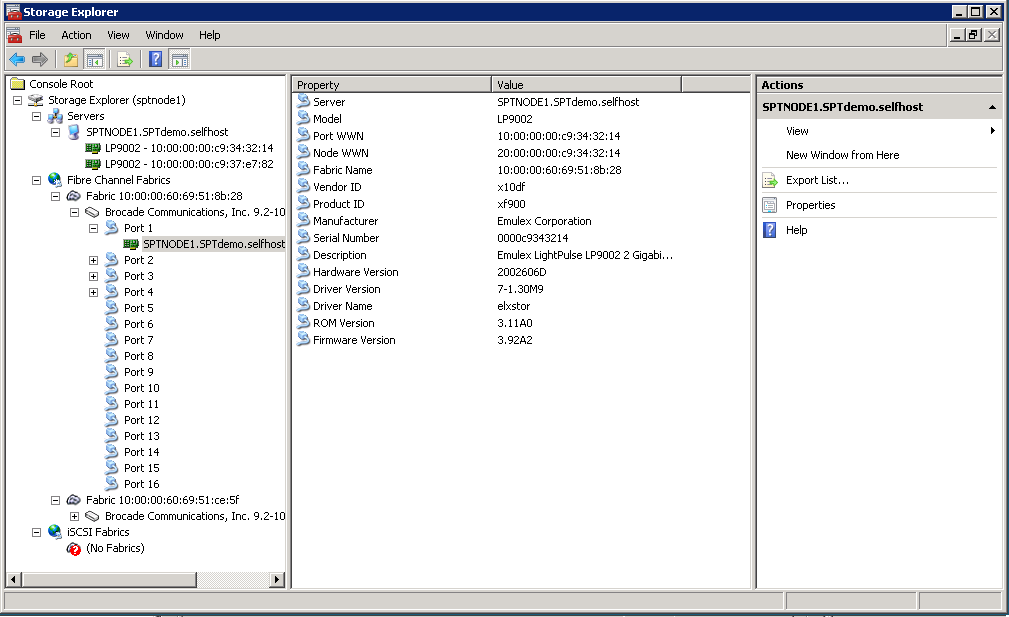
1.2 – Storage Explorer with an iSCSI SAN
When working in an iSCSI SAN, Storage Explorer will show information about Discovery Domains, iSCSI Target Portals and nodes registered with your iSNS server.
It will also show each server connected to the iSCSI storage fabric, including information about initiators, targets and LUNs.
Storage Explorer will perform discovery of iSCSI fabrics by connecting to the iSNS server and subsequently using WMI to gather more information from each discovered Windows machine.
Here’s a sample screenshot of Storage Explorer in an iSCSI SAN:
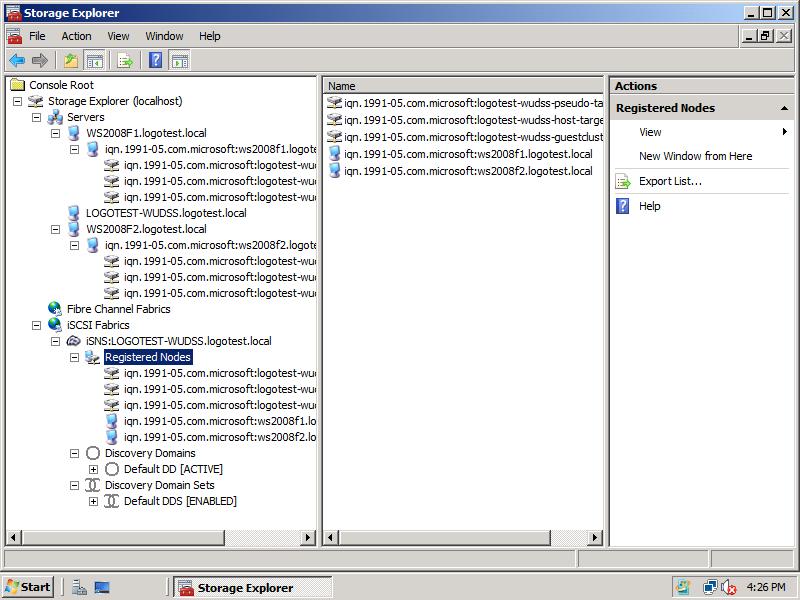
2 – Known Issues
Storage Explorer uses a number of different methods to discover information about your storage fabric and your servers.
However, it’s possible that it might not show all the expected information.
I tried to compile here a list of common issues related to Storage Explorer.
2.1 – iSCSI without iSNS
In an iSCSI environment, you will need a properly configured iSCSI Initiator, including a reference to your iSNS Server. This is required for the iSCSI discovery in Storage Explorer to work.
If you don’t have an iSNS server in your network or if the computer running Storage Explorer is not able to connect to the iSNS Server, you won’t see the iSCSI fabric information in Storage Explorer.
Please note that similar issues will occur if your computer is configured to connect to the iSNS server but somehow cannot resolve the iSNS server name (DNS configuration) or cannot connect to it (network issues, firewall configuration).
Also note that each node (iSCSI Targets and iSCSI Initiators) needs to be properly configured to connect and register with the iSNS server for everything to work correctly.
If you don’t already have an iSNS server in your network, you can install the Microsoft iSNS Server on a computer running Windows Server 2003 or Windows Server 2008.
For Windows Server 2003, download the x86 or IA64 version from https://www.microsoft.com/downloads/details.aspx?familyid=0DBC4AF5-9410-4080-A545-F90B45650E20&displaylang=en. If you are running an x64 edition of Windows Server 2003, you should download and install the x86 version of the iSNS server.
For Windows Server 2008, an iSNS Server is already included in the product. Just use Windows Server 2008 Server Manager to add the “Internet Storage Name Server” feature, available in the x86, x64 and IA64 editions.
2.2 – FC Switch blocking CT commands
Storage Explorer uses CT commands (FC-GS-4 spec) to query FC switches for fabric information. Only Fabric switches are supported.
Certain switches are pre-configured not to respond to CT commands and this will prevent Storage Explorer from showing any information about the FC fabric.
You can find additional information about these CT command and a link to the latest FC-GS-4 specification at https://www.t11.org/t11/stat.nsf/upnum/1505-d
Some switches do not support any CT Passthrough commands by default, thus preventing Storage Explorer from showing any fabric or server information.
Please note that this might not affect all hardware revisions and/or models of an FC switch.
If you find that appropriate, you can reconfigured your switch by changing from the closed mode (default) to open mode (not default).
Please check with your switch vendor before making any modifications to your default configuration and validate this in a test environment first.
2.3 – HBA blocking CT commands
Some HBAs are configured by default for FC-AL (only), and this will cause them not to send the CT commands required for discovery.
Please note that this might not affect all hardware revisions and/or models of an HBA.
You will likely be able to fix this by updating the HBA software and/or reconfiguring it to properly send out the CT commands.
Please check with your HBA vendor before making any modifications to your configuration and validate this in a test environment first.
Please note also that Microsoft does not support the use of FC-AL for most applications or for booting. You can check details at https://support.microsoft.com/kb/317162 and https://support.microsoft.com/kb/305547.
2.4 – Cannot connect to servers via WMI
When obtaining additional information about the servers, Storage Explorer uses WMI to connect and query the servers.
If your server cannot resolve the names of the other servers (DNS configuration) or cannot connect to the other servers via WMI (network issues, firewall configuration), you will see no details for those servers.
Storage Explorer will need to resolve the server names as returned by the FC switch (if Fibre Channel is used) or the iSNS server (if iSCSI is used).
You can also run into similar issues due to restricted permissions not allowing access to the required WMI classes.
The WMI classes used by Storage Explorer are not new in Windows Server 2008 (they were introduced with Windows Server 2003 SP1). These classes are supported by the WDK and the inbox drivers.
Additional information about the WMI information queried by Storage Explorer can be found at: https://msdn2.microsoft.com/en-us/library/ms807117.aspx
2.5 – Directly-attached SCSI devices (includes SAS, Parallel SCSI, Virtual SCSI)
Storage Explorer will not list any information about directly-attached SCSI drives or arrays, since there is no switch capable of providing fabric information via CT commands (technically, there is no fabric).
This applies to directly attached SAS disks, Parallel SCSI disks, directly-attached FC or SAS arrays, Virtual SCSI disks in a Hyper-V environment or any other SCSI disk connected without iSCSI or a fibre channel switch.
Those directly attached disks will show in Disk Management. The directly attached arrays can be managed through Storage Manager for SANs (with their VDS Hardware Provider installed). However, they will not show in Storage Explorer.
2.6 – Incompatibilities between FC switches or between switches and HBAs
Certain incompatibilities between HBAs and fibre channel switches can also result in incomplete information (or even no information) being displayed by Storage Explorer. It happens between specific HBA manufacturers when connected to specific FC switch manufacturers.
Differences in behavior between older and newer FC switches can also result in incomplete information (or even no information) being displayed by Storage Explorer. It happens even between two switches from the same manufacturer, if one is much older than the other one. Newer FC switches will work, but older ones may not work entirely.
These issues can be addressed by updating firmware on the FC switches and/or updating firmware/drivers for the HBA.
Please check with your FC switch and HBA vendor before making any driver and/or firmware updates and be sure to validate the entire solution in a test environment first.