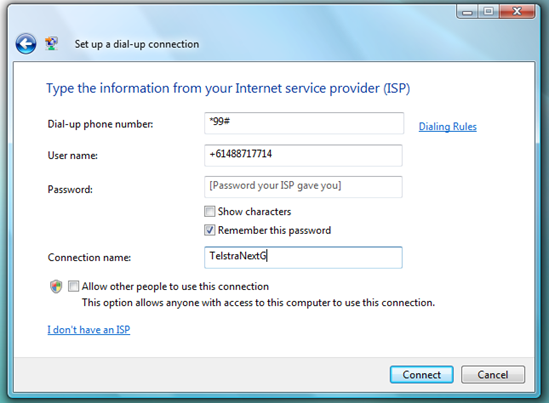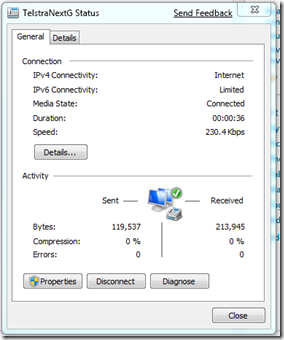Samsung Blackjack on Telstra NextG as a modem
This works on Vista and Windows 7.
Most Windows Mobile devices can be used as a network device to connect to high speed wireless networks such as Telstra NextG, by allowing Internet Connection Sharing on the Mobile Device while connected over USB.
Unfortunately with the ancient Samsung Blackjack (v1) that I have, that has the Telstra Windows Mobile 6 ROM, the Internet Connection Sharing Feature has been removed.
Rather than buying yet another gadget to use high speed wireless and since I don’t get the free phone benefits of some of my other colleagues :) , and because I travel a fair amount, I need to use my device as a high speed modem. Easy way to do this is:
On your phone: Settings, Connections select “USB”, and change the setting to “Modem” – then plug in your phone in via the datacable to your laptop (or desktop – but I’m assuming your not lugging a desktop machine travelling…)
Once you connect, Windows will look for the device drivers (it does help to be internet connected when you set this) and will install some Samsung CDMA Technologies or Samsung Mobile Modem. I have managed to get mine working on x64 which is interesting as there are no x64 drivers available from Samsung for this, so I do not condone the course of action I took to get this too work nor will I supply you the drivers I am using, all I will say is the hardware ID of the device that installed is: USB\Vid_04e8&Pid_6640&Class_02&SubClass_02
Then all you need to do is set up a dial up connection to the internet and use the following details, Dial-up number is *99# and use your mobile number as the username (don’t use mine..)
Then hit connect, you may get a couple of false starts, I found a couple people need to use a modem initialisation string like the following: at+cgdcont=1,”IP”,”telstra.internet”
Otherwise you should get something like:
and you’re connected!
- jorke
Technorati Tags: Windows Mobile,Telstra NextG