Inventory and Configuration Reports
Someone asked today if there was a way to generate a report displaying inventory/configuration of SQL Server. Chris Harris, SCOM Program Manager, answered the question with one of our built-in configuration reports. He was so kind as to provide screenshots and everything, and indicated that someone should blog it. So, here you go. Thanks, Chris! Credits go to you…
Of course, this can be done with any discovered inventory in SCOM – not just SQL databases. It’s a handy little trick you can use to look like a rock star to management.
Create a group called All Databases containing instances of the Database class
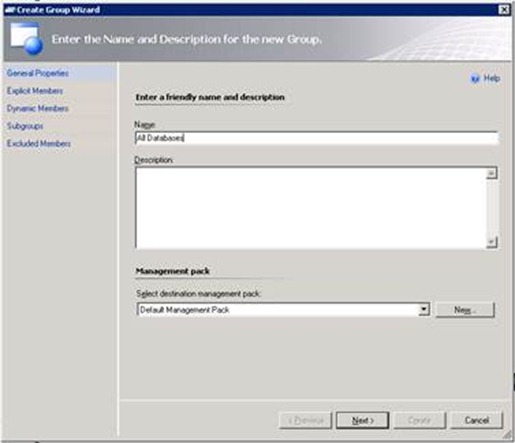
Open the Custom Configuration Report
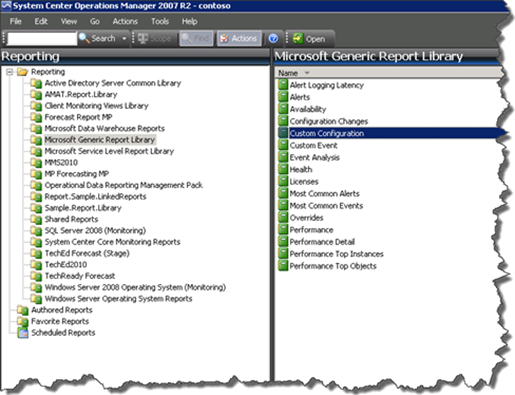
Add the All Databases group to the report
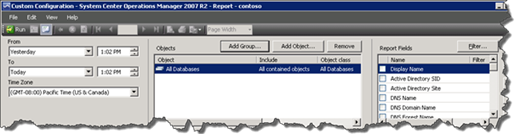
Select the following report fields (obviously you may be interested in others, but these look good to me):
a. Display Name
b. DNS Name
c. Database Size (MB) (Numeric)
d. Log Autogrow Set
e. Log Size (MB) (Numeric)
f. Recovery Model
g. Authentication Mode
h. Service Pack Version
i. Instance Name
Select the DNS Name report field, click Filter and specify the name of the SQL server you are interested in

Run the report
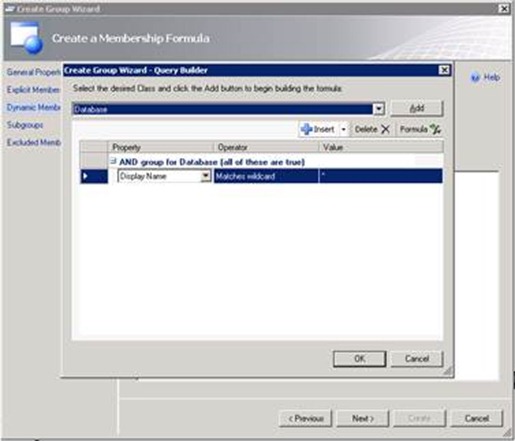
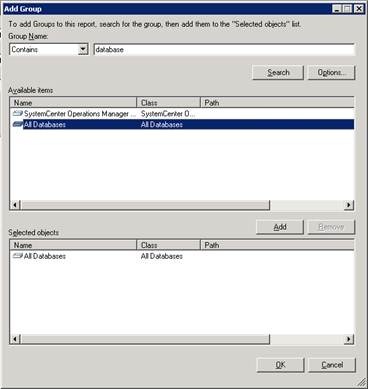
![clip_image001[6] clip_image001[6]](https://msdntnarchive.blob.core.windows.net/media/TNBlogsFS/prod.evol.blogs.technet.com/CommunityServer.Blogs.Components.WeblogFiles/00/00/00/60/78/metablogapi/2818.clip_image001%5B6%5D_thumb.jpg)