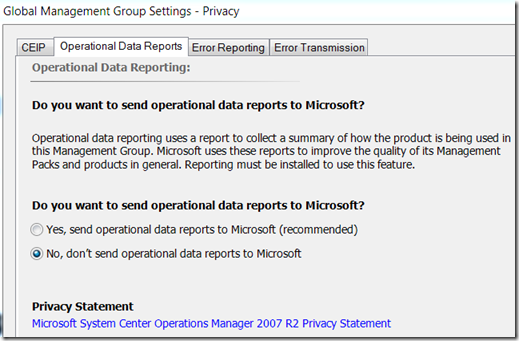Operational Data Reporting failed
Two questions for you…
Are you getting this Warning alert?
Operational Data Reporting Alert

Do you have Operational Data Reports set to “No”?
If you have answered yes to the above questions, you can safely disable the “Microsoft System Center Reporting Server Operational Data Submission” rule to stop this alert from generating once every week.
Microsoft System Center Reporting Server Operational Data Submission rule

Why do you receive this alert?
This rule is scheduled to run at 10:00PM every Saturday. It calls the OperationalDataReporting.exe on the RMS with a couple parameters.
OperationalDataReporting.exe /ReportingServerUrl:[ReportServerURL]/ReportServer /ReportsRootFolder:/odr
The program runs through some logic, checking various settings and verifying the RMS has a connection to the internet. One of the settings the program checks is Operational Data Reporting setting under Privacy (pictured above). If this is set to “No”, the program stops and doesn’t send ODR reports to Microsoft.
The problems is the execution order. Checking the Privacy settings in your Management Group happens after a bunch of other preliminary checks are completed. If any of the checks that happen before the Privacy settings check fail, the program writes and Event Id 101 with Source Operational Data Reporting to the Operations Manager event log on the RMS. The alert generating rule, “Operational Data Reporting submission failed”, detects this event and generates a Warning alert.
To summarize, if you do not send ODR reports to Microsoft, the “Microsoft System Center Reporting Server Operational Data Submission” rule can be safely disabled and these events will no longer be written to the event log.
If you have Privacy settings configured to send ODR reports to Microsoft, and you are receiving this alert, that’s another story. Check the Product Knowledge tab in the alert. There are many clues as to why ODR report submission would be failing.