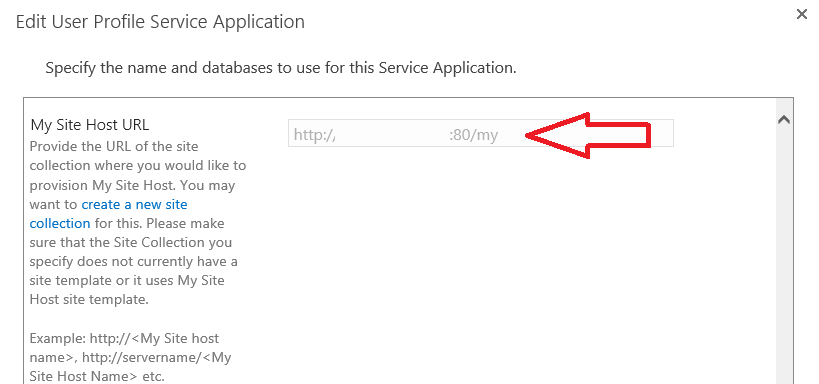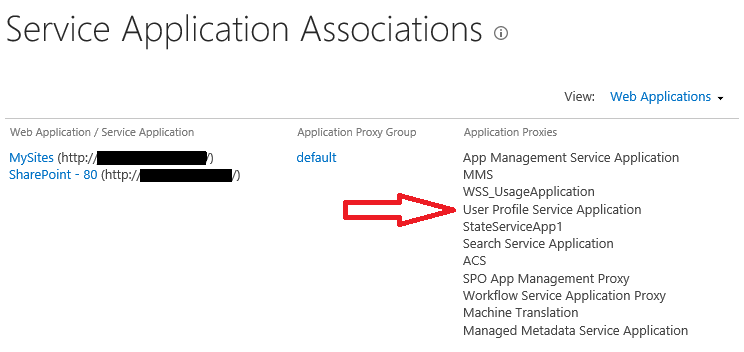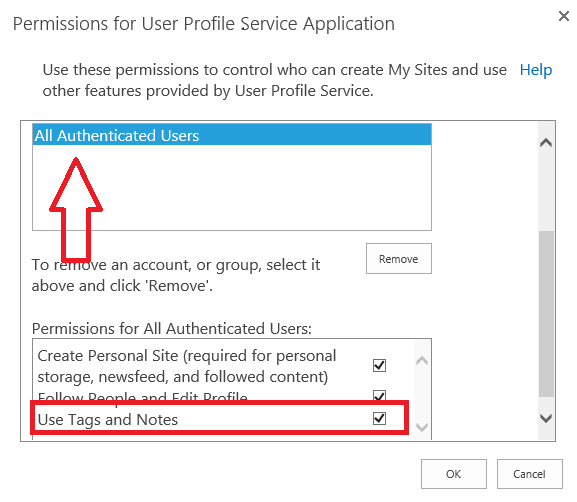Missing App Launcher in SharePoint 2016
What is the App Launcher?
In SharePoint 2016 the app launcher (aka the waffle) replaces the familiar newsfeed, OneDrive, and sites links in the suite bar from SharePoint 2013 with a dynamic and customizable drop down of links displayed as tiles with images.
2016 (App Launcher)
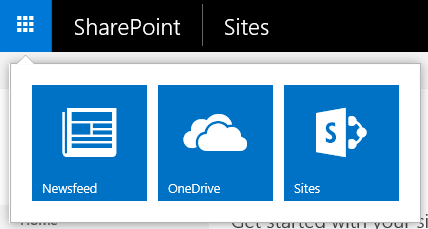
2013 (Suite bar navigation)

What to do if the app launcher is missing?
The app launcher has a few prerequisites before it can be displayed:
- There has to be a user profile service with a my site host configured and has to be associated with the web application you are accessing
- Verify that there is a Mysite host configured for the user profile service by navigating to Central Administration > Application Management > Manage Service Applications and viewing the properties of your User Profile Service Application.
- Verify that the User Profile Service Application is associated with your web applications by checking Central Administration > Application Management > Configure Service Application Associations.
- If you do not have a user profile service or do not have My Sites configured reference this article: Configure My Sites in SharePoint Server
- Verify that there is a Mysite host configured for the user profile service by navigating to Central Administration > Application Management > Manage Service Applications and viewing the properties of your User Profile Service Application.
- Ensure that users have the Use Tags and Notes permission withing the User Profile Service Application:
- Open Central Administration and navigate to Application Management > Manage Service Applications > Manage User Profile Service Application
- Within the User Profile Service Application click on Manage User Permissions
- Ensure that all users have the Use Tags and Notes permission:
- The farm feature Social Tags and Note Board Ribbon Controls must be activated:
- Open Central Administration and navigate to System Settings > Manage Farm Features
- Ensure that the feature Social Tags and Note Board Ribbon Controls is active: