Voice scenarios with OCS 2007
Office Communications Server (OCS) 2007 offers multiple voice scenarios that are not necessarily easily understandable just by their names. However, it is essential to understand the different “flavors” of OCS voice in order to determine the best voice integration option for the specific customer environment. For this reason, I have explained and summarized the different voice integration options as follows:
PC-PC communication
Overview
This voice scenario was already available in OCS 2007 predecessor Live Communications Server 2005 SP1. OC acts as a soft client (software telephone), does not have a phone number (extension) assigned (only it’s SIP URI like someone@somewhere.com) and needs an audio or audio/video device connected to the PC in order to make and receive audio conversations by using your PC. Tricky: This is a VoIP scenario, but does not use any of the voice functionality, that has been added for OCS 2007! It’s peer-to-peer voice only between OC clients by using the SIP URI, no phone numbers.
User experience
In this scenario there is no connection between the OCS environment on the IP network and the existing PBX/IP PBX environment or the Public Switched Telephone Network (PSTN) at all! All calls are pure Intra-IP network calls from one OC user to another OC user, independent from any other installed PBX/IP PBX environment in the company.
In the office
The user can establish audio conversations (I could say "call" as well but want to make a small distinction here) by clicking on a contact in OC. The contacts OC client will start ringing and the callee will get a pop-up notification showing the caller’s name. The callee can pick up the call by clicking on the pop-up notification and a VoIP call will be established using the company’s IP network. Hook functionality provided by connected USB audio devices, even if they are UC certified, is not supported.
At home/on the internet
Same behavior as in the office. OCS Edge Server with Audio/Video Edge Server need to be deployed to allow this scenario from the internet without setting up a VPN channel to the company.
How it works in a nutshell
There is no additional hardware that needs to be deployed or configured. The only thing that needs to be done is to configure the user for this scenario in Active Directory, as shown in the following screenshot:
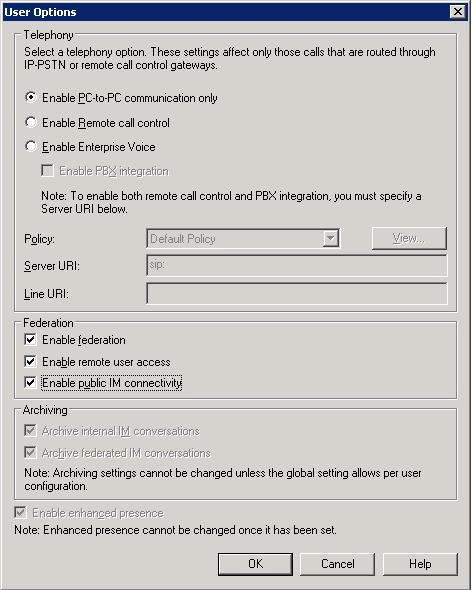
Summary
OC is an internal voice solution that only works on the IP network! You can use OC to talk to your colleagues that also have OC via IP but you cannot call your cell phone! You need to have another PBX/IP PBX phone standing on your desk for all non-IP calls.
Remote Call Control (RCC)
Overview
Also this voice scenario was already available in OCS 2007 predecessor Live Communications Server 2005 SP1. The users OC client does not act as a soft phone, does not need an audio or audio/video device connected to the PC and the user is not able to make or receive phone calls by using her/his PC. This is not a VoIP scenario!
User experience
In this scenario, an OCS 2007 user has a PBX or IP PBX phone with an extension (e.g. 1212) standing on her/his desk. In addition to that, Office Communicator (OC) 2007 is installed on the user’s PC.
In the office
On an incoming call the user’s PBX phone rings as well as that she/he receives an incoming call notification (pop-up window) on the bottom right of her/his PC screen, showing the Calling Party Number (Caller ID, phone number of the person who called) and also the caller’s name (if OC could resolve the phone number to a name by matching the phone number against Active Directory or Outlook contacts). The user is able to accept the call by picking up the receiver of the PBX/IP PBX phone or by clicking on the pop-up window for the incoming call on her/his PC. In both cases, media (voice stream) will stay on the PBX/IP PBX and there will be no VoIP connection to OC! The user does not need an audio device for telephony connected to her/his PC.
At home/on the internet
If the user receives an incoming call to her/his office number while being connected to the company’s IT environment over the internet (e.g. at home), the users PBX/IP PBX phone will ring in the office (what she/he most likely will not be able to hear J) as well as that she/he can see the pop-up window generated by OC on her/his PC. Accepting the call by clicking on the pop-up window will result in this scenario that the phone in the office will activate the speaker phone, but the user is not able to use her/his PC to talk to the caller. No VoIP connection through the internet is established! (However, the user can redirect an incoming call to her/his mobile phone and can pick up the call this way while working remotely.)
How it works in a nutshell
A CSTA Gateway (GW) needs to be installed between OCS 2007 and the PBX/IP PBX. Some PBX/IP PBX systems come with a CSTA interface natively so there is no need for an additional GW. Between OCS and the PBX/IP PBX call control commands will be sent, packed into a SIP INFO message that uses a long-lasting SIP dialog between OCS and the CSTA GW. The CSTA GW converts these call control messages into a format that the PBX/IP PBX understands. A CSTA GW is not a media GW so voice cannot be converted by a CSTA GW from a TDM (Time Division Multiplexing) or PSTN protocol to VoIP! OC can only control the functions of the PBX/IP PBX phone.
The OCS user needs to be configured in Active Directory as shown in the following screenshot:
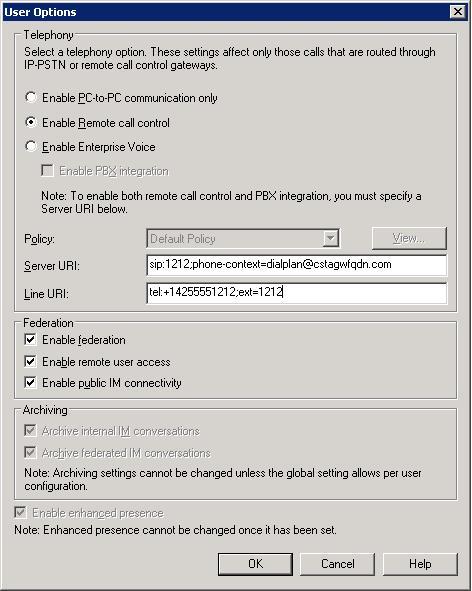
Summary
What the remote control is for your TV, is OC configured for RCC for your phone! You are not able to use OCS as a replacement for your PBX/IP PBX phone.
Enterprise Voice
Overview
This scenario is new with OCS 2007. OC acts as a soft client (software telephone), has a phone number (extension) and needs an audio or audio/video device connected to the PC in order to make and receive phone calls by using your PC. This is a VoIP scenario!
User experience
In this scenario, an OCS 2007 user does not need to have a PBX or IP PBX phone with an extension (e.g. 100) standing on her/his desk. Office Communicator (OC) 2007 is installed on the user’s PC and has its own extension (e.g. 1212).
In the office
On an incoming call to extension 100, in case there is still a PBX/IP PBX phone standing on the user’s desk, the PBX/IP PBX phone will ring and nothing happens on OC.
However, on an incoming call to extension 1212 the user’s OC client rings and the user receives an incoming call notification (pop-up window) on the bottom right of her/his PC screen, showing the Calling Party Number (Caller ID, phone number of the person who called) and also the caller’s name (if OC could resolve the phone number to a name by matching the phone number against Active Directory or Outlook contacts). The user is able to accept the call by picking up the receiver of USB audio device or by clicking on the pop-up window for the incoming call on her/his PC. In both cases, media (voice stream) will start flowing as a VoIP connection to OC using the corporate IP network!
At home/on the internet
If the user receives an incoming call to her/his office number while being connected to the company’s IT environment over the internet (e.g. at home, connected through VPN or via OCS Edge Server), the users OC client will ring and the user will see the pop-up window generated by OC on her/his PC. Accepting the call by clicking on the pop-up window (or picking up the receiver on the USB audio device) will result in a VoIP call using the internet and/or corporate IP network.
How it works in a nutshell
If you just want to use IP-IP calls within your corporate environment you don’t need a Media GW. Compared to the PC-PC communication scenario as described above, the only difference will be that you can use UC-certified audio devices as well as that you can call other OC users by entering their OC phone number. But then OC cannot replace your current PBX/IP PBX phone at your desk as you cannot receive or make phone calls to e.g. phone numbers on the PSTN. A Media GW needs to be installed in order to establish a break-in/break-out (connection) point between the corporate IP network and the corporate TDM telephony network or the PSTN. You cannot call your mobile phone or your mom at home without having a Media GW. Recommended and certified Media GWs can be found here: https://technet.microsoft.com/en-us/office/bb735838.aspx . In addition to the installation of one or multiple Media GWs, you need an OCS Mediation Server (can be collocated on the GW, so called hybrid GWs) that – among other things - converts Microsoft’s dynamic audio codecs to simple, static G.711 codec, that most standard GWs support.
The OCS user needs to be configured in Active Directory as shown in the following screenshot:
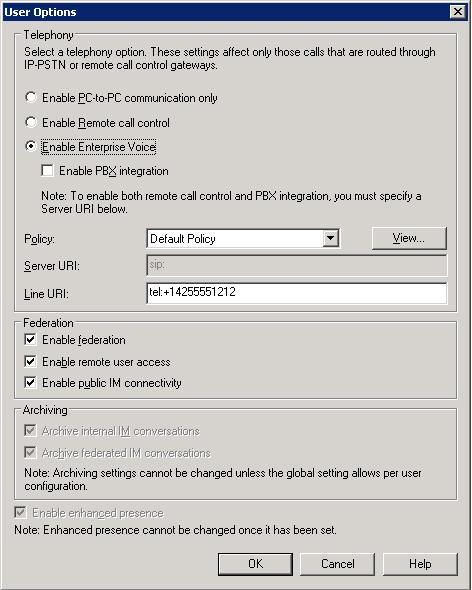
Summary
OC is your phone at your desk! You can use OC to talk to your colleagues that also have OC via IP or you can call your cell phone by using the corporate IP network and a Media GW. You are able to use OCS as a replacement for your PBX/IP PBX phone.
Enterprise Voice with PBX integration – blank SIP Server URI (aka Dual Forking)
Overview
This scenario is new with OCS 2007. OC acts as a soft client (software telephone), has a phone number (extension) and needs an audio or audio/video device connected to the PC in order to make and receive phone calls. This is a VoIP scenario! In addition to that the user has a PBX/IP PBX phone standing next to her/his PC with OC on his desk that has the same phone number (extension) as OC! OC and the PBX/IP PBX phone will ring both on an incoming call to your extension.
No CSTA GW is deployed, but only a Media GW!
User experience
In this scenario, an OCS 2007 user needs to have a PBX or IP PBX phone with an extension (e.g. 1212) standing on her/his desk. Office Communicator (OC) 2007 is installed on the user’s PC and has the same extension (e.g. 1212) as the PBX/IP PBX phone.
In the office
On an incoming call to extension 1212 the user’s PBX/IP PBX phone rings as well as the user’s OC client (that’s what “Dual Forking” is and that’s what’s behind the setting “Enable PBX Integration” in the AD user configuration) where the user receives an incoming call notification (pop-up window) on the bottom right of her/his PC screen, showing the Calling Party Number (Caller ID, phone number of the person who called) and also the caller’s name (if OC could resolve the phone number to a name by matching the phone number against Active Directory or Outlook contacts).
The user is able to accept the call by picking up the receiver on the PBX/IP PBX phone in which case the voice stream will be handled by the PBX/IP PBX and there will be no VoIP connection to the callee's OC client. Since no CSTA GW has been deployed and no SIP Server URI has been configured for the user as part of the AD user configuration, OC does not get a notification that a call has been established on the PBX/IP PBX phone and does not change its presence state to “in a call”. In addition to that the user is not able to use in-call control features through OC.
However, if the user accepts the incoming call by picking up the receiver of her/his USB audio device that’s connected to the PC/OC or by clicking on the pop-up window for the incoming call on her/his PC, media (voice stream) will start flowing as a VoIP connection to OC using the corporate IP network, presence state will change to “in a call” and the user is able to use all in-call control features of OC!
At home/on the internet
If the user receives an incoming call on her/his office number while being connected to the company’s IT environment over the internet (e.g. at home, connected through VPN or via OCS Edge Server), the users PBX/IP PBX phone in the office will ring (again, she/he will most likely not able to hear this) as well as OC client will ring at home and the user will see the pop-up window generated by OC on her/his PC. As the user is not physically in the office, the appropriate way to accept this incoming call is by clicking on the pop-up window (or picking up the receiver on the USB audio device, connected to the PC) which will result in a VoIP call using the internet and/or corporate IP network.
How it works in a nutshell
To enable this scenario you need at least one Media GW but no CSTA GW. It makes only sense to enable this scenario if the connected PBX/IP PBX system supports “Dual Forking” as well. If not, only calls that initiated on OCS (e.g. an OC-OC call) will be forked to the PBX/IP PBX by OCS but not vice versa. If someone calls from the PSTN the extension 1212, the PBX/IP PBX phone with extension 1212 will ring but the PBX/IP PBX will not fork the call over to OCS, so OC will not ring. If the PBX/IP PBX supports Dual Forking as well, incoming calls to extension 1212 will be forked to the other system regardless of its origin. Since no CSTA GW is deployed and no Server Line URI is configured for the user, call control information that can result in presence state changes will not be reflected.
Certified PBX/IP PBX systems for Enterprise Voice with PBX integration/Dual Forking (if any) can be found here: https://technet.microsoft.com/en-us/office/bb735838.aspx .
The OCS user needs to be configured in Active Directory as shown in the following screenshot:

Summary
As you might already notice, having Enterprise Voice with PBX integration configured but without a CSTA GW (aka Dual Forking) does not provide a consistent user experience as presence states do not reflect the actual user’s status. The user has to decide before picking up the phone which endpoint (PBX/IP PBX phone or OC) will offer appropriate functionality to handle the upcoming conversation.
Enterprise Voice with PBX integration (aka Dual Forking with RCC)
Overview
This scenario is new with OCS 2007. OC acts as a soft client (software telephone), has a phone number (extension) and needs an audio or audio/video device connected to the PC in order to make and receive phone calls. This is a VoIP scenario! In addition to that the user has a PBX/IP PBX phone standing next to her/his PC with OC on his desk that has the same phone number (extension) as OC! OC and the PBX/IP PBX phone will ring both on an incoming call to your extension.
At least one CSTA and one Media GW need to be deployed!
User experience
In this scenario, an OCS 2007 user needs to have a PBX or IP PBX phone with an extension (e.g. 1212) standing on her/his desk. Office Communicator (OC) 2007 is installed on the user’s PC and has the same extension (e.g. 1212) as the PBX/IP PBX phone.
In the office
On an incoming call to extension 1212 the user’s PBX/IP PBX phone rings as well as the user’s OC client where the user receives an incoming call notification (pop-up window) on the bottom right of her/his PC screen, showing the Calling Party Number (Caller ID, phone number of the person who called) and also the caller’s name (if OC could resolve the phone number to a name by matching the phone number against Active Directory or Outlook contacts).
The user is able to accept the call by picking up the receiver on the PBX/IP PBX phone in which case the voice stream will be handled by the PBX/IP PBX and there will be no VoIP connection to OC. Since RCC is enabled (CSTA GW deployed and Server URI configured for the user), OC gets a notification that a call has been established on the PBX/IP PBX phone and changes its presence state to “in a call”. As in the RCC standalone scenario, no VoIP media stream will be sent to OC for this call, just call control information.
However, if the user accepts the incoming call by picking up the receiver of her/his USB audio device that’s connected to the PC or by clicking on the pop-up window for the incoming call on her/his PC, media (voice stream) will start flowing as a VoIP connection to OC using the corporate IP network!
At home/on the internet
If the user receives an incoming call on her/his office number while being connected to the company’s IT environment over the internet (e.g. at home, connected through VPN or via OCS Edge Server), the users PBX/IP PBX phone in the office will ring (again, she/he will most likely not able to hear this) as well as OC client will ring and the user will see the pop-up window generated by OC on her/his PC. As the user is not physically in the office, the appropriate way to accept this incoming call is by clicking on the pop-up window (or picking up the receiver on the USB audio device, connected to the PC) which will result in a VoIP call using the internet and/or corporate IP network. The user’s presence state will change to “in a call”
How it works in a nutshell
Enterprise Voice with PBX integration with CSTA GW deployed and Server URI configured (aka Dual Forking with RCC) is a combination of the RCC scenario and the Enterprise Voice scenario. You need a CSTA interface from the existing telephony environment or a CSTA GW as well as a Media Gateway to convert VoIP traffic between the TDM and the VoIP world. The user is free to accept an incoming call or make an outgoing call on either endpoint (PBX/IP PBX phone or OC) and the two systems (PBX/IP PBX and OCS) will exchange call control/call status information using the CSTA interface. While it looks like a “benefit” for the user to be able to become familiar with the new technology and still being able to fall back to her/his legacy phone, there are taxes that need to be paid. On one hand there is the need to buy and configure both GWs (CSTA and Media) incl. configuration of OCS and the legacy PBX/IP PBX and on the other hand there is the chance to confuse the user about using which phone in which situation having different sets of capabilities during the call.
Certified PBX/IP PBX systems for Enterprise Voice with PBX integration/Dual Forking with RCC can be found here: https://technet.microsoft.com/en-us/office/bb735838.aspx .
The OCS user needs to be configured in Active Directory as shown in the following screenshot:
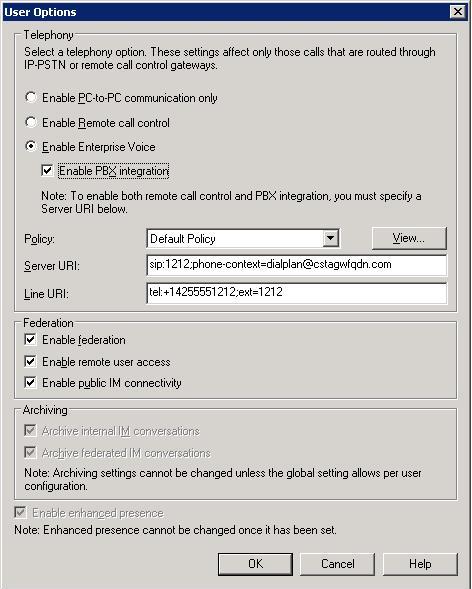
Summary
OC and your previous PBX/IP PBX phone are both your phones at your desk! You can use OC to enter a phone number to establish or receive a call or you can use your legacy PBX/IP PBX phone to establish or receive a call. If you have picked up a call from another OC user on OC, you will be able to exchange IMs, adding video to your conversation, escalate to Live Meeting sessions etc. out of the conversation window. If you pick up a call from another OC client on your PBX/IP PBX phone, you will just be able to use voice-related basic call functionalities (incl. hold, transfer …) but no multimedia capabilities.