Creating a New SharePoint Site in Office 365
I’ve commented before that the new SharePoint Online looks and feels very much like SharePoint Server 2010 on-premise. There are some places however where you see a slight difference. One of those is around creating a new site.
As the Administrator of this Office 365 demo site, I see the Site Actions button in the top left, just as I would for an on-premise deployment of SharePoint.
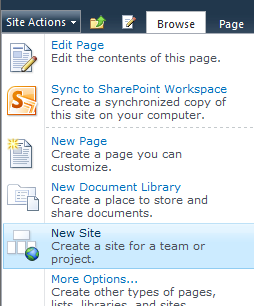
I can choose to create a new site. This where things look slightly different. The Create menu that opens includes two tabs – one for featured items and one for browsing all options. In the Featured Items tab, we see the most used templates, with an Express Site taking up half the window and familiar favourites like Team Site and Meeting Workspace shown on the right. The interface is nicely interactive, with the icons responding to hover-over and moving to the left if selected.
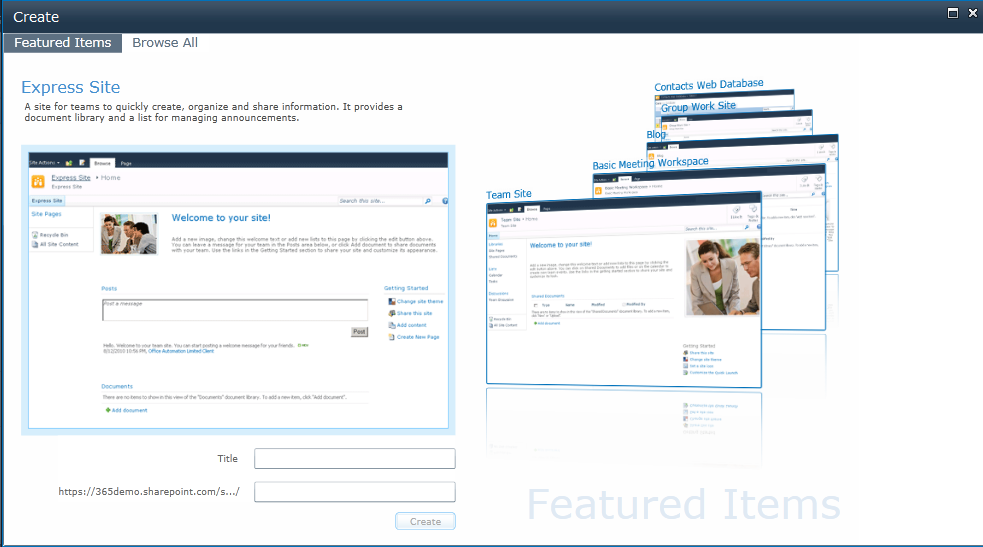
If the template you desire is one of these, all you need to do is enter a title and URL and then click Create.
If, however, you’re after something different, you can click on Browse All to see an interface which looks the same as that which is presented by the on-premise version of SharePoint. So you’ve not lost these templates; the interface just tries to help you access the most common ones more easily.
Once you’ve selected to create a site, it provisions and is displayed for you in seconds, just as if you were creating a site on an on-premise deployment.