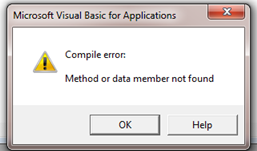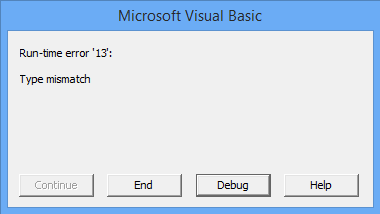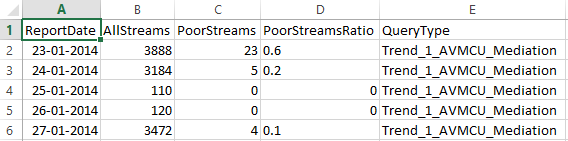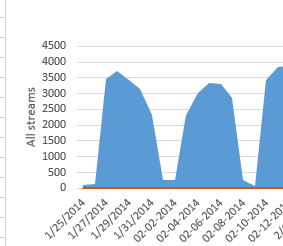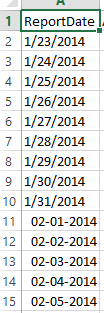Troubleshooting the Microsoft Call Quality Methodology Scorecard for Lync Server
[Updated August 8, 2014]
In this post, I will show some of the common problems people run into when using the CQM Scorecard and how to fix them.
Microsoft Visual Basic for Applications – Compile error: Method or data member not found
You might see the error message shown below.
The reason you see this message is most likely that you are using a version of Microsoft Excel prior to 2013. The CQM Scorecard require Microsoft Excel 2013. To solve the problem open the CQM Scorecard in Microsoft Excel 2013.
Microsoft Visual Basic for Applications – Rune-time error '13': Type mismatch
You might see the error message shown below.
The most likely reason for seeing this error is that you have loaded the CQM results using the wrong decimal separator. The Scorecard needs to use the same decimal separator as in the CQM result CSV files. If it is not the same, Excel will load the PoorStreamsRatio as text and not as a number, and that causes the above error.
You can check if this is the reason for the error by looking at one of the Trend sheets and the PoorStreamsRatio column. If you see formatting being a mixture of left and right aligned values as shown in the figure below, the CQM results were loaded with the wrong decimal separator.
To discover which decimal separator to use open one of the Trend CQM result CSV files in Notepad and look at one of the lines. An example is shown below.
"1/23/2014","18874","2380","12.6","Trend_3_Wired"
The bolded yellow value shows you that the decimal separator is a dot. Therefore, you need to use Dot as the decimal separator, when loading the CSV results.
You can also get this error when all the devices listed in Endpoint_0_Device sheet has AvgSendListenMOS below the target value set in the Scorecard. There is a bug in logic in this scenario, which will be fixed in the next release. Possible work-arounds are either to add one device with AvgSendListenMOS above target or lower the target.
Different formats for date labels on trend charts
You might see different format for date labels on charts. An example of this is shown below. You can see that the date format changes from 1/31/2014 to 02-02-2014.
This happens if the CQM results are loaded with the wrong date format. This leads Excel to load the dates incorrect and that makes the charting incorrect.
You can see if this is the case by looking in one of the Trend sheets. If you see the dates in the ReportDate column formatted as shown in the figure below the results were loaded with the wrong date format.
To discover which date format to use open one of the Trend CQM result CSV files in Notepad and look at one of the lines. An example is shown below.
"1/23/2014","18874","2380","12.6","Trend_3_Wired"
The bolded yellow value shows you that the date format is MDY, because the date is shown as 1/23/2014. Therefore, you need to use MDY as the date format, when loading the CSV results.