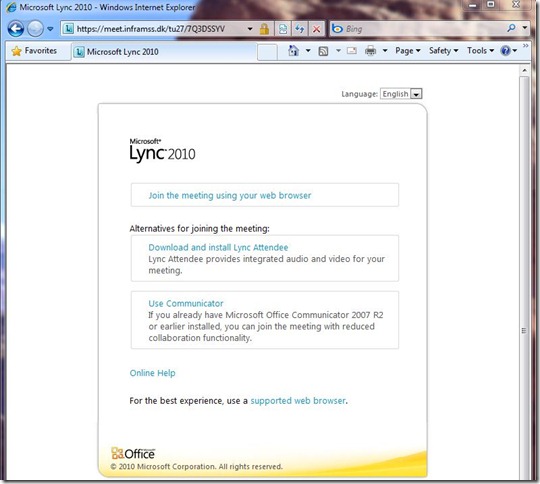Launching Lync Web App
Lync Web App is a new Silverlight based web browser client that allows participants to join meetings hosted on Microsoft Lync Server 2010. It is primarily used by users that do not have Lync 2010 installed.
A user initiates the meeting join process by clicking the Join Online Meeting link in the meeting invite or calendar item, clicking the Join Online button in the Microsoft Outlook reminder window or by copying the meeting URL into the browser and activating it. The meeting URL is based on SimpleUrl defined on the sever and could be on the form https://meet.inframss.dk/tu27/7Q3DSSYV, where meet.inframss.dk is the SimpleUrl, inframss.dk is the SIP domain, tu27 is the organizer and 7Q3DSSYV is the meeting id.
When the meeting URL has been activated the Lync Server runs the join launcher. The main steps performed by the join launcher are:
- Determine language to use based on preferred language(s) in the browser and the language packs installed on the server. If no direct or indirect match (parent) can be found between preferred language(s) and the language packs installed on the server the server language will be used
- It will convert the SimpleUrl based URL to the real URI used to join the meeting. In the above example that URI will be sip:tu27@inframss.dk;gruu;opaque=app:conf:focus:id:7Q3DSSYV
- Determine if the web request came from the Internet or from the internal network by looking at which web site was used
- Determine which client to launch based on the installed client(s). It will check for Lync 2010, Lync 2010 Attendant and Lync 2010 Attendee. If it finds one of these client it will launch them. If both Lync 2010 and Lync 2010 Attendant are installed it will launch the last used client. If you are using Internet Explorer, we will close the resulting webpage for you after the client has launched, since there is no need for you to have it open.
- If none of the clients are installed it will check if Silverlight is installed. If it is not installed it will prompt the user to install Silverlight
- If Silverlight is installed it will continue and determine the value of two Boolean parameters ShowDownloadCommunicatorAttendeeLink and ShowJoinUsingLegacyClientLink in the appropriate CsWebServiceConfiguration. You can scope CsWebServiceConfiguration to Global, Site or Service level.
- If both these parameters are False it will launch Lync Web App directly. If one or both are True it will launch a web page allowing you to select Lync Web App by clicking on “Join the meeting using your web browser”. The page is shown below with both parameters being True.
As can be seen from above it is not possible to use Lync Web App, if you already have one of the other clients installed. Fear not – there is a trick ![]() If you append ?sl= to the meeting URL, i.e. like https://meet.inframss.dk/tu27/7Q3DSSYV?sl=, the join launcher will launch the above web page and enable you to select Lync Web App no matter which clients you have installed.
If you append ?sl= to the meeting URL, i.e. like https://meet.inframss.dk/tu27/7Q3DSSYV?sl=, the join launcher will launch the above web page and enable you to select Lync Web App no matter which clients you have installed.
Thanks to Annika for information for and review of this post.