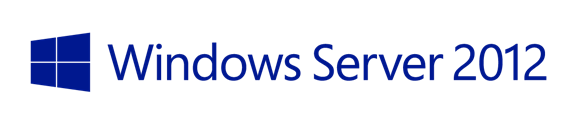Screencast: Windows Server 2012-New User Interface Options
Welcome to another Screencast! I wanted to share with you some of the new user interface options with Windows Server 2012. In particular I’ll be covering Server Core and the Minimal Server Interface option and how easy it is to switch between each option. As you know Server Core was introduced with Windows Server 2008 as an install option the installs no UI other than a command prompt and dramatically reduces the size of the install. In fact a Server Core install is approximately 4GB smaller in size than a full install with the GUI. With Windows Server 2008 and Windows Server 2008 R2 we got a lot of feedback about the server core option being hard to configure and manage. So with Windows Server 2012 we made some changes. One of those is you no longer need to rebuild the server from scratch just to switch between Server Core and the full GUI option. We have also added a state in the middle which allows you to still have a Server Core option but have some UI elements such as Server Manager, the MMC and some control panel applets. We call this the “Minimal Server Interface”. In the Screencast below I go through all 3 options and switch between them using PowerShell scripts. Enjoy!
Jeffa
Technorati Tags: Screencats,Windows Server 2012