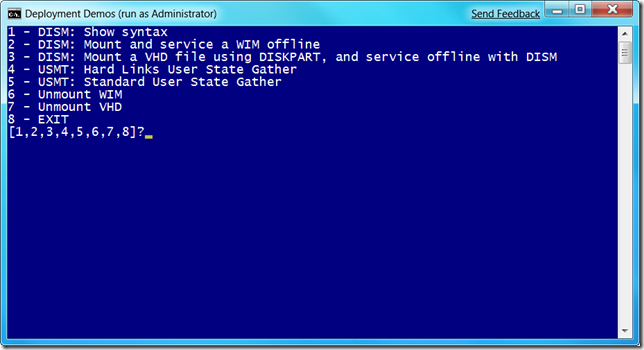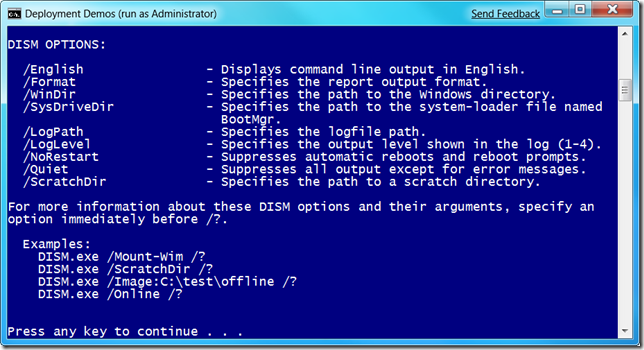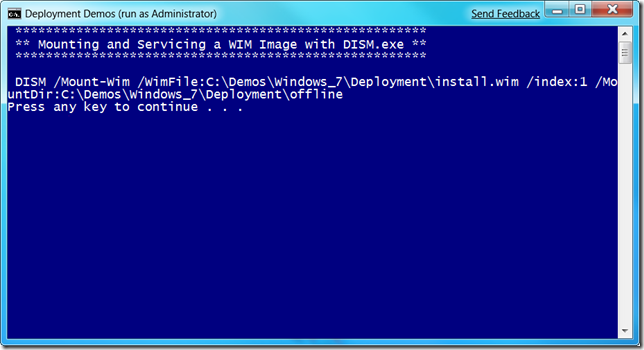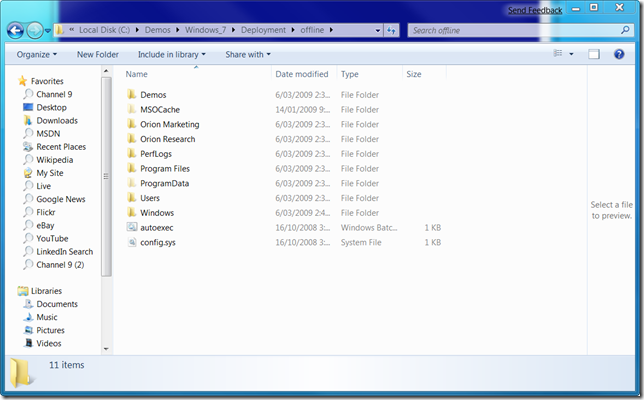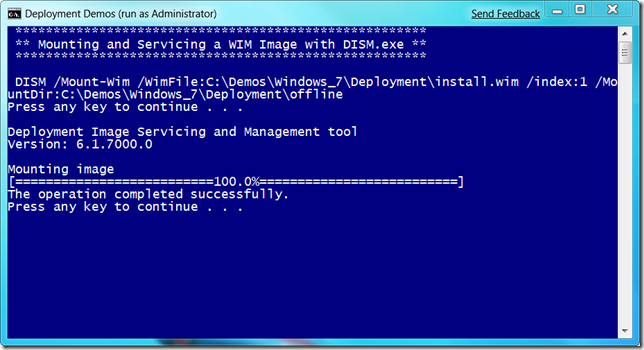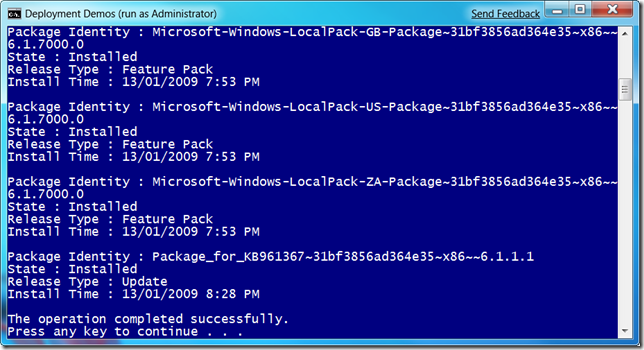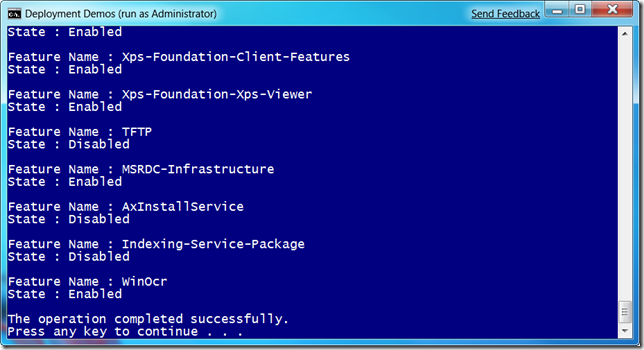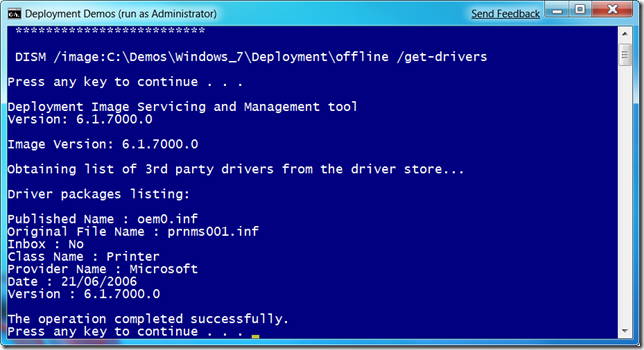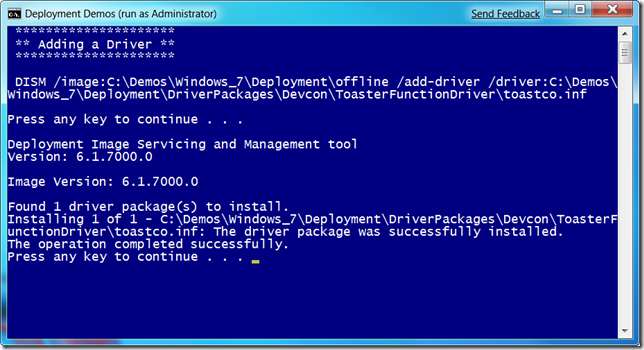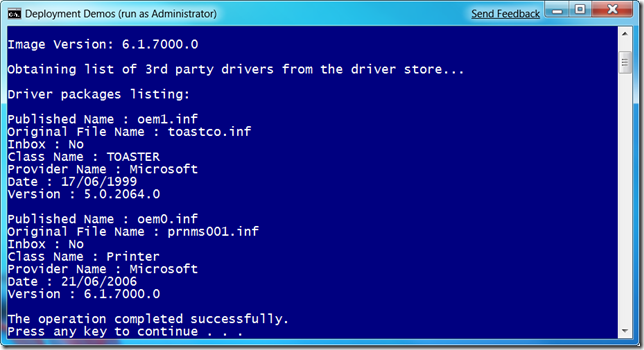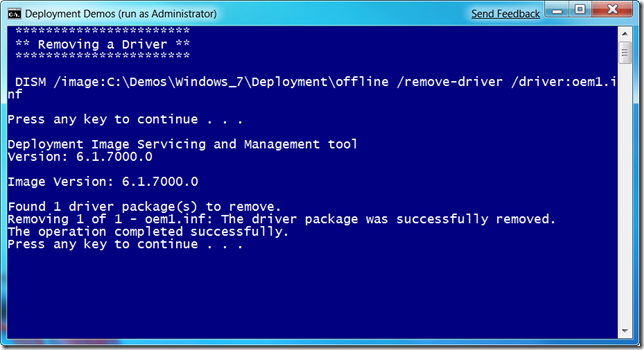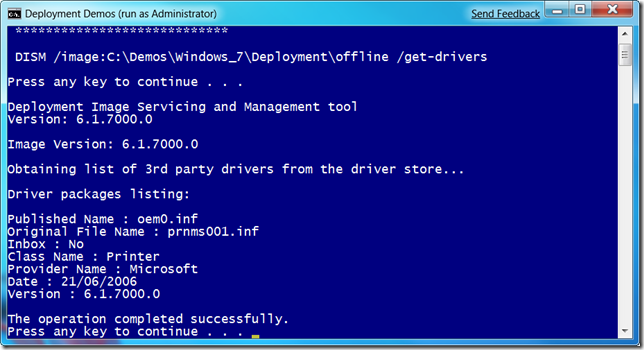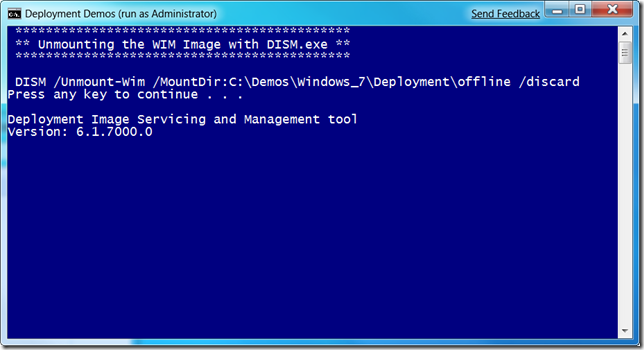Windows 7 Live Meeting Today: Update on Demo’s
Thanks to those of you that showed up today for the Live Meeting on Windows 7! It was great to see so much interest in the event and we hope this style of event is a good way to get content to you. We plan on doing these every 2 weeks so watch the TechNet Flash for details of upcoming events.
interest in the event and we hope this style of event is a good way to get content to you. We plan on doing these every 2 weeks so watch the TechNet Flash for details of upcoming events.
Deeps has posted the questions from today’s event if you wanted to go through those as well.
I also wanted to take this opportunity to apologize for one of my key demo’s not working. I had issues with the deployment tools demo so I wanted to go through that demo in this post using a series of screenshots. Hopefully this is the next best thing to actually being there!
So what was I going to show in this demo?
Deployment Image Servicing and Management (DISM)
So when we released Windows Vista we made it much easier to deploy an OS into the enterprise using file based imaging instead of the more common sector based imaging technologies. This made it easier for organizations to reduce the number of images they needed to maintain and deploy.
With Windows 7 we are responding to customer feedback with new imaging and migration tools to make deployment that much better. Deployment Image Servicing and Management (DISM) replaces tools such as peimg,exe, pkgmgr.exe and imagex.exe with a single consistent experience. And we’ve added the ability mount VHD files as well for a convenient way to service virtual machines offline.
So onto the demo..
The following screenshots go through what I was going to show in the demo.
Figure 1. Simple script to demo DISM features
Figure 2. Showing the syntax for the various DISM commands.
Figure 3. Mounting a WIM file and mounting the contents in a folder called Offline
Figure 4. Showing the contents of the offline folder during the mounting process. As you can see this is an install of Windows 7.
Figure 5. Showing the mount was successful.
Figure 6. Enumerating the packages that are installed in this WIM file.
Figure 7. Enumerating features that are installed in this WIM file.
Figure 8. Enumerating a list of drivers from the 3rd party driver store.
Figure 9. Adding a 3rd party driver.
Figure 10. Obtaining a list of 3rd party drivers in the driver store.
Figure 11. Removing a driver from the driver store.
Figure 12. Confirming 3rd party driver was removed.
Figure 13. Unmounting the WIM file and discarding the changes. If you don’t add the discard switch to the end of this command the DISM tool will prompt you automatically about saving or discarding changes. This is new to Windows 7.
So that gives you an idea of what I was going to demo today. As you can see the new deployment tools make it much easier to work with images and VHD files. Hope this helps!
Technorati Tags: Events,Windows 7,Deployment
Jeffa