Windows Home Server - My Story
 I thought it was time to share with you my Windows Home Server setup. As Christmas is almost upon us it's seems to be the hot topic of discussion at User Groups right now. I presented at the Sydney SBS User Group last week and the other I was in Brisbane for the Brisbane Infrastructure Group and you guessed it; the topic is Home Server. I'm not presenting this time so it gives me time to write this post and share with you my setup and provide you with some resources you may not know about.
I thought it was time to share with you my Windows Home Server setup. As Christmas is almost upon us it's seems to be the hot topic of discussion at User Groups right now. I presented at the Sydney SBS User Group last week and the other I was in Brisbane for the Brisbane Infrastructure Group and you guessed it; the topic is Home Server. I'm not presenting this time so it gives me time to write this post and share with you my setup and provide you with some resources you may not know about.
So what is it?
So before I dive right in and give you the lowdown on my setup let's take a step back and review what home server is all about. In a nutshell it's a simpler, smarter way for families to organize, share and protect photos, videos, music and much more. When you think about Home Server or for that matter if you're family asks you about then you need to ask yourself a few core questions.
- Do you have broadband at home?
- Do you have 2 or more PC's in your home?
- Do you have important "stuff" on those PC's?
- How often do you backup those PC's?
If you answered yes to those questions as most people would then Windows Home Server is a product you. Today most people have a heap of digital photo's and they have trouble keeping track of them all and backing them up. So essential Windows Home Server is designed to do 4 core things:
- Share - Home Server allows you to access your files from inside and outside of your home. You can connect to you home computers from anywhere and even share your photo's with friends and family. Great for those of us with family overseas. You can even stream media to your XBOX 360 quickly and easily
- Protect - This is this big one and really what I would say is Home Server's core job. Home Server does an automated daily backup of each of you're PC's in the house. This is imaged based so if a hard drive dies on a machine in the home you can replace the drive and do a bare metal restore of that machine which depending on the machine being restored takes about 30 minutes. Home Server also does shared folder duplication and snapshots are created so users can restore to a previous version of a file easily.
- Store - Home Server essentially becomes the digital hub for all this "stuff" you have stored on all your PC's. And if you have a Media Centre PC in the house you can stream music, photos, and videos from the home server to your Media Centre PC.
- Grow - Home Server eliminates the dreaded drive letter and allows you to expand storage quickly and easy. If you have some old USB hard drives lying around simply plug them in and Home Server adds them to the total drive pool. Very Sweet indeed!
Bit More of the Technical Stuff
So to do all this there has to be some stuff going on in the background to make it all work. First of all Windows Home Server is based on Windows Server 2003 SP2 with some additional services running to make it all work. So what are they?
Automated Backup
There is a new service that handles all the daily backups on each PC in the house. If you have an issue it allows you to either restore an individual file or and entire PC. So how does Automated Backup work?
- When a computer is backed up, a snapshot or Volume Shadow Copy (VSS) is taken of each volume configured for backup. You get to choose which drives are included in each backup.
- The client software then determines which clusters ( typically 4KB in size) on the volume that have changed since the last backup.
- A hash is then calculated for each changed cluster and is then sent to the Home Server.
- The server then performs a lookup in the central backup database to determine if this cluster is already being stored.
- If the cluster does "not" exist in the backup database, the server then asks the client to send the entire cluster. Otherwise the location of the cluster in this snapshot is recorded and we then move on to the next cluster..and so it goes..
- This is repeated until all changed clusters on the PC have been evaluated.
The cool thing about the backup feature is Home Server uses Single Instance Storage; meaning we only store a single copy of a given file. Because we all know that pictures, videos and music gets duplicated around the various PC's we have in the house but we don't want to backing up all these files multiple times. Windows Home Server takes care of this by only backing up each file only once.
Drive Extender is a new service the handles all the magic behind getting rid of the dreaded drive letters when adding additional storage to a PC. So you can use drives of different sizes both external and internal and the Drive Extender service just adds them to the total drive pool. And if you remove a drive or if one of them fails Windows Home Server will move the data to another drive. This "redundancy" happens at the shared folder level and you can turn this on or off for individual shares. So with Shared folder duplication what happens is this. Say for example you save a new photo to "Photo" share on your Windows Home Server. At this point the Drive extender system filter creates a reparse point for the new file and determines onto which disk to store the new file. Within a couple of minutes the drive extender service will create a duplicate copy of the file and update the reparse point with the second location.
Remote Access
Now this is one of the really cool features of Home Server. With Home Server you are able to access all your 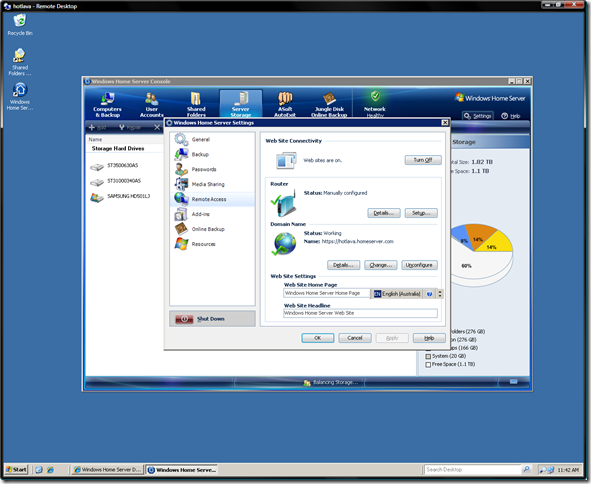 computers both inside and out of your home. Of course it's not on by default so you have to go into the Windows home Server Console and enable in settings as I've done here. What you get is a free Internet Domain on Windows Live and as of QFE2 update that was released in November 2007, you get a free SSL certificate from Go Daddy! This was to address an issue with the Home Server remote website coming as an unknown site if you didn't have the Home Server connector installed on the machine you were using to remote into the Home Server site.
computers both inside and out of your home. Of course it's not on by default so you have to go into the Windows home Server Console and enable in settings as I've done here. What you get is a free Internet Domain on Windows Live and as of QFE2 update that was released in November 2007, you get a free SSL certificate from Go Daddy! This was to address an issue with the Home Server remote website coming as an unknown site if you didn't have the Home Server connector installed on the machine you were using to remote into the Home Server site.
Home Server also includes a UPnP based Port forwarding tool for broadband routers. This will only work if you have a router that supports this. I have a Netcomm NB9W and it doesn't seem to support this so I had to forward some ports manually. So which ports need to be forwarded?
- Port 80 - Used for Web access to your Home Server domain
- Port 443 - Used to get to the Remote Access login page on you Home Server Domain
- Port 4125 - Used a Remote Desktop Proxy so you can access to your home PC's that support Remote Desktop
Once you have all that setup then you should be able to access you home server and PC's when you are away from home. Very cool indeed!
My Hardware at Home
So enough on the details of Home Server because by now I think you got it. So I wanted to share with you what I did in my home. Since we don't have a machine we can just go buy off the shelve in Australia I had to build one myself which is fine. I originally started out with an old Dell Pentium 4 box I had as an old desktop during the Beta of the product but have since moved to a small form factor case. Now that you can buy pretty big hard drives for not all that much money it made sense to me.
So the picture here is the case I settled on. It's the Antec NSK 1380 MicroATX Cube Case. The reason I got it of course is because it's small and it takes 3 3.5" hard drives and has a Quiet 80 Plus Certified power supply. Other bits I put in are as follows:
- Motherboard - Gigabyte GA-M68SM-S2 AM2 MicroATX Board
- CPU - AMD AM2 4200 - I had this left over from when I upgraded my server demo machine for work.
- Memory - 2GB of Corsair memory - Again had it left over. Probably not needed but I threw it in anyway
- Hard Drives - 1 x 1TB Seagate SATA Drive with 32MB Cache and 2 x 500GB Samsung SATA drives. Gives me a total of 1.8TB in the machine itself! I also have a couple of more 500GB drives at work which I'm going to add via USB when I need it. But at this stage I'm pretty good for storage.
Resources
Windows Home Server Site
Stay at Home Servers
Windows Home Server Blog
MS Windows Home Server.com - Great blog and Add-in site
We Got Served UK Home Server site. Lots of add-ins here
Well that's about all I can write on the topic otherwise I'll never get this out. I hope this has inspired you to build a Home Server over the holiday season!
Technorati Tags: Windows Home Server,Geeky,Cool,Home Network
Jeffa

