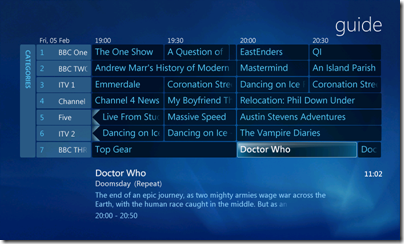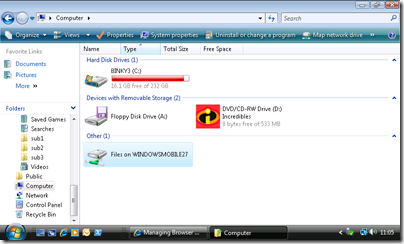More tricks with the Windows phone. Remote desktop.
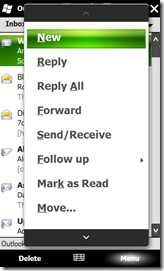 I’m getting on reasonably well with my new HTC Touch Pro2, and Windows Mobile 6.5 (a.k.a Windows Phone). There are places where it has adapted well to being operated as a touch device – chunky menus and big buttons are essential – the 480 pixel wide screen is as wide 3 of my fingers which puts about 20,000 pixels under my thumb –so big targets are good if you read my post about radio I was operating the device with gloves on On the other had there are some things which work better with a stylus. I still find myself occasionally caught in two minds whether to unholster the stylus or not. Some of the older applications (3rd party ones or things like solitaire, which doesn’t feel like it has changed in the decade since I first saw it on a pocket PC) need the stylus. [This post from Mary Jo suggests that may change: I don’t know if what upgrade(s) will come to this phone in the future] .
I’m getting on reasonably well with my new HTC Touch Pro2, and Windows Mobile 6.5 (a.k.a Windows Phone). There are places where it has adapted well to being operated as a touch device – chunky menus and big buttons are essential – the 480 pixel wide screen is as wide 3 of my fingers which puts about 20,000 pixels under my thumb –so big targets are good if you read my post about radio I was operating the device with gloves on On the other had there are some things which work better with a stylus. I still find myself occasionally caught in two minds whether to unholster the stylus or not. Some of the older applications (3rd party ones or things like solitaire, which doesn’t feel like it has changed in the decade since I first saw it on a pocket PC) need the stylus. [This post from Mary Jo suggests that may change: I don’t know if what upgrade(s) will come to this phone in the future] .
A case in point (pun intended) for apps that need the stylus is remote desktop , and I’ve had a couple of instances where the easiest way to get something from my home (Vista) PC was by remoting into it. Remote desktop maps storage through – just like it does on a fully fledged PC. I’ll grant that the Pocket keyboard and screen aren’t ideal for a fully fledged VDI solution – indeed before I tried it I thought remote desktop on a 3.6 inch 800x480 screen would fit Dr Johnson’s quote, “like a dog's walking on his hind legs. It is not done well; but you are surprised to find it done at all." Still as you can see, as a way of doing a quick check on or file transfer it works. In the first window you can see me checking on media center (you can tell this is the old machine – I wrote Back here about "My channel Logos” for Windows 7, which has prettied this up for my laptop) and in the second to copy a file I needed without needing to install the Mobile bits on the home machine first.