A Windows 7 trick for multiple sound cards
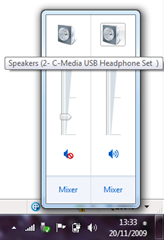 I’ve mentioned here before background noise drives me nuts (it’s one of boxes that gets ticked doing Asperger’s questionnaires). Some noise in the office is unavoidable, but it’s long been my view that filling other peoples workspace with noise from your computer is plain rude : I have been known to ask people “Do you need to borrow some headphones”.
I’ve mentioned here before background noise drives me nuts (it’s one of boxes that gets ticked doing Asperger’s questionnaires). Some noise in the office is unavoidable, but it’s long been my view that filling other peoples workspace with noise from your computer is plain rude : I have been known to ask people “Do you need to borrow some headphones”.
I still have not replaced the headphones which were stolen along with my laptop bag a few weeks ago, but I have another, quite bulky, set of headphones with a boom Mic: they plug into the USB port and show up as a second sound device. This gives me a problem. How do I now if sound is going to come out the speakers in my laptop or out of the headphones ? Given my attitude to other people when they fail to keep their computers silent I’m going to deserve some flack if I start a broadcast to the whole office.
Quite by chance I discovered that Windows 7 can display volume controls for each of the sound devices (right click the volume control, and go to volume control options to decide what is displayed.) So, I can mute one device and have sound coming out of the other. That’s perfect. It turns out that the headset becomes the default audio device when it is plugged in, but if I come back to my desk, don’t plug it in the on board sound stays muted – so I don’t disturb the office, but if I plug the headset back in, it is not muted. Perfect.