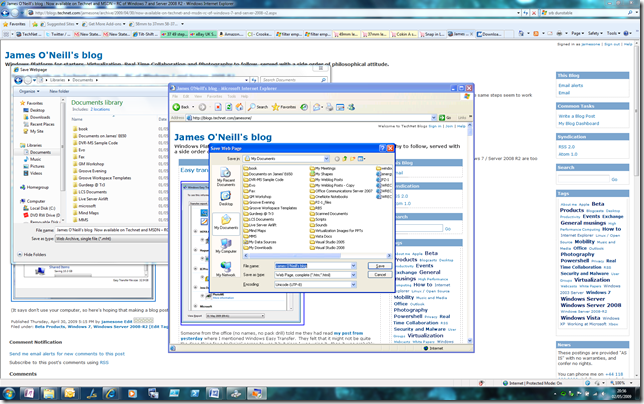Exploring Windows XP mode for Windows 7
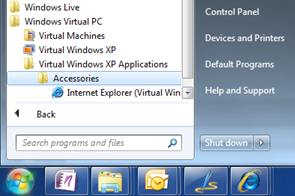 Windows Virtual PC is on Technet for people to download, the Windows Virtual PC page says it will be available to everyone on May 5th, but the evaluation guide is available already
Windows Virtual PC is on Technet for people to download, the Windows Virtual PC page says it will be available to everyone on May 5th, but the evaluation guide is available already
I’ve installed it and started to play. I’ve only got one application which won’t work under 64 bit (Vista / Windows7 or XP) – which is the remote control application for my Pentax digital SLR camera, which seems to be a good way to test the USB integration: frankly I’ll be astonished if it works. Although the software is only useful if you own a Pentax camera, it still requires you to insert the CD which came with the camera before it will install. Grrr.
So I’ve been through the setup – I have a little video in the pipeline to show it but it’s described in the eval guide. There are two parts to install Virtual PC, which is packaged as a KB update file,and (unless you want to build your Virtual Machine) the pre-built XP VM, which is just a large installation file. They can be installed in either order : and with a coupe of bits of user input the VM churns away to itself configuring all the necessary bits.
The integration of Virtualized applications has a simplicity and elegance to it –add something to the start menu in the Virtual machine and it shows up on the start menu in the host. So I copied the IE shortcut and it appeared on the Windows 7 start menu.
I recently read a summary of a Forester report on the number of businesses still on IE6. As the author put it “While the tech press spends a lot of time talking about Web 2.0 and even 3.0 Corporate America is on Web 0.5.” That might sound a bit harsh but were but 3 years ago now I wrote here that “If IE6 were a vegetable it would be a plain boiled potato; ubiquitous, reliable, but not exactly exciting.”. It’s been around since 2000 and in the last 8 and a bit years there has been a lot of innovation in browsers (the better the competitors in the market the more innovations in the everyone’s products).
So here is IE6 running as a Virtual Windows XP application, with a modern browser in the back ground
You’ll need to open the full size version to see it but there are a few things to see in the screen shot.
(1) Virtualized apps use the “furniture” of the OS they running in – so no aero glass and Windows XP minimize/maximize/close Icons
(2) The Icon for a virtualized app (the rightmost one) is looks similar to the one for the remote desktop connection.
(3) Notice how “My Documents” on the Host computer is mapped through to “My Documents” in the virtual app.
What I like about most about this is the lack of fuss and bother… Now to find that Pentax CD.