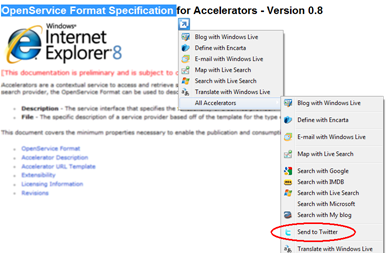Accelerators in IE8
Internet Explorer 8 seems to be guided by the same “many little improvements” philosophy that has driven Windows 7 – or put another way it’s not packed with radical new features , and in some cases I find it hard to be sure if something really wasn’t there before: I think the “Privacy Policy” is new and it lets find out where pages are including something which violates my privacy or which produces a hyper-active advert (where these are scripts they go into IE’s distrusted sites list ! )
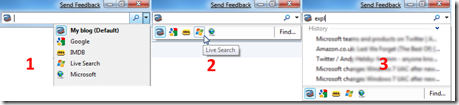 Here’s the kind of incremental improvement I’m talking about, look at the search box.
Here’s the kind of incremental improvement I’m talking about, look at the search box.
Image 1 on the left shows how things worked in IE 7, you needed to pull down the list on the right to select a different search provider.
Image 2 in the middle shows how things have changed with IE 8, the icons for the different providers show up under the search box, click the one you want to select and click off the search (3 clicks become one).
But what’s that on the right ? in image 3. Previously to search your history you needed to go to favorites tab, go to history, choose Search history, enter my search term and then click search. In 8, just type into the search box and the history gets searched as you type
One thing that is brand new in 7 is the idea of accelerators: when you highlight some text on the page you can take some actions with it. Highlight an address and you can go to a map, highlight a word and you can look it up in a dictionary. Use an a browser based tool for composing your blog entries (and I don’t) then jump to your blogging tool . The specification for the XMLfiles which describe accelerators is on MSDN. There were plenty of things I could have tried, but I decided to one one for Twitter… then found that David Sim has done that already, and here’s what the XML looks like
<?xml version="1.0" encoding="UTF-8" ?><os:openServiceDescription xmlns:os="https://www.microsoft.com/schemas/openservicedescription/1.0">
<os:homepageUrl>https://www.twitter.com</os:homepageUrl>
<os:display>
<os:name>Send to Twitter</os:name>
<os:icon>https://www.twitter.com/favicon.ico</os:icon>
<os:description>Send text to Twitter</os:description>
</os:display>
<os:activity category="Send">
<os:activityAction context="selection">
<os:execute action="https://twitter.com/home?status={selection} {documentUrl}" />
</os:activityAction>
</os:activity>
</os:openServiceDescription>
So once this is installed if I run my mouse over some text I get this ….
All very fine and good … except why do I have to go to a submenu ? and Why is the top menu filled with stuff from Windows Live – some of which I’ll use but some I won’t ? The answer is it has to default to something, but you can change it by going to Manage Add-ons from IE’s tools menu and clicking accelerators (and there is a short cut on the “All Accelerators” Menu)
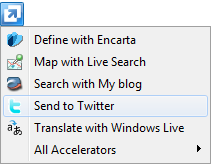
I’ve removed the Email with Live mail and Blog with live spaces (I don’t use them) and just to show the search isn’t fixed I changed the default search to “My blog”, which changes the “Search with” entry. Each accelerator has a category – this one is “Send”, and one item in each category can be flagged as “Default” to appear on the top menu, which is what I’ve done for the twitter entry. Now that’s more like the “few clicks for common tasks” ethos of 7.